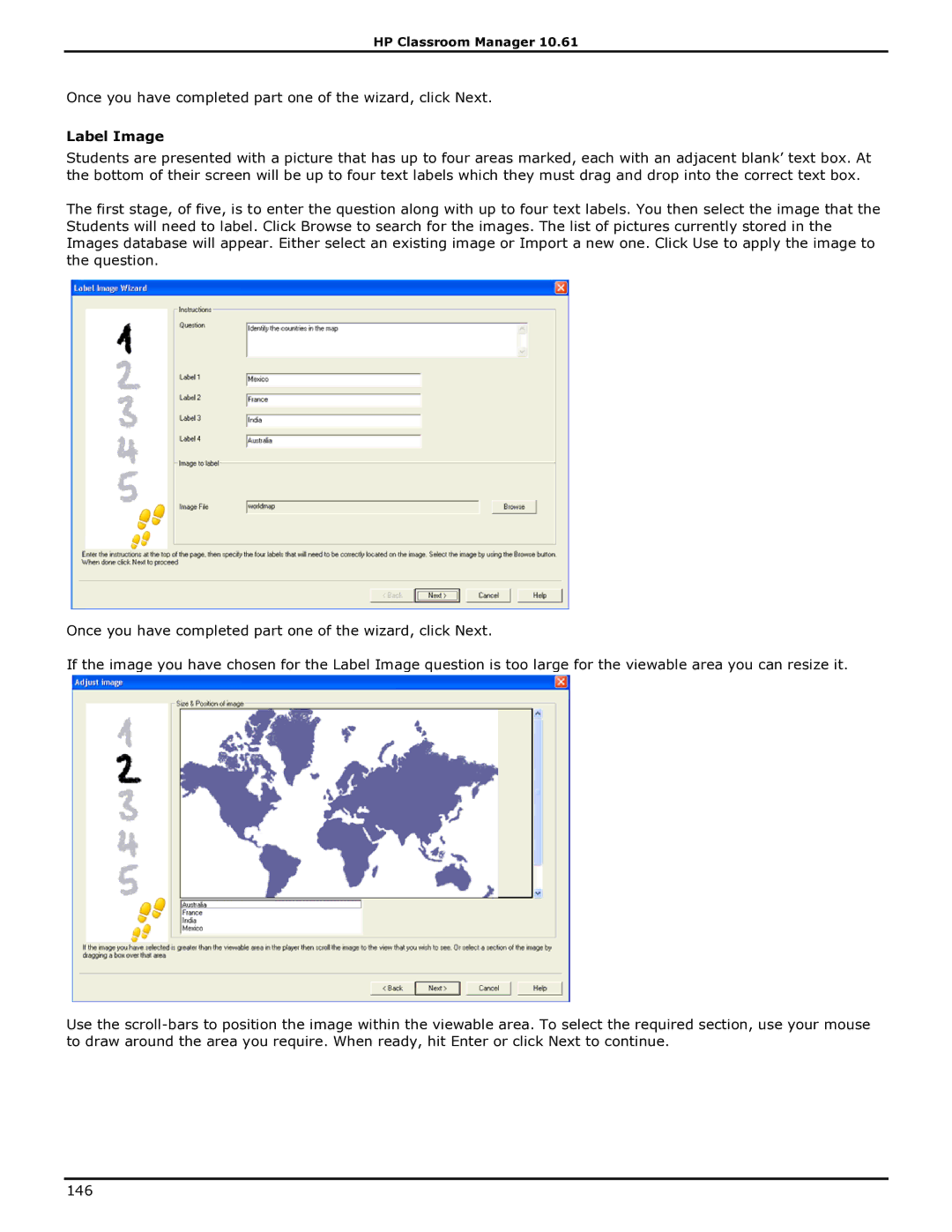HP Classroom Manager 10.61
Once you have completed part one of the wizard, click Next.
Label Image
Students are presented with a picture that has up to four areas marked, each with an adjacent blank‟ text box. At the bottom of their screen will be up to four text labels which they must drag and drop into the correct text box.
The first stage, of five, is to enter the question along with up to four text labels. You then select the image that the Students will need to label. Click Browse to search for the images. The list of pictures currently stored in the Images database will appear. Either select an existing image or Import a new one. Click Use to apply the image to the question.
Once you have completed part one of the wizard, click Next.
If the image you have chosen for the Label Image question is too large for the viewable area you can resize it.
Use the
146