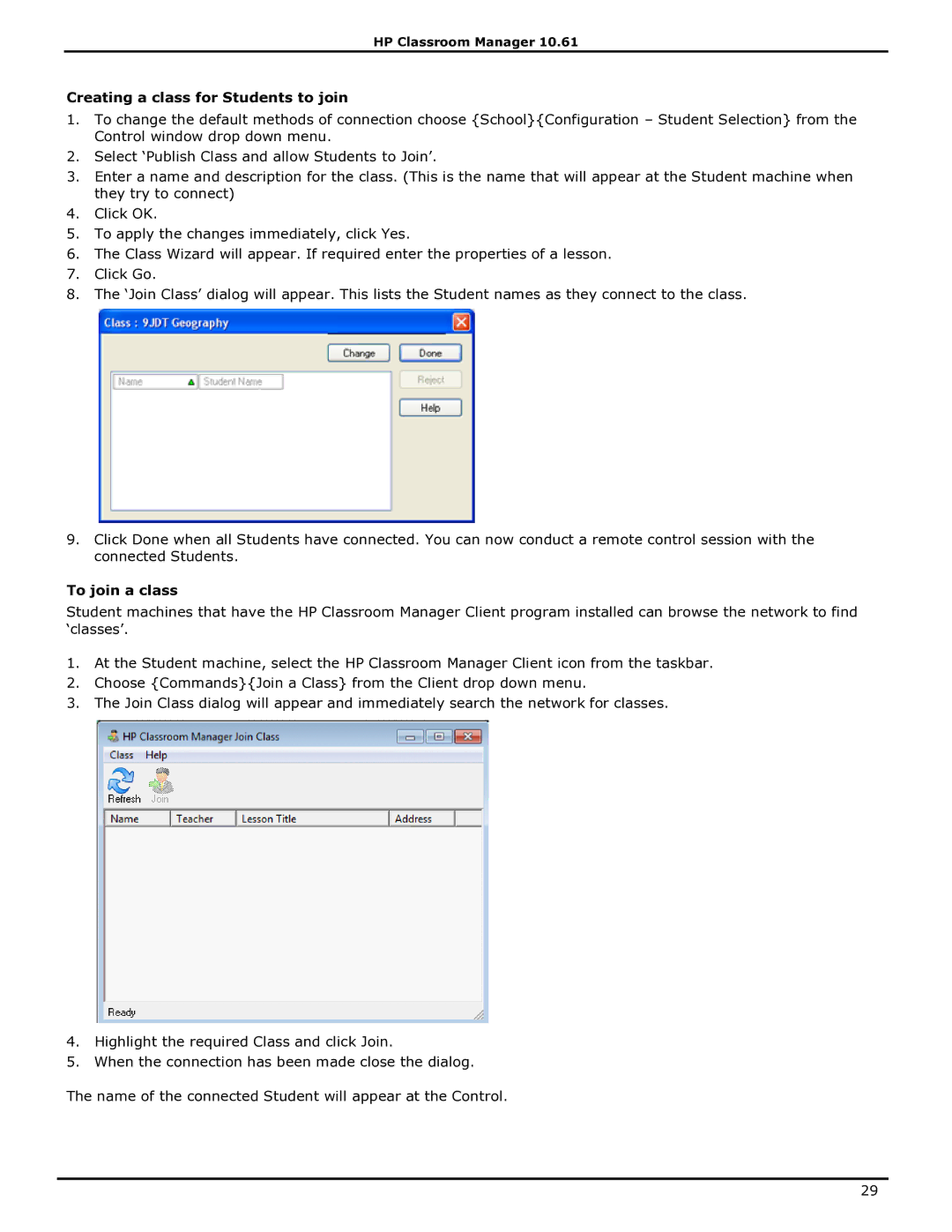HP Classroom Manager 10.61
Creating a class for Students to join
1.To change the default methods of connection choose {School}{Configuration – Student Selection} from the Control window drop down menu.
2.Select „Publish Class and allow Students to Join‟.
3.Enter a name and description for the class. (This is the name that will appear at the Student machine when they try to connect)
4.Click OK.
5.To apply the changes immediately, click Yes.
6.The Class Wizard will appear. If required enter the properties of a lesson.
7.Click Go.
8.The „Join Class‟ dialog will appear. This lists the Student names as they connect to the class.
9.Click Done when all Students have connected. You can now conduct a remote control session with the connected Students.
To join a class
Student machines that have the HP Classroom Manager Client program installed can browse the network to find „classes‟.
1.At the Student machine, select the HP Classroom Manager Client icon from the taskbar.
2.Choose {Commands}{Join a Class} from the Client drop down menu.
3.The Join Class dialog will appear and immediately search the network for classes.
4.Highlight the required Class and click Join.
5.When the connection has been made close the dialog.
The name of the connected Student will appear at the Control.
29