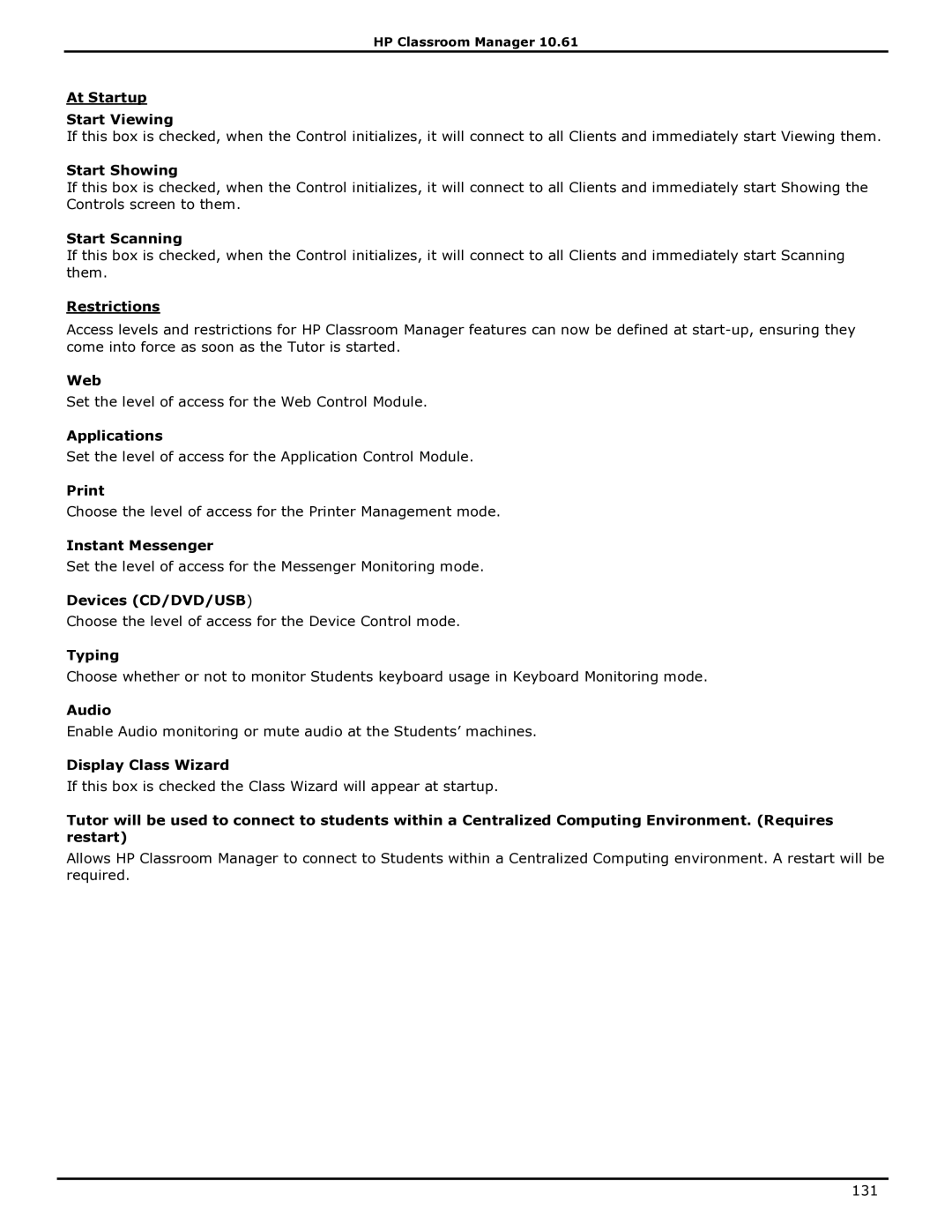HP Classroom Manager 10.61
At Startup
Start Viewing
If this box is checked, when the Control initializes, it will connect to all Clients and immediately start Viewing them.
Start Showing
If this box is checked, when the Control initializes, it will connect to all Clients and immediately start Showing the Controls screen to them.
Start Scanning
If this box is checked, when the Control initializes, it will connect to all Clients and immediately start Scanning them.
Restrictions
Access levels and restrictions for HP Classroom Manager features can now be defined at
Web
Set the level of access for the Web Control Module.
Applications
Set the level of access for the Application Control Module.
Choose the level of access for the Printer Management mode.
Instant Messenger
Set the level of access for the Messenger Monitoring mode.
Devices (CD/DVD/USB)
Choose the level of access for the Device Control mode.
Typing
Choose whether or not to monitor Students keyboard usage in Keyboard Monitoring mode.
Audio
Enable Audio monitoring or mute audio at the Students‟ machines.
Display Class Wizard
If this box is checked the Class Wizard will appear at startup.
Tutor will be used to connect to students within a Centralized Computing Environment. (Requires restart)
Allows HP Classroom Manager to connect to Students within a Centralized Computing environment. A restart will be required.
131