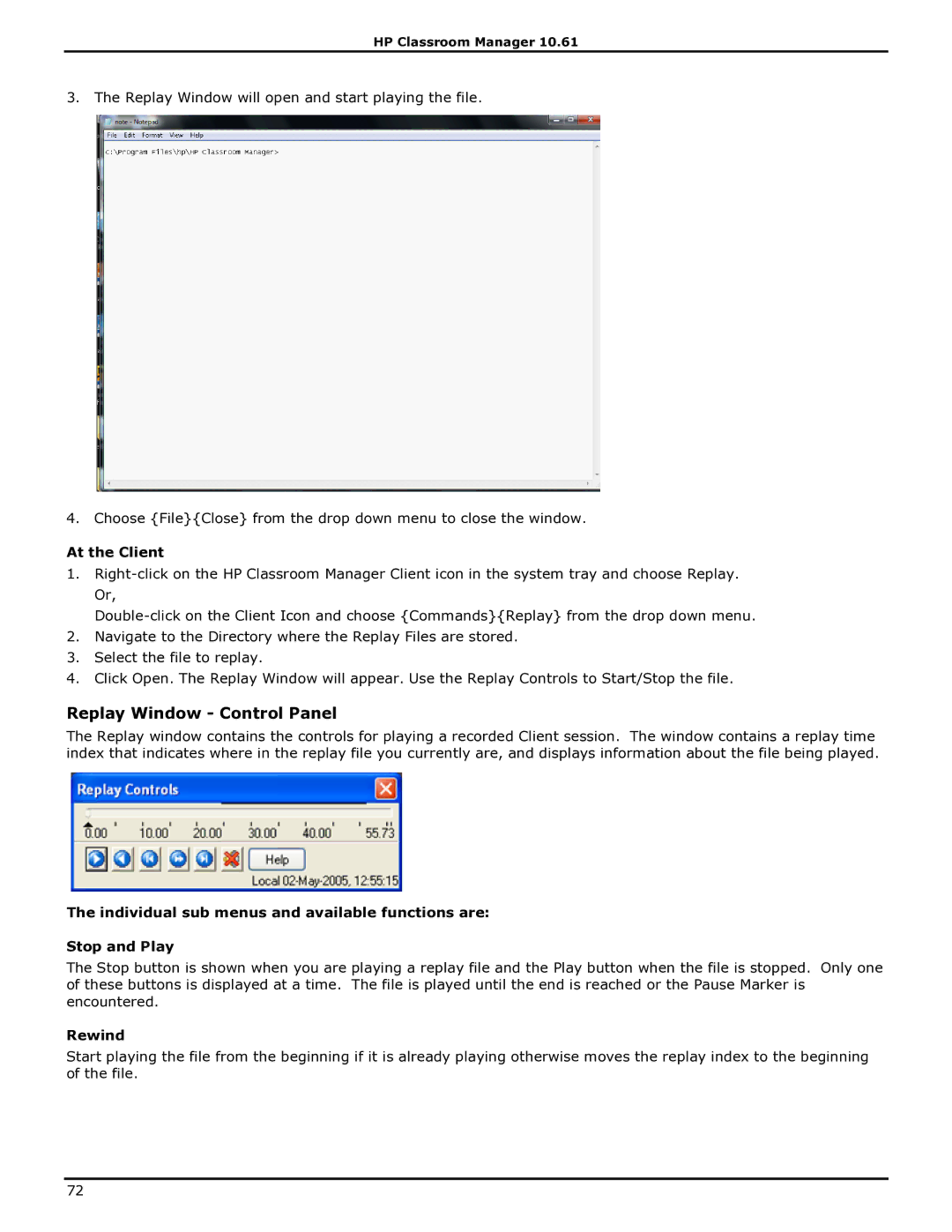HP Classroom Manager 10.61
3. The Replay Window will open and start playing the file.
4. Choose {File}{Close} from the drop down menu to close the window.
At the Client
1.
2.Navigate to the Directory where the Replay Files are stored.
3.Select the file to replay.
4.Click Open. The Replay Window will appear. Use the Replay Controls to Start/Stop the file.
Replay Window - Control Panel
The Replay window contains the controls for playing a recorded Client session. The window contains a replay time index that indicates where in the replay file you currently are, and displays information about the file being played.
The individual sub menus and available functions are:
Stop and Play
The Stop button is shown when you are playing a replay file and the Play button when the file is stopped. Only one of these buttons is displayed at a time. The file is played until the end is reached or the Pause Marker is encountered.
Rewind
Start playing the file from the beginning if it is already playing otherwise moves the replay index to the beginning of the file.
72