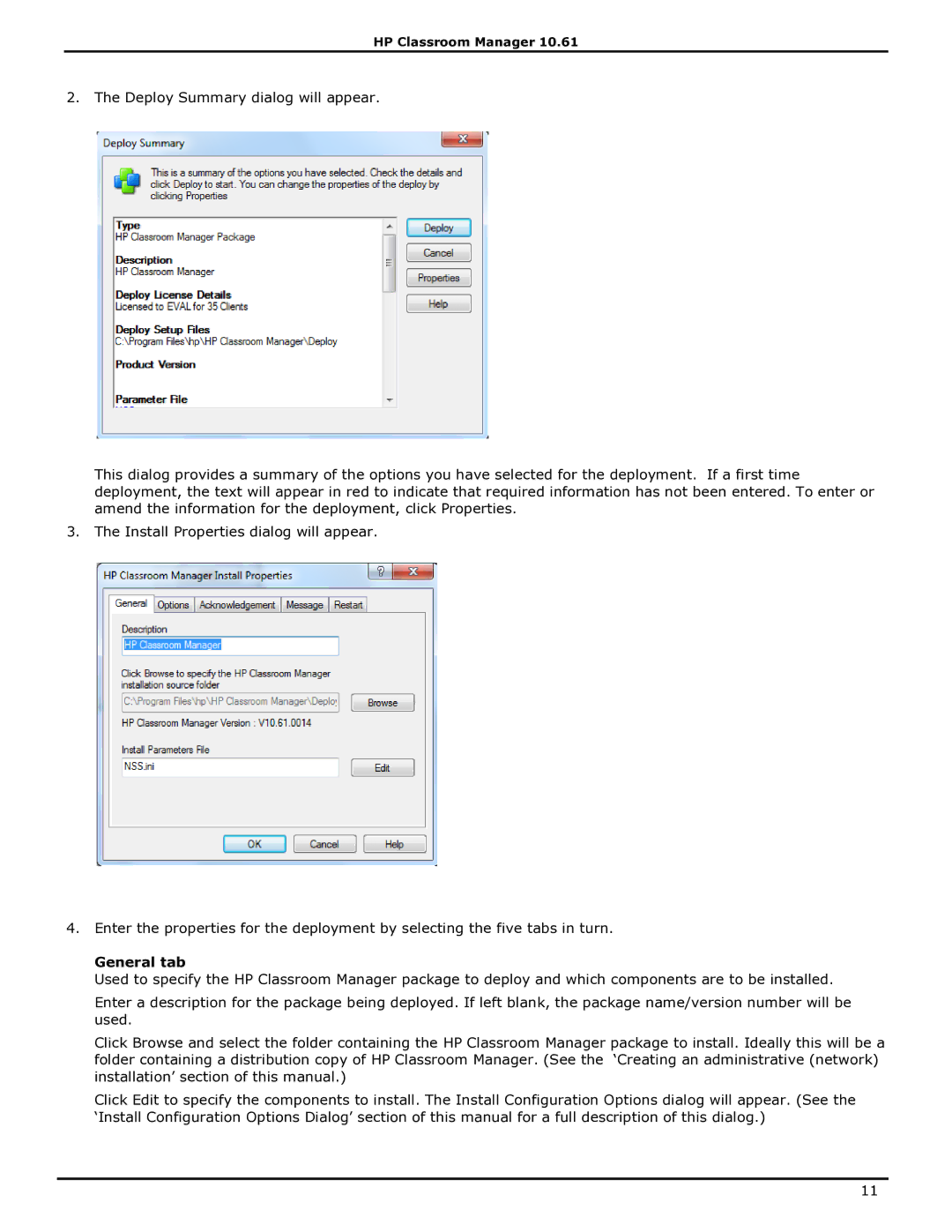HP Classroom Manager 10.61
2. The Deploy Summary dialog will appear.
This dialog provides a summary of the options you have selected for the deployment. If a first time deployment, the text will appear in red to indicate that required information has not been entered. To enter or amend the information for the deployment, click Properties.
3. The Install Properties dialog will appear.
4.Enter the properties for the deployment by selecting the five tabs in turn.
General tab
Used to specify the HP Classroom Manager package to deploy and which components are to be installed.
Enter a description for the package being deployed. If left blank, the package name/version number will be used.
Click Browse and select the folder containing the HP Classroom Manager package to install. Ideally this will be a folder containing a distribution copy of HP Classroom Manager. (See the „Creating an administrative (network) installation‟ section of this manual.)
Click Edit to specify the components to install. The Install Configuration Options dialog will appear. (See the
„Install Configuration Options Dialog‟ section of this manual for a full description of this dialog.)
11