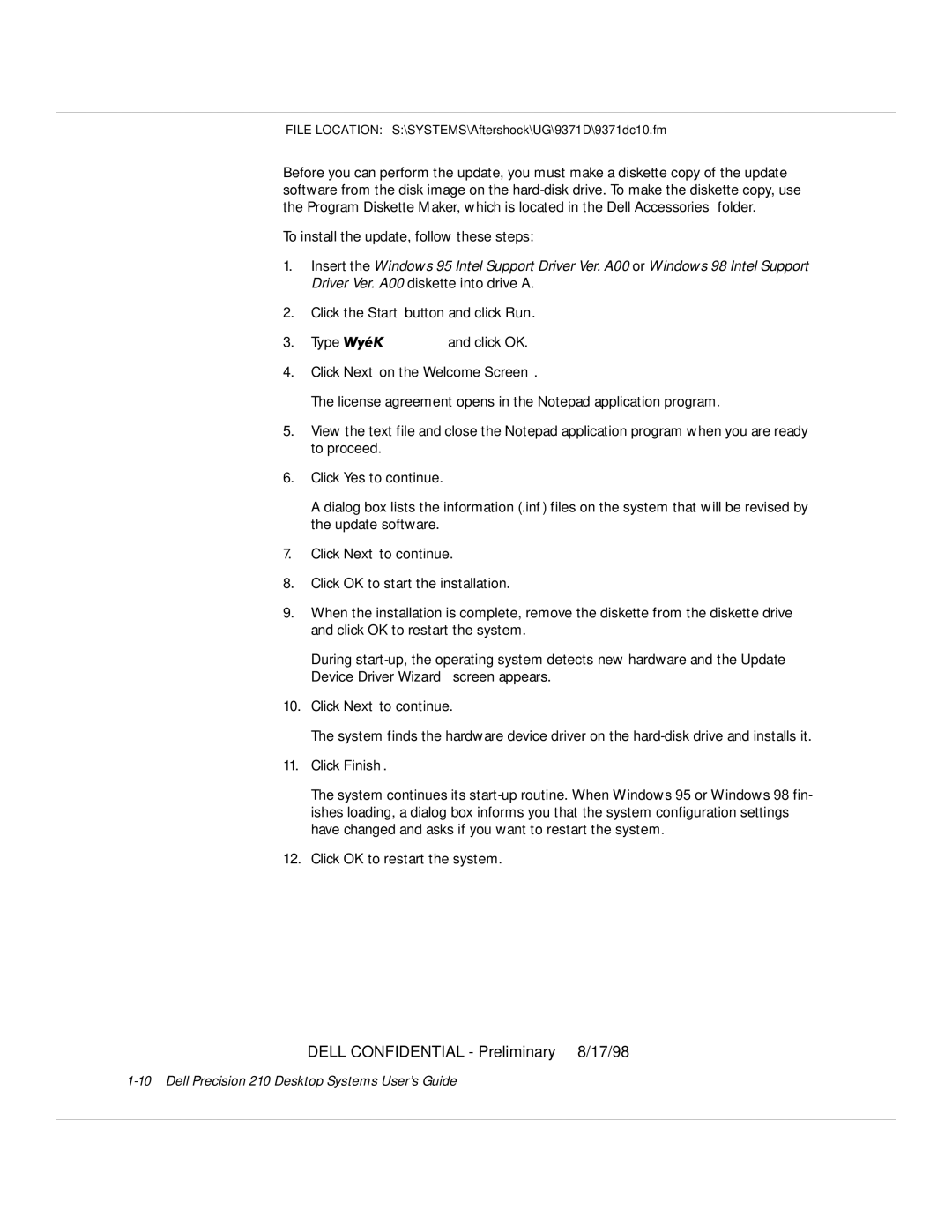FILE LOCATION: S:\SYSTEMS\Aftershock\UG\9371D\9371dc10.fm
Before you can perform the update, you must make a diskette copy of the update software from the disk image on the
To install the update, follow these steps:
1.Insert the Windows 95 Intel Support Driver Ver. A00 or Windows 98 Intel Support Driver Ver. A00 diskette into drive A.
2.Click the Start button and click Run.
3.Type a:\setup.exe and click OK.
4.Click Next on the Welcome Screen.
The license agreement opens in the Notepad application program.
5.View the text file and close the Notepad application program when you are ready to proceed.
6.Click Yes to continue.
A dialog box lists the information (.inf) files on the system that will be revised by the update software.
7.Click Next to continue.
8.Click OK to start the installation.
9.When the installation is complete, remove the diskette from the diskette drive and click OK to restart the system.
During
10.Click Next to continue.
The system finds the hardware device driver on the
11.Click Finish.
The system continues its
12.Click OK to restart the system.