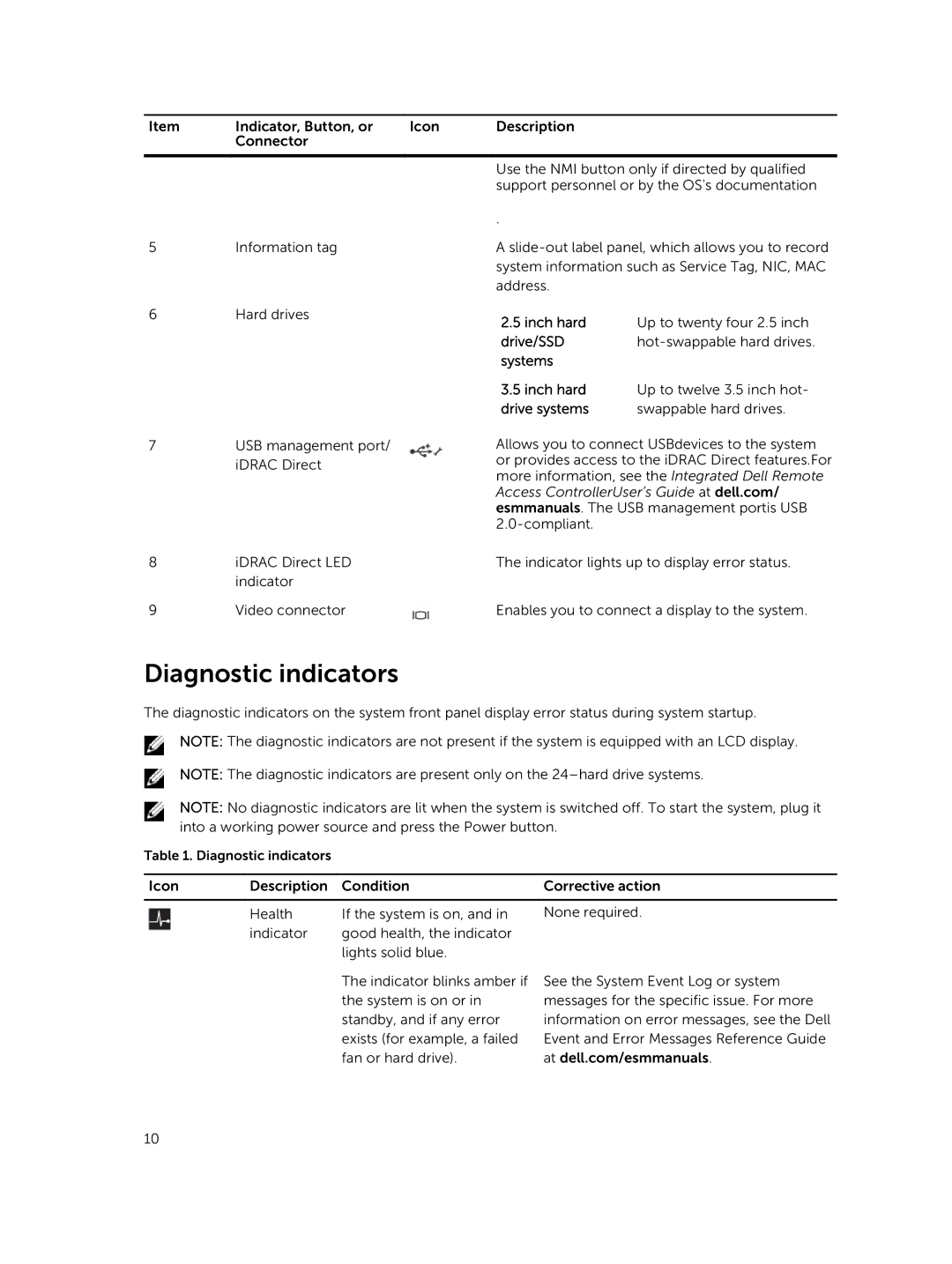Item | Indicator, Button, or | Icon | Description |
|
| Connector |
|
|
|
|
|
|
| |
|
|
| Use the NMI button only if directed by qualified | |
|
|
| support personnel or by the OS's documentation | |
|
|
| . |
|
5 | Information tag |
| A | |
|
|
| system information such as Service Tag, NIC, MAC | |
|
|
| address. |
|
6 | Hard drives |
| 2.5 inch hard | Up to twenty four 2.5 inch |
|
|
| ||
|
|
| drive/SSD | |
|
|
| systems |
|
|
|
| 3.5 inch hard | Up to twelve 3.5 inch hot- |
|
|
| drive systems | swappable hard drives. |
7USB management port/ iDRAC Direct
Allows you to connect USBdevices to the system or provides access to the iDRAC Direct features.For more information, see the Integrated Dell Remote Access ControllerUser’s Guide at dell.com/ esmmanuals. The USB management portis USB
8 | iDRAC Direct LED | The indicator lights up to display error status. |
| indicator |
|
9 | Video connector | Enables you to connect a display to the system. |
Diagnostic indicators
The diagnostic indicators on the system front panel display error status during system startup.
NOTE: The diagnostic indicators are not present if the system is equipped with an LCD display.
NOTE: The diagnostic indicators are present only on the
NOTE: No diagnostic indicators are lit when the system is switched off. To start the system, plug it into a working power source and press the Power button.
Table 1. Diagnostic indicators
Icon | Description | Condition | Corrective action |
|
|
|
|
| Health | If the system is on, and in | None required. |
| indicator | good health, the indicator |
|
|
| lights solid blue. |
|
The indicator blinks amber if the system is on or in standby, and if any error exists (for example, a failed fan or hard drive).
See the System Event Log or system messages for the specific issue. For more information on error messages, see the Dell Event and Error Messages Reference Guide at dell.com/esmmanuals.
10