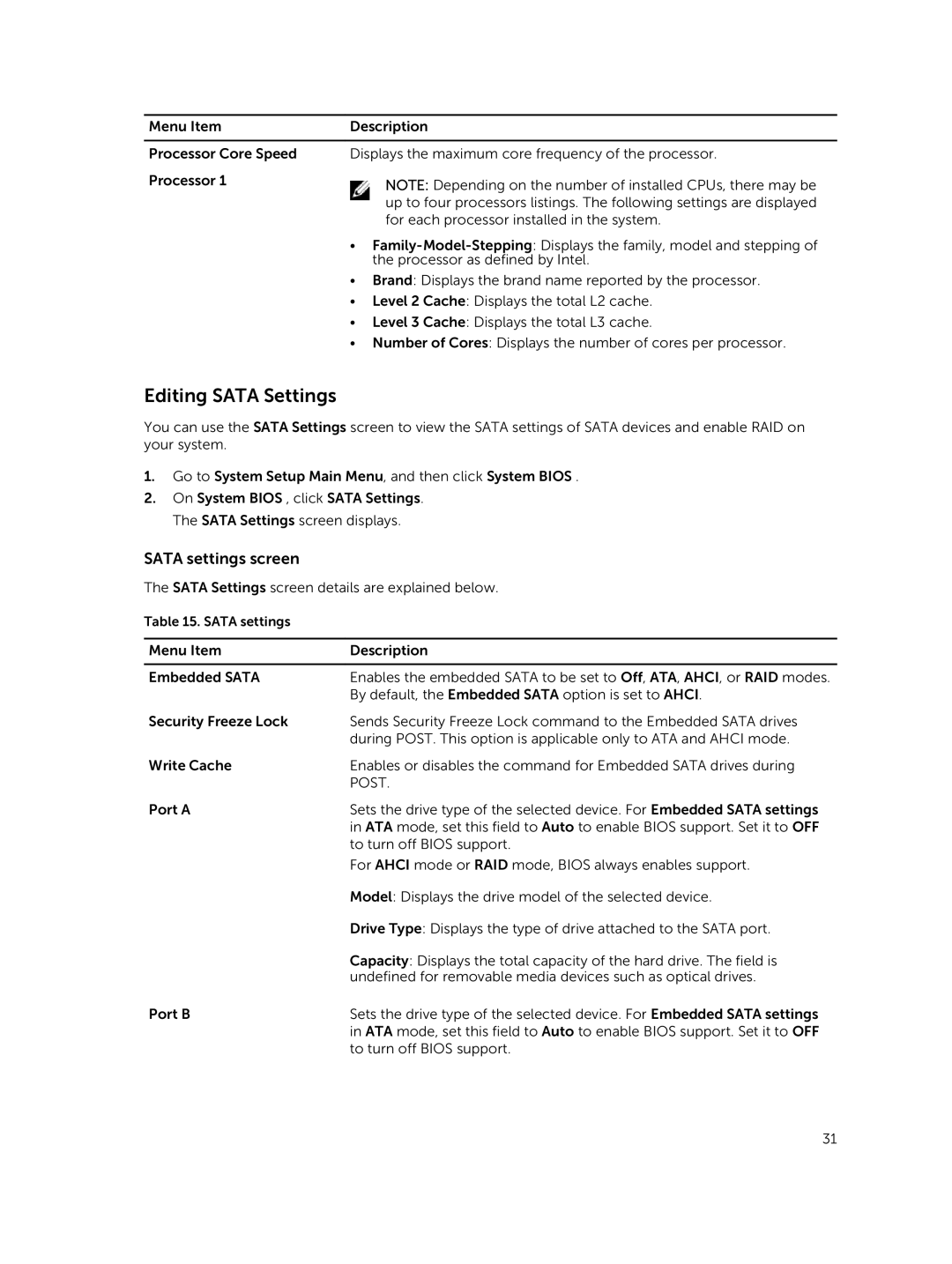Menu Item | Description |
|
|
Processor Core Speed | Displays the maximum core frequency of the processor. |
Processor 1 | NOTE: Depending on the number of installed CPUs, there may be |
| |
| up to four processors listings. The following settings are displayed |
| for each processor installed in the system. |
| • |
| the processor as defined by Intel. |
| • Brand: Displays the brand name reported by the processor. |
| • Level 2 Cache: Displays the total L2 cache. |
| • Level 3 Cache: Displays the total L3 cache. |
| • Number of Cores: Displays the number of cores per processor. |
Editing SATA Settings
You can use the SATA Settings screen to view the SATA settings of SATA devices and enable RAID on your system.
1.Go to System Setup Main Menu, and then click System BIOS .
2.On System BIOS , click SATA Settings. The SATA Settings screen displays.
SATA settings screen
The SATA Settings screen details are explained below.
Table 15. SATA settings
Menu Item | Description |
|
|
Embedded SATA | Enables the embedded SATA to be set to Off, ATA, AHCI, or RAID modes. |
| By default, the Embedded SATA option is set to AHCI. |
Security Freeze Lock | Sends Security Freeze Lock command to the Embedded SATA drives |
| during POST. This option is applicable only to ATA and AHCI mode. |
Write Cache | Enables or disables the command for Embedded SATA drives during |
| POST. |
Port A | Sets the drive type of the selected device. For Embedded SATA settings |
| in ATA mode, set this field to Auto to enable BIOS support. Set it to OFF |
| to turn off BIOS support. |
| For AHCI mode or RAID mode, BIOS always enables support. |
| Model: Displays the drive model of the selected device. |
| Drive Type: Displays the type of drive attached to the SATA port. |
| Capacity: Displays the total capacity of the hard drive. The field is |
| undefined for removable media devices such as optical drives. |
Port B | Sets the drive type of the selected device. For Embedded SATA settings |
| in ATA mode, set this field to Auto to enable BIOS support. Set it to OFF |
| to turn off BIOS support. |
31