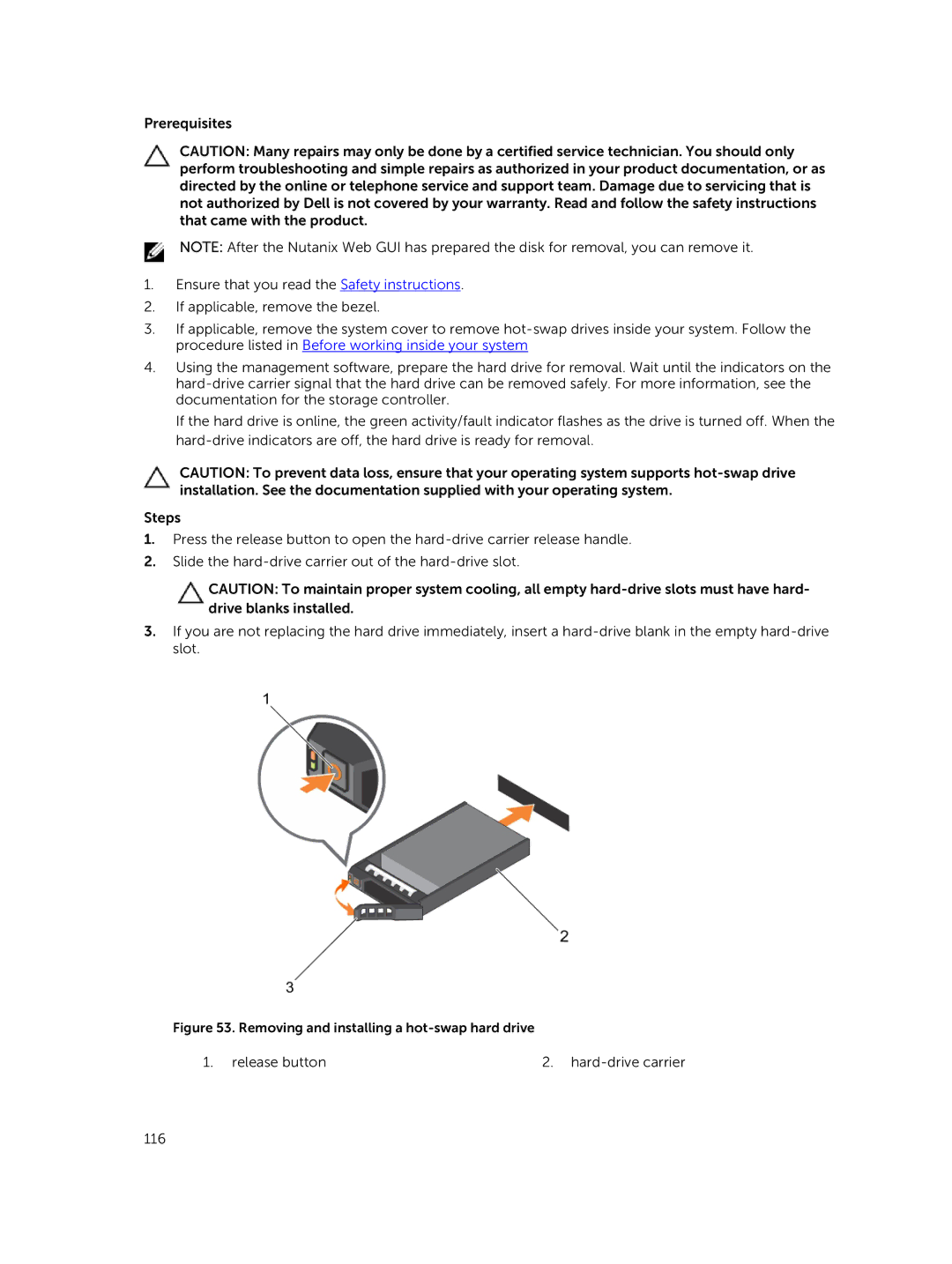Prerequisites
CAUTION: Many repairs may only be done by a certified service technician. You should only perform troubleshooting and simple repairs as authorized in your product documentation, or as directed by the online or telephone service and support team. Damage due to servicing that is not authorized by Dell is not covered by your warranty. Read and follow the safety instructions that came with the product.
NOTE: After the Nutanix Web GUI has prepared the disk for removal, you can remove it.
1.Ensure that you read the Safety instructions.
2.If applicable, remove the bezel.
3.If applicable, remove the system cover to remove
4.Using the management software, prepare the hard drive for removal. Wait until the indicators on the
If the hard drive is online, the green activity/fault indicator flashes as the drive is turned off. When the
CAUTION: To prevent data loss, ensure that your operating system supports
Steps
1.Press the release button to open the
2.Slide the
CAUTION: To maintain proper system cooling, all empty
3.If you are not replacing the hard drive immediately, insert a
Figure 53. Removing and installing a hot-swap hard drive
1. release button | 2. |