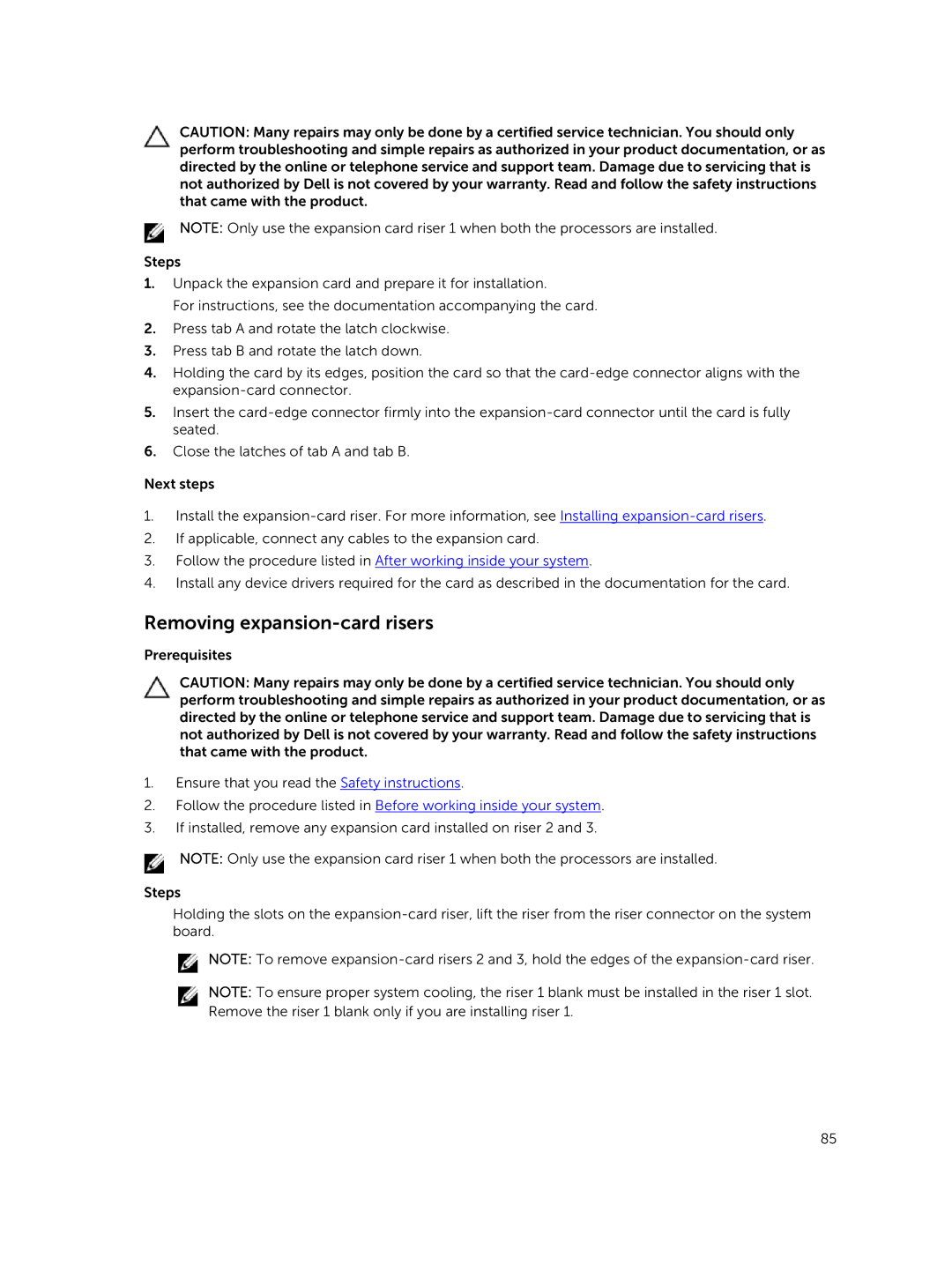CAUTION: Many repairs may only be done by a certified service technician. You should only perform troubleshooting and simple repairs as authorized in your product documentation, or as directed by the online or telephone service and support team. Damage due to servicing that is not authorized by Dell is not covered by your warranty. Read and follow the safety instructions that came with the product.
NOTE: Only use the expansion card riser 1 when both the processors are installed.
Steps
1.Unpack the expansion card and prepare it for installation.
For instructions, see the documentation accompanying the card.
2.Press tab A and rotate the latch clockwise.
3.Press tab B and rotate the latch down.
4.Holding the card by its edges, position the card so that the
5.Insert the
6.Close the latches of tab A and tab B.
Next steps
1.Install the
2.If applicable, connect any cables to the expansion card.
3.Follow the procedure listed in After working inside your system.
4.Install any device drivers required for the card as described in the documentation for the card.
Removing expansion-card risers
Prerequisites
CAUTION: Many repairs may only be done by a certified service technician. You should only perform troubleshooting and simple repairs as authorized in your product documentation, or as directed by the online or telephone service and support team. Damage due to servicing that is not authorized by Dell is not covered by your warranty. Read and follow the safety instructions that came with the product.
1.Ensure that you read the Safety instructions.
2.Follow the procedure listed in Before working inside your system.
3.If installed, remove any expansion card installed on riser 2 and 3.
NOTE: Only use the expansion card riser 1 when both the processors are installed.
Steps
Holding the slots on the
![]() NOTE: To remove
NOTE: To remove
NOTE: To ensure proper system cooling, the riser 1 blank must be installed in the riser 1 slot. Remove the riser 1 blank only if you are installing riser 1.
85