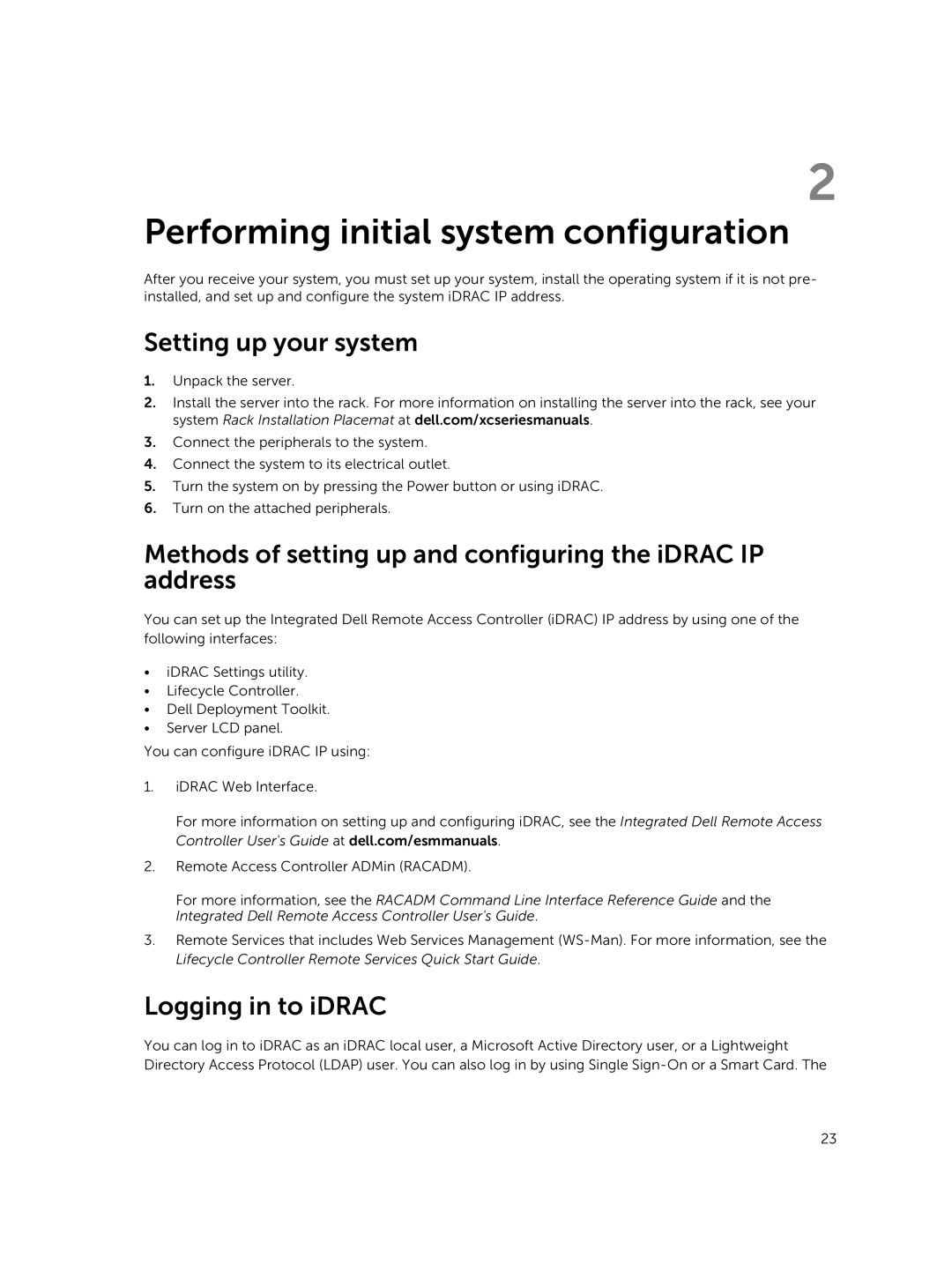2
Performing initial system configuration
After you receive your system, you must set up your system, install the operating system if it is not pre- installed, and set up and configure the system iDRAC IP address.
Setting up your system
1.Unpack the server.
2.Install the server into the rack. For more information on installing the server into the rack, see your system Rack Installation Placemat at dell.com/xcseriesmanuals.
3.Connect the peripherals to the system.
4.Connect the system to its electrical outlet.
5.Turn the system on by pressing the Power button or using iDRAC.
6.Turn on the attached peripherals.
Methods of setting up and configuring the iDRAC IP address
You can set up the Integrated Dell Remote Access Controller (iDRAC) IP address by using one of the following interfaces:
•iDRAC Settings utility.
•Lifecycle Controller.
•Dell Deployment Toolkit.
•Server LCD panel.
You can configure iDRAC IP using:
1.iDRAC Web Interface.
For more information on setting up and configuring iDRAC, see the Integrated Dell Remote Access Controller User's Guide at dell.com/esmmanuals.
2.Remote Access Controller ADMin (RACADM).
For more information, see the RACADM Command Line Interface Reference Guide and the Integrated Dell Remote Access Controller User's Guide.
3.Remote Services that includes Web Services Management
Logging in to iDRAC
You can log in to iDRAC as an iDRAC local user, a Microsoft Active Directory user, or a Lightweight Directory Access Protocol (LDAP) user. You can also log in by using Single
23