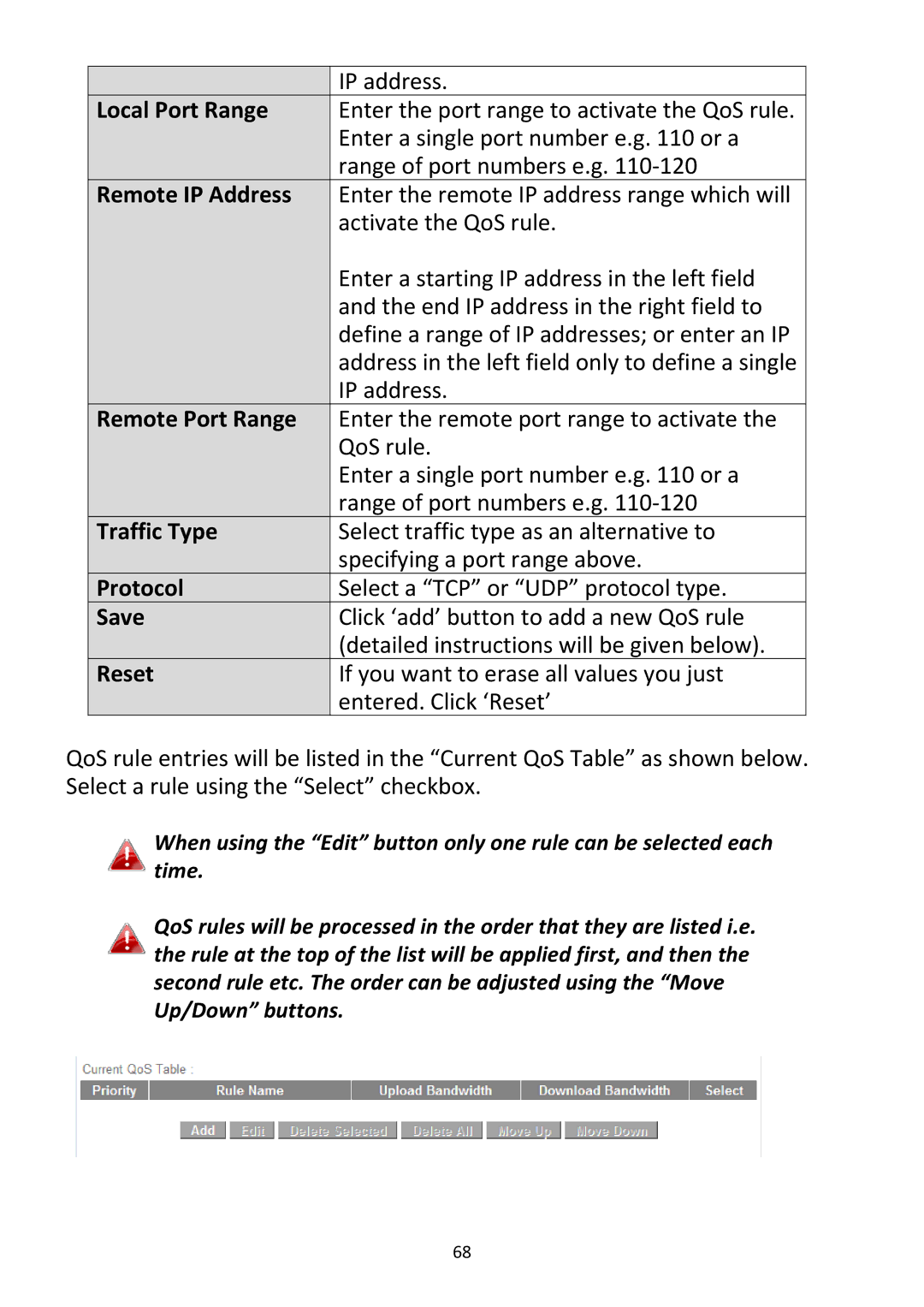| IP address. |
Local Port Range | Enter the port range to activate the QoS rule. |
| Enter a single port number e.g. 110 or a |
| range of port numbers e.g. 110‐120 |
Remote IP Address | Enter the remote IP address range which will |
| activate the QoS rule. |
| Enter a starting IP address in the left field |
| and the end IP address in the right field to |
| define a range of IP addresses; or enter an IP |
| address in the left field only to define a single |
| IP address. |
Remote Port Range | Enter the remote port range to activate the |
| QoS rule. |
| Enter a single port number e.g. 110 or a |
| range of port numbers e.g. 110‐120 |
Traffic Type | Select traffic type as an alternative to |
| specifying a port range above. |
Protocol | Select a “TCP” or “UDP” protocol type. |
Save | Click ‘add’ button to add a new QoS rule |
| (detailed instructions will be given below). |
Reset | If you want to erase all values you just |
| entered. Click ‘Reset’ |
QoS rule entries will be listed in the “Current QoS Table” as shown below. Select a rule using the “Select” checkbox.
When using the “Edit” button only one rule can be selected each time.
QoS rules will be processed in the order that they are listed i.e. the rule at the top of the list will be applied first, and then the second rule etc. The order can be adjusted using the “Move Up/Down” buttons.
68