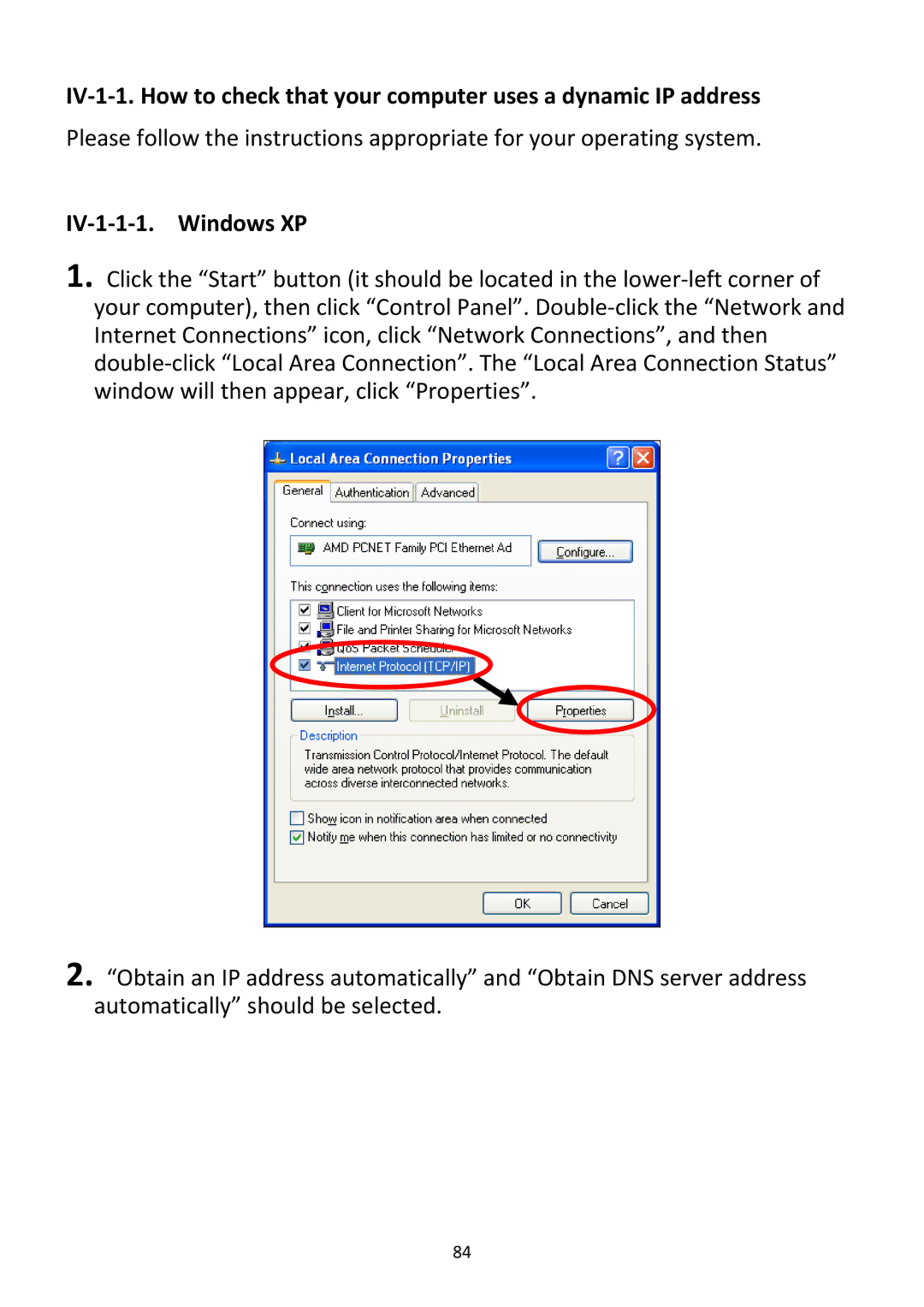IV‐1‐1. How to check that your computer uses a dynamic IP address
Please follow the instructions appropriate for your operating system.
IV‐1‐1‐1. Windows XP
1. Click the “Start” button (it should be located in the lower‐left corner of your computer), then click “Control Panel”. Double‐click the “Network and Internet Connections” icon, click “Network Connections”, and then double‐click “Local Area Connection”. The “Local Area Connection Status” window will then appear, click “Properties”.
2. “Obtain an IP address automatically” and “Obtain DNS server address automatically” should be selected.
84