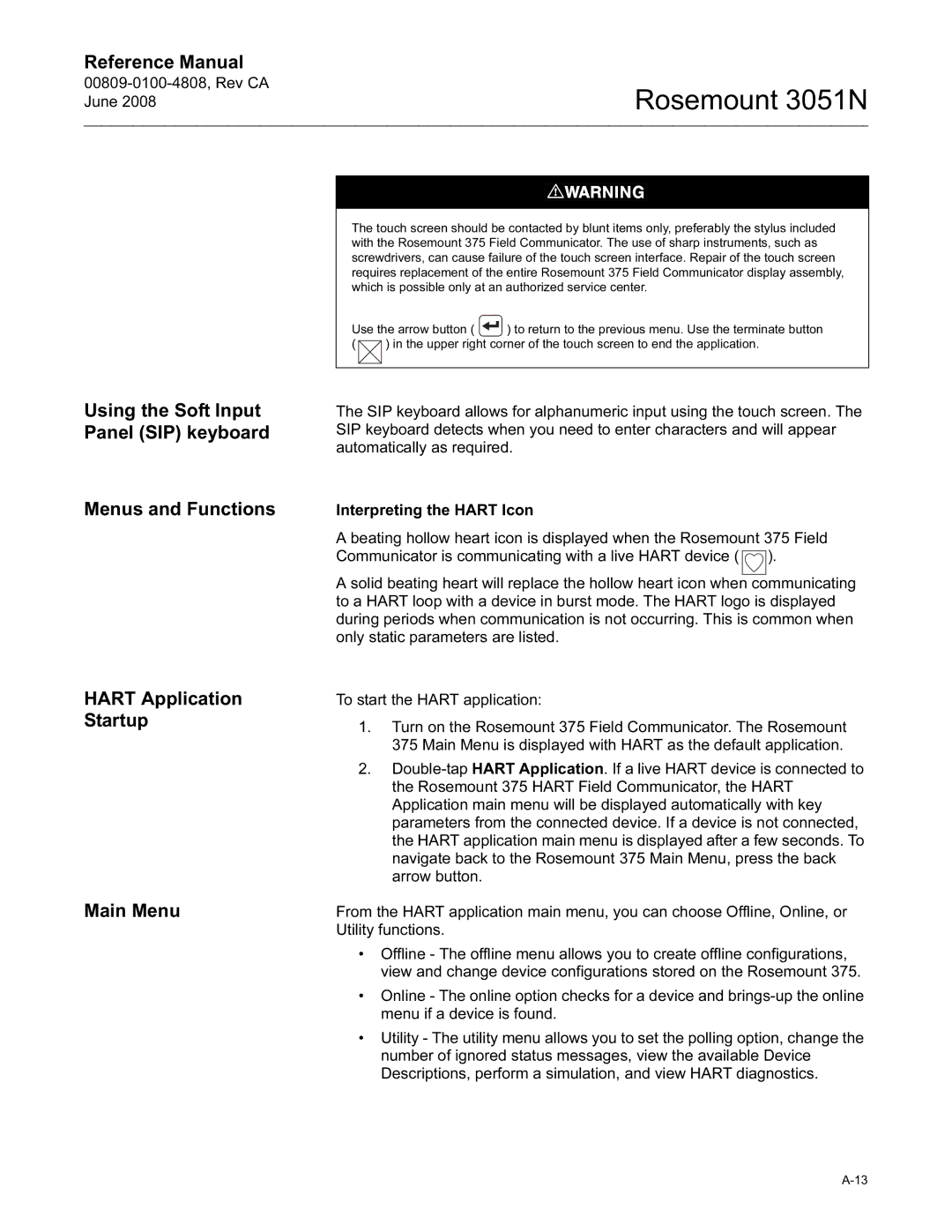Reference Manual
Rosemount 3051N
Using the Soft Input Panel (SIP) keyboard
Menus and Functions
HART Application Startup
Main Menu
The touch screen should be contacted by blunt items only, preferably the stylus included with the Rosemount 375 Field Communicator. The use of sharp instruments, such as screwdrivers, can cause failure of the touch screen interface. Repair of the touch screen requires replacement of the entire Rosemount 375 Field Communicator display assembly, which is possible only at an authorized service center.
Use the arrow button ( ![]() ) to return to the previous menu. Use the terminate button
) to return to the previous menu. Use the terminate button
( ![]()
![]() ) in the upper right corner of the touch screen to end the application.
) in the upper right corner of the touch screen to end the application.
The SIP keyboard allows for alphanumeric input using the touch screen. The SIP keyboard detects when you need to enter characters and will appear automatically as required.
Interpreting the HART Icon
A beating hollow heart icon is displayed when the Rosemount 375 Field Communicator is communicating with a live HART device (![]() ).
).
A solid beating heart will replace the hollow heart icon when communicating to a HART loop with a device in burst mode. The HART logo is displayed during periods when communication is not occurring. This is common when only static parameters are listed.
To start the HART application:
1.Turn on the Rosemount 375 Field Communicator. The Rosemount 375 Main Menu is displayed with HART as the default application.
2.
From the HART application main menu, you can choose Offline, Online, or Utility functions.
•Offline - The offline menu allows you to create offline configurations, view and change device configurations stored on the Rosemount 375.
•Online - The online option checks for a device and
•Utility - The utility menu allows you to set the polling option, change the number of ignored status messages, view the available Device Descriptions, perform a simulation, and view HART diagnostics.