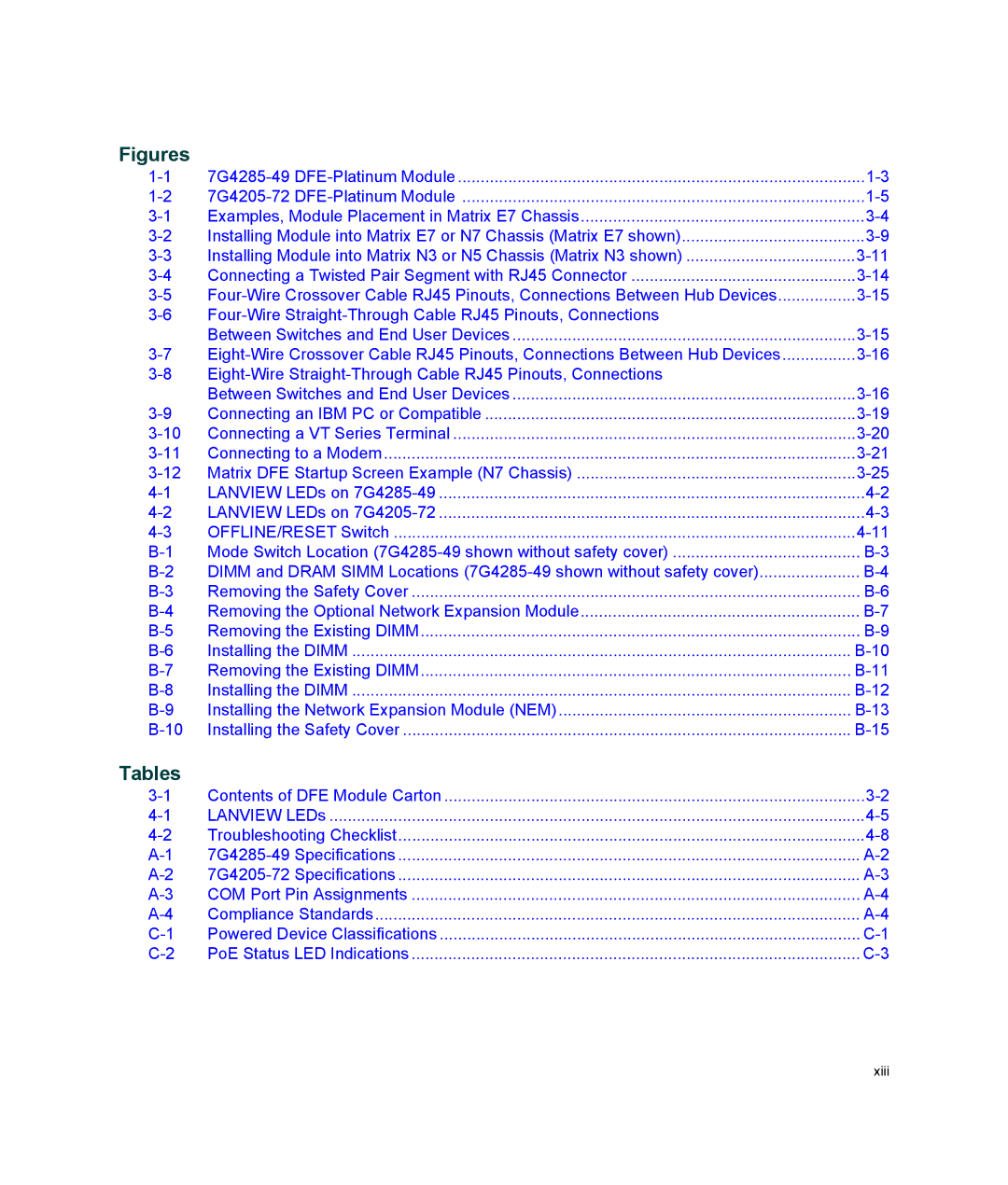Figures
Examples, Module Placement in Matrix E7 Chassis | ||
Installing Module into Matrix E7 or N7 Chassis (Matrix E7 shown) | ||
Installing Module into Matrix N3 or N5 Chassis (Matrix N3 shown) | ||
Connecting a Twisted Pair Segment with RJ45 Connector | ||
| ||
| Between Switches and End User Devices | |
| ||
| Between Switches and End User Devices | |
Connecting an IBM PC or Compatible | ||
Connecting a VT Series Terminal | ||
Connecting to a Modem | ||
Matrix DFE Startup Screen Example (N7 Chassis) | ||
LANVIEW LEDs on | ||
LANVIEW LEDs on | ||
OFFLINE/RESET Switch | ||
Mode Switch Location | ||
DIMM and DRAM SIMM Locations | ||
Removing the Safety Cover | ||
Removing the Optional Network Expansion Module | ||
Removing the Existing DIMM | ||
Installing the DIMM | ||
Removing the Existing DIMM | ||
Installing the DIMM | ||
Installing the Network Expansion Module (NEM) | ||
Installing the Safety Cover |
Tables
Contents of DFE Module Carton | ||
LANVIEW LEDs | ||
Troubleshooting Checklist | ||
COM Port Pin Assignments | ||
Compliance Standards | ||
Powered Device Classifications | ||
PoE Status LED Indications |
xiii