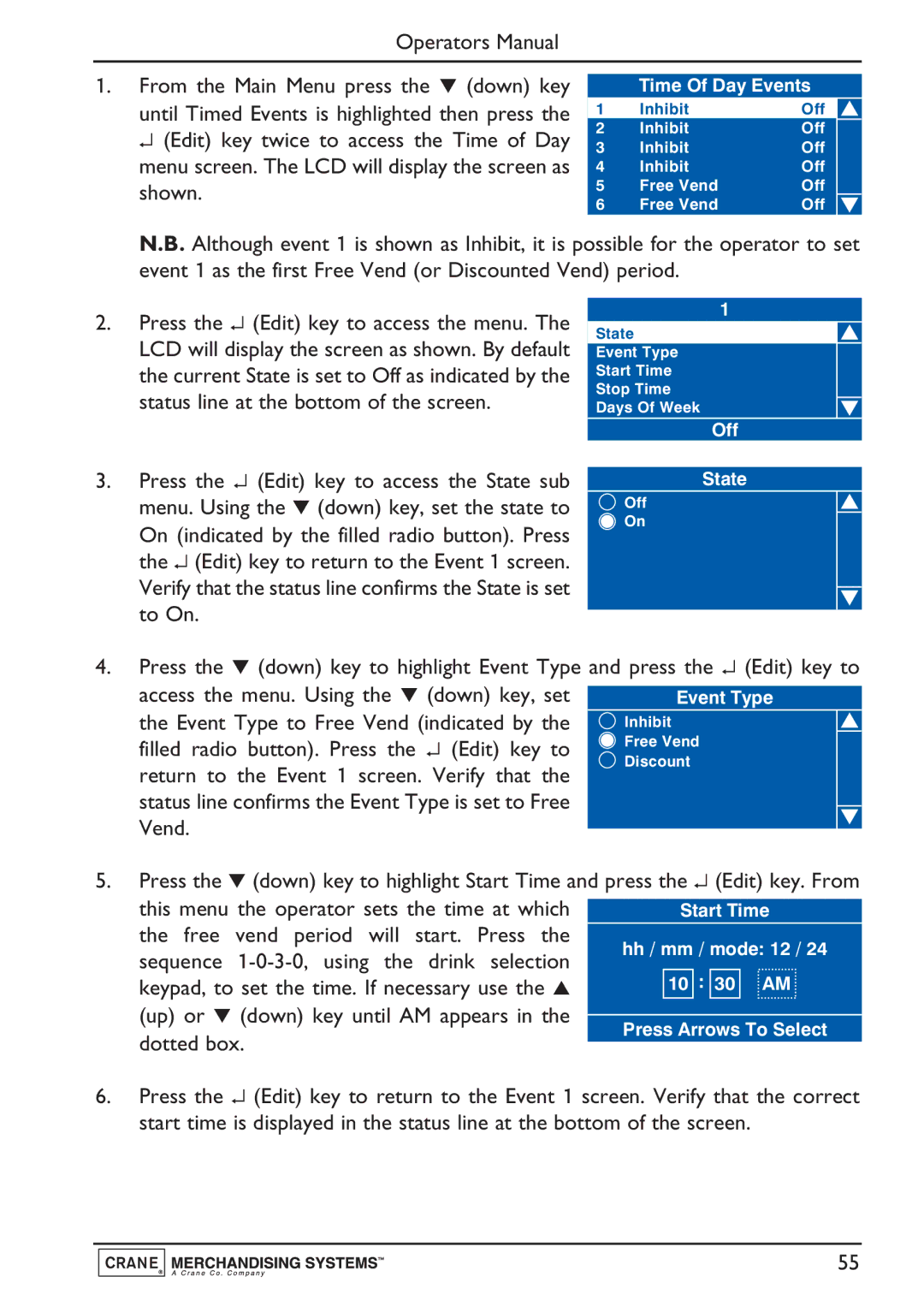Operators Manual
1.From the Main Menu press the ▼ (down) key
until Timed Events is highlighted then press the ↵ (Edit) key twice to access the Time of Day menu screen. The LCD will display the screen as shown.
Time Of Day Events
1 | Inhibit | Off |
2 | Inhibit | Off |
3 | Inhibit | Off |
4 | Inhibit | Off |
5 | Free Vend | Off |
6 | Free Vend | Off |
N.B. Although event 1 is shown as Inhibit, it is possible for the operator to set event 1 as the first Free Vend (or Discounted Vend) period.
2.Press the ↵ (Edit) key to access the menu. The LCD will display the screen as shown. By default the current State is set to Off as indicated by the status line at the bottom of the screen.
3.Press the ↵ (Edit) key to access the State sub menu. Using the ▼ (down) key, set the state to
On (indicated by the filled radio button). Press the ↵ (Edit) key to return to the Event 1 screen. Verify that the status line confirms the State is set to On.
1
State
Event Type
Start Time
Stop Time
Days Of Week
Off
State
Off
On
4.Press the ▼ (down) key to highlight Event Type and press the ↵ (Edit) key to
access the menu. Using the ▼ (down) key, set the Event Type to Free Vend (indicated by the filled radio button). Press the ↵ (Edit) key to return to the Event 1 screen. Verify that the status line confirms the Event Type is set to Free Vend.
5.Press the ▼ (down) key to highlight Start Time and press the ↵ (Edit) key. From
this menu the operator sets the time at which | Start Time |
| |
the free vend period will start. Press the | hh / mm / mode: 12 | / 24 | |
sequence | |||
10 : 30 AM |
| ||
keypad, to set the time. If necessary use the ▲ |
|
(up) or ▼ (down) key until AM appears in the
dotted box.
Press Arrows To Select
6.Press the ↵ (Edit) key to return to the Event 1 screen. Verify that the correct start time is displayed in the status line at the bottom of the screen.
55