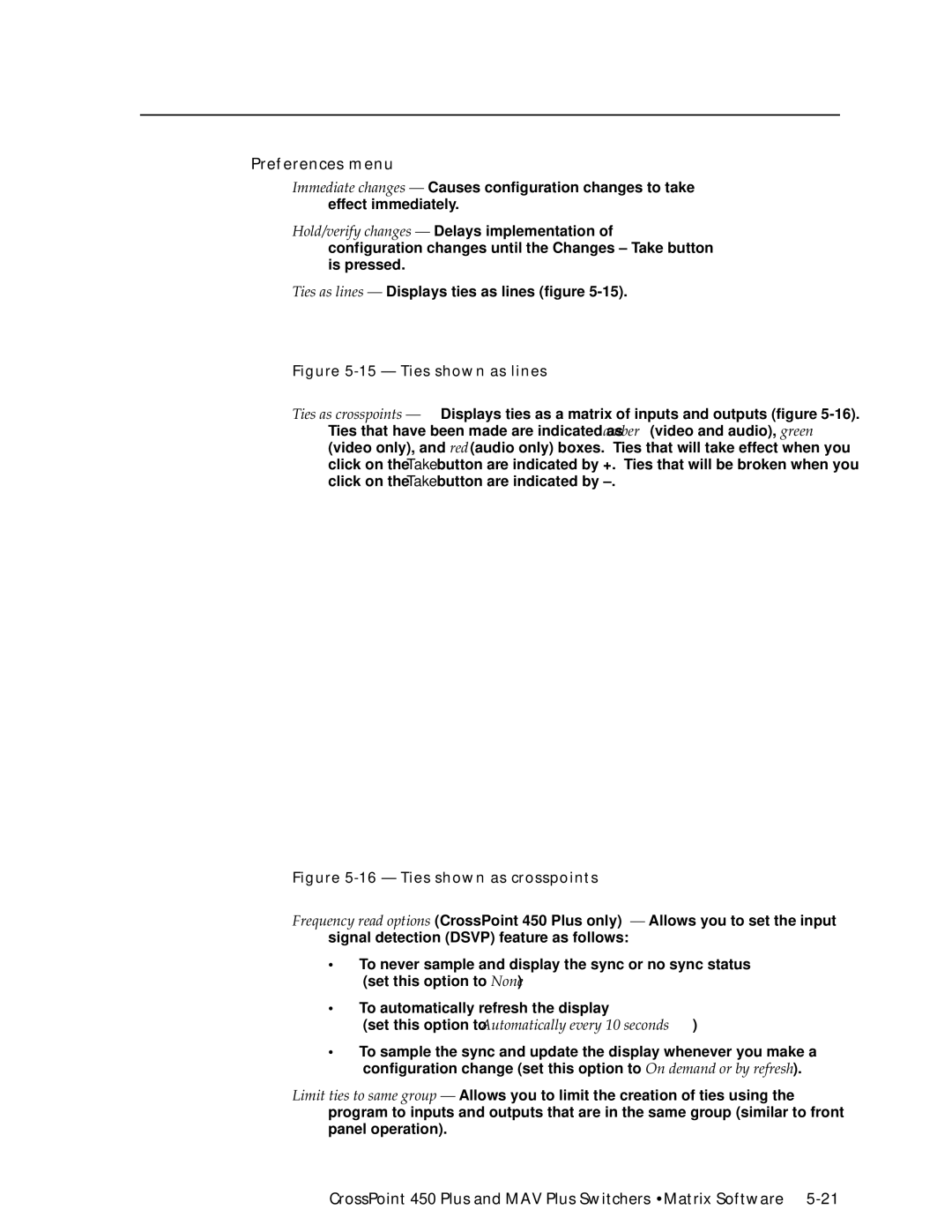Matrix Switchers
CrossPoint 450 Plus Series MAV Plus Series
Safety Instructions English
Consignes de Sécurité Français
Sicherheitsanleitungen Deutsch
Instrucciones de seguridad Español
FCC Class a Notice
Quick Start CrossPoint 450 Plus MAV Plus Switchers
View, adjust the audio level
Save or recall a preset
Create a tie
Table of Contents
Table of Contents, cont’d
Programmer’s Guide Serial Ports
Windows buttons, drop boxes, and trash
CrossPoint 450 Plus and MAV Plus Switchers Table of Contents
68-521-02 Rev. D
One
Introductiontroduction, cont’d
About the Matrix Switchers
About this Manual
Extron MAV Plus 1616 HDA
Introduction, cont’d
CrossPoint 450 Plus switchers
MAV Plus switchers
HDA SVA
Definitions
Features
Bandwidth
Dsvp data display
Introduction, cont’d
Page
This page was intentionally left blank
Two
Installationstallation, cont’d
Mounting the Switcher
CrossPoint 450 Plus and MAV Plus Switchers Installation
UL requirements
Rear Panel Views
HV Sync
Installation, cont’d
CrossPoint 450 Plus 1616 HVA matrix switcher
MAV Plus 3232 SVA matrix switcher
MAV Plus 1616 HDA matrix switcher
MAV Plus 128 AV RCA matrix switcher
Rgbhv CrossPoint 450 Plus switchers only
Video input and output video switchers
Rear Panel Connections
11 CrossPoint 450 Plus RGB connections
Video MAV Plus switchers only
12 MAV Plus component/HDTV video connections
13 MAV Plus S-video connections
Sync termination switches CrossPoint 450 Plus only
HV Sync
16 Captive screw connector wiring for audio inputs
Audio input and output models with audio only
RCA connector model MAV Plus 128 AV RCA
RS-232/RS-422
Cabling and RJ-45 connector wiring
Ethernet
Reset button
20 RJ-45 connector and pinout tables
External sync MAV Plus video models only
21 Simple external sync connection example
Front Panel Configuration Port Matrix Sizes up to 1616 Only
Power
24 Optional 9-pin TRS RS-232 cable
This page was intentionally left blank
Three
CrossPoint 450 Plus and MAV Plus Switchers Operation
Front Panel Controls and Indicators
Operationeration, cont’d
Front Panel, MAV Plus 1616 HDA
Definitions
Operation, cont’d
Input and output buttons
Control buttons
Operation, cont’d
CrossPoint 450 Plus and MAV Plus Switchers Operation
Controls
Power indicators 2412 and larger models only
Front Panel Operations
Button icons
Front panel security lockouts
Creating a configuration
Example 1 Creating a set of video and audio ties
Press and release the Esc button figure
Select the outputs
Example 2 Adding a tie to a set of video and audio ties
This example assumes that you have performed example
17 18 19 20 21 22 23 24 31 32 T
Example 3 Removing a tie from a set of video and audio ties
17 Clear all selections
17 18 19 20 21 22 23 24 31 32 T
Viewing a configuration
3 4 5 6 7 8 15
25 Select an input
28 Press the View button to exit View-Onlymode
Grouping
3 4 5 6 7 8 9
Buttons that may be lit
Example 5 Grouping inputs and outputs
17 18
33 Assign inputs and outputs
3 4 5 6 7 8
Setting RGB delay CrossPoint 450 Plus switchers only
Example 6 Setting the RGB delay for an output
3 4 5 6 7 8 15 16 N 17 18 19 20 21 22 23 24 31 32 ST
Using presets
Press and release the Rgbhv button figure
Example 7 Saving a preset
Input Buttons Output
3 15 16 N 17 18 19 31 32 ST
Example 8 Recalling a preset
Press and release the Preset button figure
3 4 15
Muting and unmuting video and/or audio outputs
Example 9 Muting and unmuting an output
Example 3 have been completed
53 Mute the outputs
Viewing and adjusting the input audio level audio models
Crosspoint 450 Plus
Example 10 Viewing and adjusting an input audio level
57 Clear all selections
Input audio level adjustment displays
11 12 13 14 15
59 Select an input
62 Adjust the input audio level
Viewing and adjusting the output volume audio models
Press and release the Audio button figure
Reading the displayed volume
Push Esc button nineteen times 10% + 191.5% = 38.5% volume
Audio volume adjustment settings
Operation, cont’d
Example 11 Viewing and adjusting an output volume level
66 Clear all selections
10 11
3 12 13 14 15 16 N 17 18 19 28 29 30 31 32 ST
Setting the front panel locks Executive modes
73 Volume display on a 16-input-button switcher
Selecting Lock mode 2 or toggling between mode 2 and mode
75 Toggle front panel lock on mode 2 or off mode
Performing a system reset from the front panel
Background illumination
Selecting the rear panel Remote port protocol and baud rate
79 RS-232/RS-422 and baud rate display
80 RS-232/RS-422 and baud rate selection
Performing soft system resets
Rear Panel Controls
Performing a hard reset
Reset
83 Hard reset
Troubleshooting
Optimizing the Audio Audio Switchers
General checks
Configuration Worksheets
Worksheet example 1 System equipment
Worksheet example 2 Daily configuration
85 Worksheet example 2 Daily configuration
Worksheet example 3 Test configuration
86 Worksheet example 3 Test configuration
Operation, cont’d
Button switchers configuration worksheet
Preset # Title
This page was intentionally left blank
Button and smaller switchers configuration worksheet
Preset #
Operation, cont’d
Four
Serial Ports
Programmer’ser’sGuide,Guidecont’d
Rear panel Remote port
Front panel Configuration port matrix sizes up to 1616 only
This port is hardwired for RS-232 only
Default IP addresses
Programmer’s Guide, cont’d
Ethernet Link
Ethernet connection
Host-to-Switcher Instructions
Switcher-Initiated Messages
Switcher Error Responses
Using the Command/Response Tables
Command/Response Table for SIS Commands
Symbol Definitions
Command/response table for SIS commands
Command Ascii Command Response Additional description
Command/response table for SIS commands Cont’d
Value Output Attenuation Volume
Names
Save, recall, and directly write presets
Lock executive modes
Command
Response Additional description
X11 = 0 returns the switcher’s current audio configuration
Information requests
Command/Response Table for IP SIS Commands
= Dhcp
Command/response table for IP SIS commands
Special Characters
Example for CrossPoint 450 Plus
This page was intentionally left blank
Five
Matrix Switchers Control Program
Installing the software
CrossPoint 450 Plus and MAV Plus Switchers Matrix Software
MatrixSoftware,cont’d
Ethernet protocol settings
Software operation via Ethernet
Using the software
Matrix Software, cont’d
Extron Matrix Switchers Control Program window blank
Sample program window complete
IP Settings/Options window
Control program IP setting/options window
Matrix IP Address field
Extron Name/Descriptor field
Gateway IP address field
Subnet Mask field
Hardware Address field
Use Dhcp checkbox
Date field
Time local field
Sync Time to PC button
GMT offset field
User Password field
Administrator Password field
Use Daylight Savings checkbox
Mail Server Domain Name field
Mail Server IP Address field
Mail Addressee fields
Update firmware
Location of firmware upgrade files
10. See Ethernet-connected firmware upload, below
Ethernet-connected firmware upload
Serial-port-connected firmware upload
11 Firmware loading
12 Confirm window
Present on your switcher
Upload Html files
Windows buttons, drop boxes, and trash
File menu
Windows menus
Tools menu
14 Status window
Preferences menu
Set this option to Automatically every 10 seconds
Using the help system
Using emulation mode
Master-Reset selection
Button-Label Generator
17 Location of Software on the web site
Matrix Software, cont’d
Six
HTMLOperation,cont’d
CrossPoint 450 Plus and MAV Plus Switchers Html Operation
Download the Startup
System Status
System Status
Dsvp page CrossPoint 450 Plus switchers only
Html Operation, cont’d
System Configuration
System Configuration
IP Settings fields
Unit Name field
Dhcp radio buttons
IP Address field
Date/Time Settings fields
International time reference
Passwords
Passwords
Mail IP Address field
Email Settings
Domain Name field
Firmware Upgrade
Email address fields
File Management
Firmware
Set and View Ties
Amber buttons indicate video and audio ties
RGB and Audio Settings
Create or delete a tie
Change the input gain and attenuation audio models only
12 Input selection drop box
Mute and unmute one or all outputs
14 Output selection drop box
Change the RGB delay CrossPoint 450 Plus switchers only
16 Output selection drop box
Change the output volume level audio models only
18 Output selection drop box
Number Output Steps Attenuation Volume
Save a preset
Global Presets
Recall a preset
Special Characters
AAppendix a
Default address
Ethernet Connection, cont’d
Ping to determine Extron IP address
Connect as a Telnet client
Ping to determine Web IP address
Open
Telnet tips
Escape character and Esc key
Local echo
Set carriage return-line feed
Close
Help
Subnetting a Primer
Gateways
Local and remote devices
IP addresses and octets
Determining whether devices are on the same subnet
Unmasked octets are compared indicated by ? in figure A-6
This page was intentionally left blank
AppendixBB
CrossPoint 450 Plus Specifications
ReferenceInformation,co t’d
Sync
Reference Information, cont’d
Audio input audio models only
General
MAV Plus Specifications
Video video models
Video output video models
Sync MAV Plus 88/128/1212/168/816/1616 video models
Audio output audio models
UL, CUL
Part Numbers
CrossPoint 450 Plus part numbers
MAV Plus part numbers
Model
Reference Information, cont’d
Optional accessories
Replacement parts
Included parts
Cables
Installing labels in the matrix switcher’s buttons
Button Labels
This page was intentionally left blank
Button label blanks
Reference Information, cont’d
Extron’s Warranty
Extron Electronics, Europe Beeldschermweg 6C