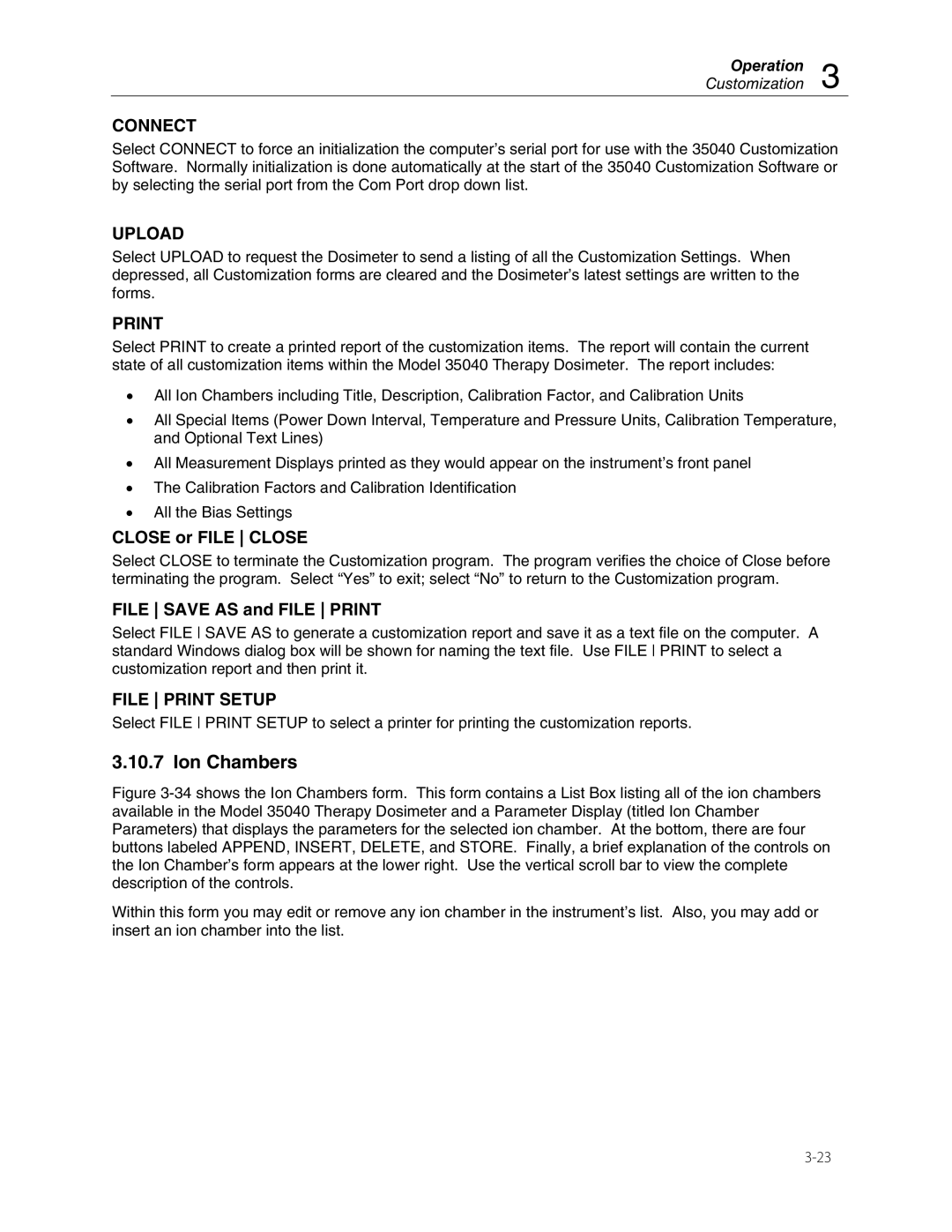Operation
Customization 3
CONNECT
Select CONNECT to force an initialization the computer’s serial port for use with the 35040 Customization Software. Normally initialization is done automatically at the start of the 35040 Customization Software or by selecting the serial port from the Com Port drop down list.
UPLOAD
Select UPLOAD to request the Dosimeter to send a listing of all the Customization Settings. When depressed, all Customization forms are cleared and the Dosimeter’s latest settings are written to the forms.
Select PRINT to create a printed report of the customization items. The report will contain the current state of all customization items within the Model 35040 Therapy Dosimeter. The report includes:
•All Ion Chambers including Title, Description, Calibration Factor, and Calibration Units
•All Special Items (Power Down Interval, Temperature and Pressure Units, Calibration Temperature, and Optional Text Lines)
•All Measurement Displays printed as they would appear on the instrument’s front panel
•The Calibration Factors and Calibration Identification
•All the Bias Settings
CLOSE or FILE CLOSE
Select CLOSE to terminate the Customization program. The program verifies the choice of Close before terminating the program. Select “Yes” to exit; select “No” to return to the Customization program.
FILE SAVE AS and FILE PRINT
Select FILE SAVE AS to generate a customization report and save it as a text file on the computer. A standard Windows dialog box will be shown for naming the text file. Use FILE PRINT to select a customization report and then print it.
FILE PRINT SETUP
Select FILE PRINT SETUP to select a printer for printing the customization reports.