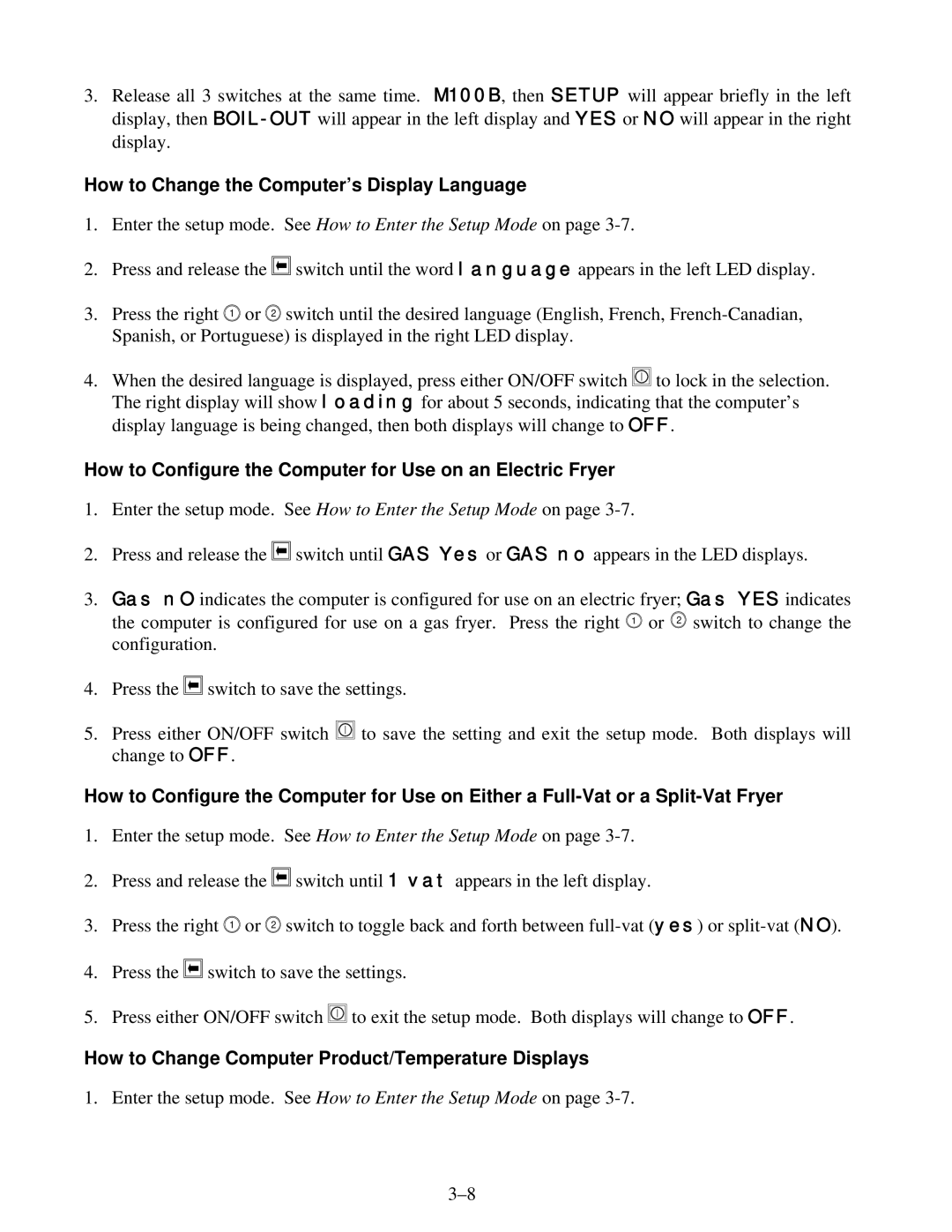3.Release all 3 switches at the same time. M100B, then SETUP will appear briefly in the left display, then
How to Change the Computer’s Display Language
1.Enter the setup mode. See How to Enter the Setup Mode on page
2.Press and release the ![]()
![]()
![]() switch until the word language appears in the left LED display.
switch until the word language appears in the left LED display.
3.Press the right 1 or 2 switch until the desired language (English, French,
4.When the desired language is displayed, press either ON/OFF switch ![]() to lock in the selection. The right display will show loading for about 5 seconds, indicating that the computer’s display language is being changed, then both displays will change to OFF.
to lock in the selection. The right display will show loading for about 5 seconds, indicating that the computer’s display language is being changed, then both displays will change to OFF.
How to Configure the Computer for Use on an Electric Fryer
1.Enter the setup mode. See How to Enter the Setup Mode on page
2.Press and release the ![]()
![]()
![]() switch until GAS Yes or GAS no appears in the LED displays.
switch until GAS Yes or GAS no appears in the LED displays.
3.Gas nO indicates the computer is configured for use on an electric fryer; Gas YES indicates the computer is configured for use on a gas fryer. Press the right 1 or 2 switch to change the configuration.
4.Press the ![]()
![]()
![]() switch to save the settings.
switch to save the settings.
5.Press either ON/OFF switch ![]() to save the setting and exit the setup mode. Both displays will change to OFF.
to save the setting and exit the setup mode. Both displays will change to OFF.
How to Configure the Computer for Use on Either a
1.Enter the setup mode. See How to Enter the Setup Mode on page
2.Press and release the ![]()
![]()
![]() switch until 1 vat appears in the left display.
switch until 1 vat appears in the left display.
3.Press the right 1 or 2 switch to toggle back and forth between
4.Press the ![]()
![]()
![]() switch to save the settings.
switch to save the settings.
5.Press either ON/OFF switch ![]() to exit the setup mode. Both displays will change to OFF.
to exit the setup mode. Both displays will change to OFF.
How to Change Computer Product/Temperature Displays
1. Enter the setup mode. See How to Enter the Setup Mode on page