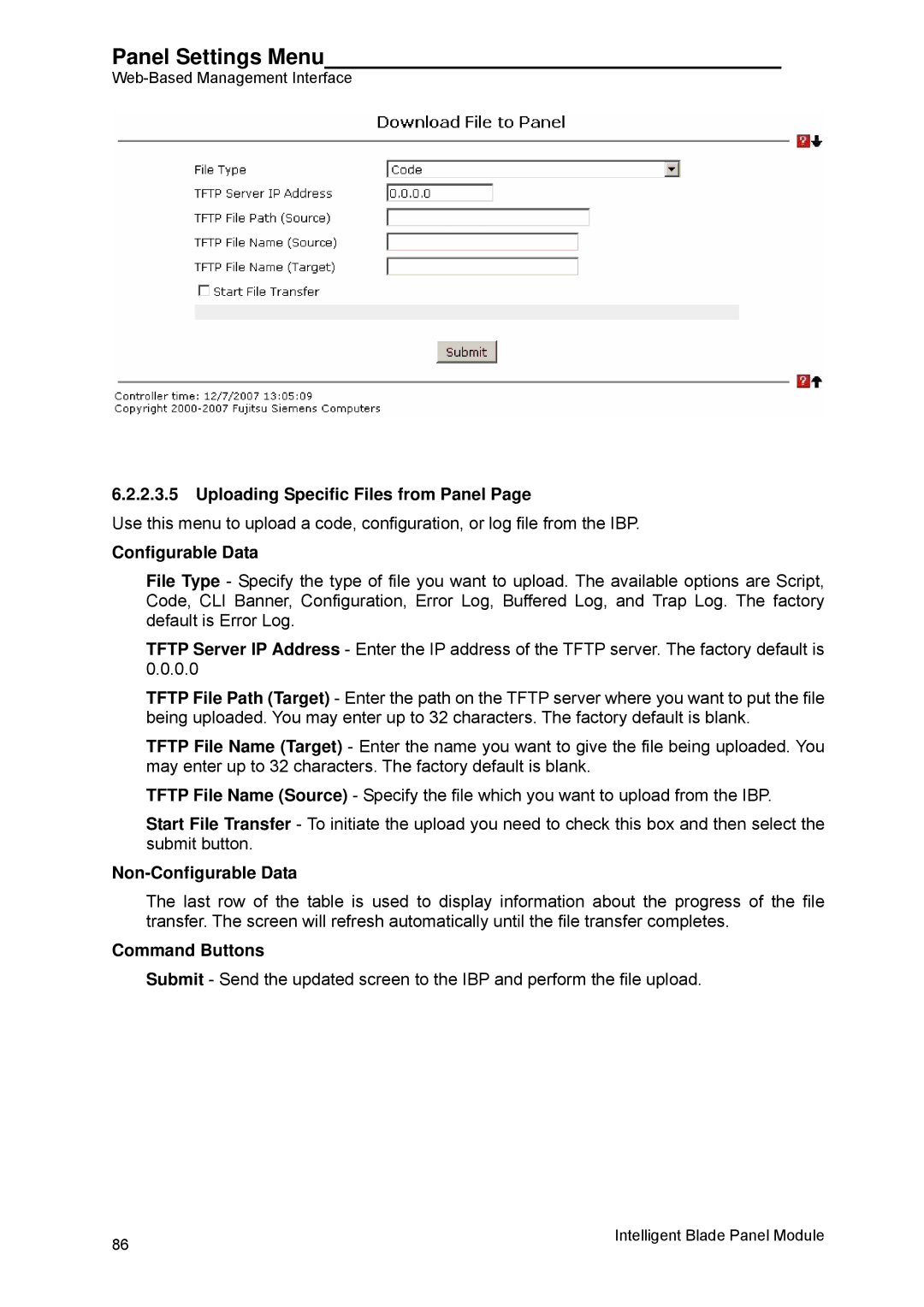Panel Settings Menu
6.2.2.3.5Uploading Specific Files from Panel Page
Use this menu to upload a code, configuration, or log file from the IBP.
Configurable Data
File Type - Specify the type of file you want to upload. The available options are Script, Code, CLI Banner, Configuration, Error Log, Buffered Log, and Trap Log. The factory default is Error Log.
TFTP Server IP Address - Enter the IP address of the TFTP server. The factory default is 0.0.0.0
TFTP File Path (Target) - Enter the path on the TFTP server where you want to put the file being uploaded. You may enter up to 32 characters. The factory default is blank.
TFTP File Name (Target) - Enter the name you want to give the file being uploaded. You may enter up to 32 characters. The factory default is blank.
TFTP File Name (Source) - Specify the file which you want to upload from the IBP.
Start File Transfer - To initiate the upload you need to check this box and then select the submit button.
Non-Configurable Data
The last row of the table is used to display information about the progress of the file transfer. The screen will refresh automatically until the file transfer completes.
Command Buttons
Submit - Send the updated screen to the IBP and perform the file upload.
86 | Intelligent Blade Panel Module |
|