(3)At
screen, and press  (Enter button). Then the LCD display shows
(Enter button). Then the LCD display shows
R e a d i n | g | M o d e |
C O L | O | R |
In this screen, press  (Left arrow button) or
(Left arrow button) or  (Right arrow button)
(Right arrow button)
and select the scan mode: binary (BW) or color (COLOR).
Press  (Enter button) and confirm the setting.Then the display goes back to
(Enter button) and confirm the setting.Then the display goes back to
(4)At
and press  (Enter button). Then the LCD display shows <Screen50- 2.4>.
(Enter button). Then the LCD display shows <Screen50- 2.4>.
R E S O L U T I O N 2 0 0
At this screen, press  (Left arrow button) or
(Left arrow button) or  (Right arrow button) and select scan resolution. Following parameters can be specified.
(Right arrow button) and select scan resolution. Following parameters can be specified.
200:Scan at 200 dpi
240:Scan at 240 dpi
300:Scan at 300 dpi
400:Scan at 400 dpi
Press  (Enter button) and confirm the setting.Then the display goes back to
(Enter button) and confirm the setting.Then the display goes back to
(5)Press  (Enter button). Then the display goes back to
(Enter button). Then the display goes back to
At  (Start button).
(Start button).
If
If an imprinter(s) is not installed, the scanner starts scanning operations.