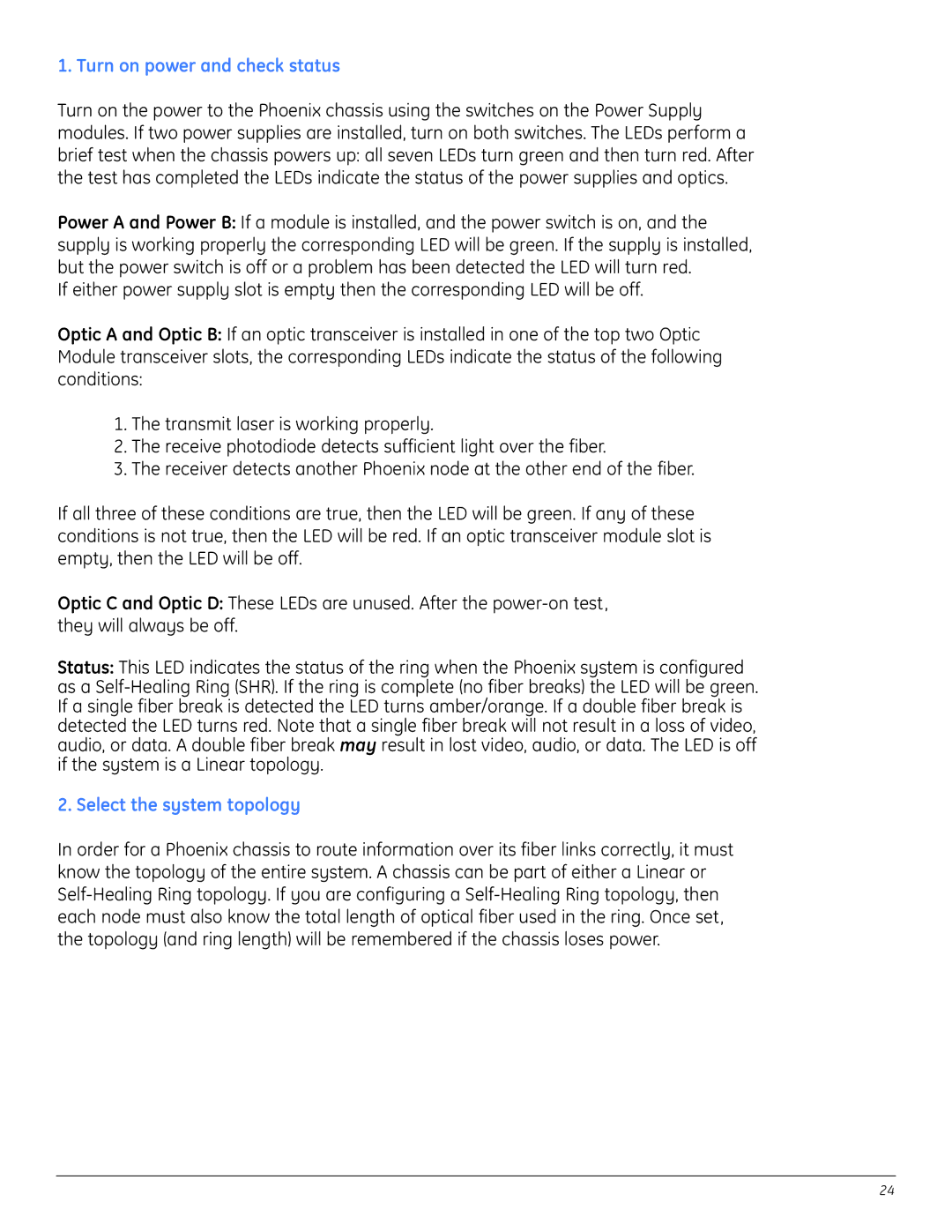1. Turn on power and check status
Turn on the power to the Phoenix chassis using the switches on the Power Supply modules. If two power supplies are installed, turn on both switches. The LEDs perform a brief test when the chassis powers up: all seven LEDs turn green and then turn red. After the test has completed the LEDs indicate the status of the power supplies and optics.
Power A and Power B: If a module is installed, and the power switch is on, and the supply is working properly the corresponding LED will be green. If the supply is installed, but the power switch is off or a problem has been detected the LED will turn red.
If either power supply slot is empty then the corresponding LED will be off.
Optic A and Optic B: If an optic transceiver is installed in one of the top two Optic Module transceiver slots, the corresponding LEDs indicate the status of the following conditions:
1.The transmit laser is working properly.
2.The receive photodiode detects sufficient light over the fiber.
3.The receiver detects another Phoenix node at the other end of the fiber.
If all three of these conditions are true, then the LED will be green. If any of these conditions is not true, then the LED will be red. If an optic transceiver module slot is empty, then the LED will be off.
Optic C and Optic D: These LEDs are unused. After the
Status: This LED indicates the status of the ring when the Phoenix system is configured as a
2. Select the system topology
In order for a Phoenix chassis to route information over its fiber links correctly, it must know the topology of the entire system. A chassis can be part of either a Linear or
24