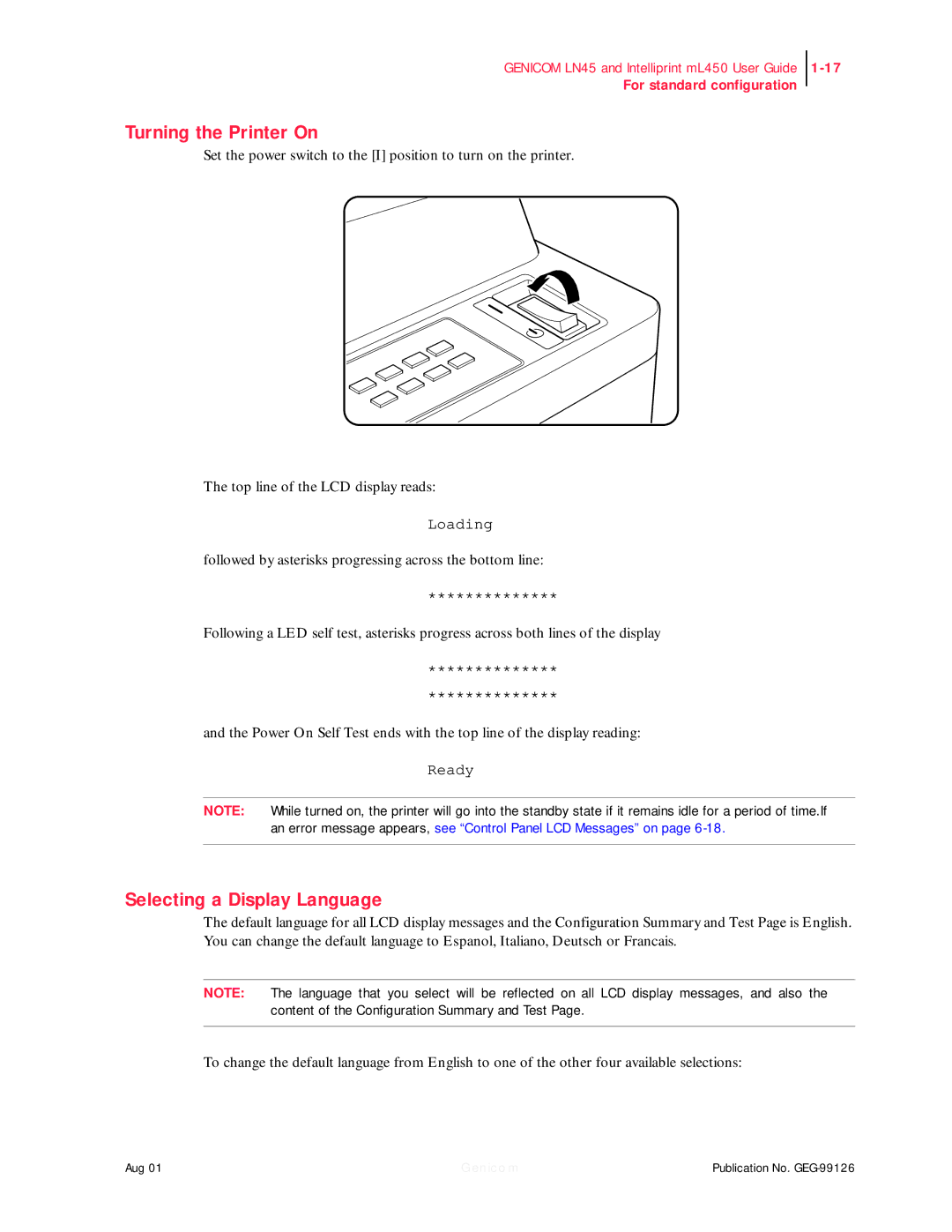GENICOM LN45 and Intelliprint mL450 User Guide
For standard configuration
Turning the Printer On
Set the power switch to the [I] position to turn on the printer.
The top line of the LCD display reads:
Loading
followed by asterisks progressing across the bottom line:
**************
Following a LED self test, asterisks progress across both lines of the display
**************
**************
and the Power On Self Test ends with the top line of the display reading:
Ready
NOTE: While turned on, the printer will go into the standby state if it remains idle for a period of time.If an error message appears, see “Control Panel LCD Messages” on page
Selecting a Display Language
The default language for all LCD display messages and the Configuration Summary and Test Page is English. You can change the default language to Espanol, Italiano, Deutsch or Francais.
NOTE: The language that you select will be reflected on all LCD display messages, and also the content of the Configuration Summary and Test Page.
To change the default language from English to one of the other four available selections:
Aug 01 | Genicom | Publication No. |