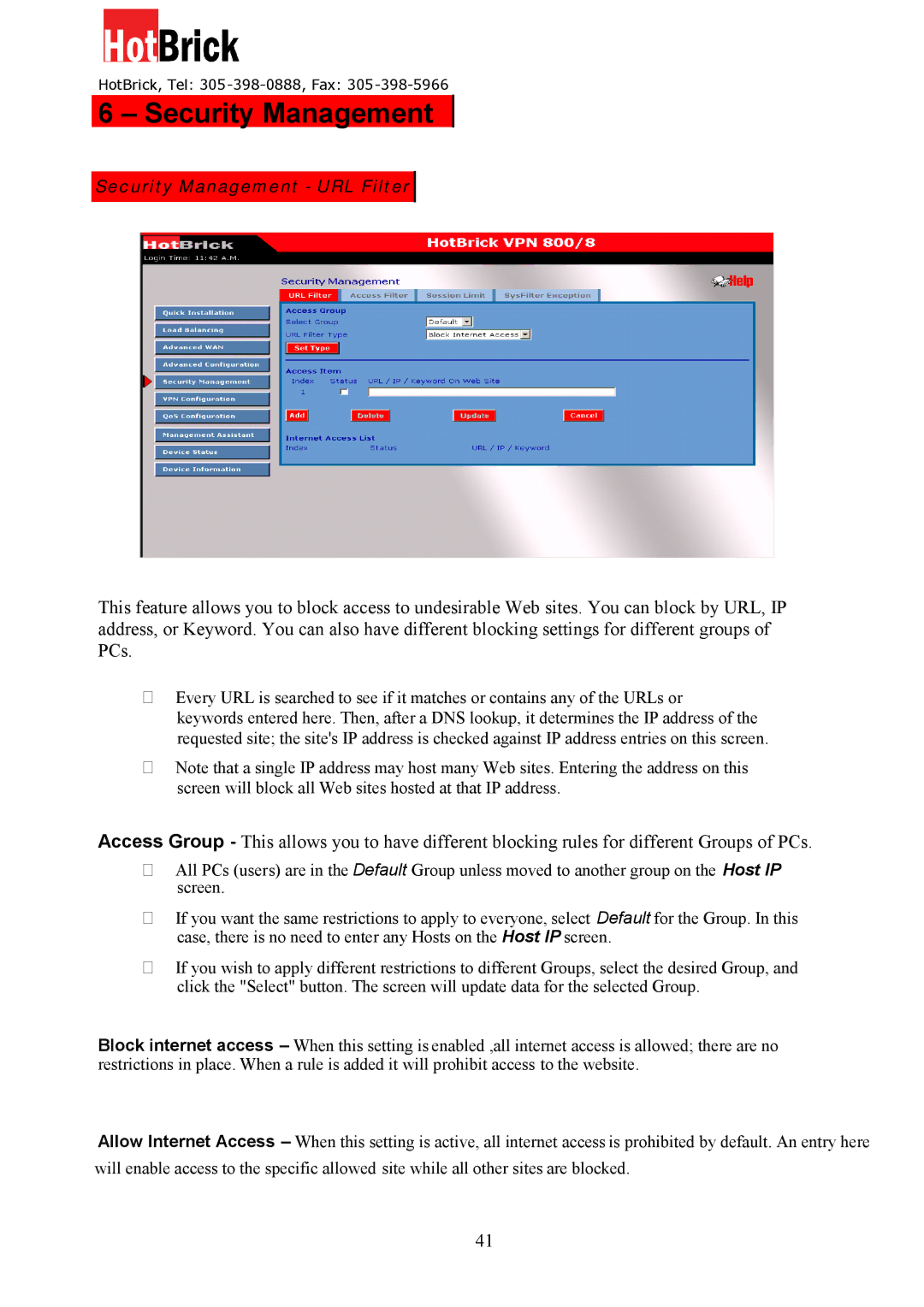HotBrick, Tel: 305 -398-0888, Fax: 305-398-5966
6 – Security Management
Surity Management - URL Filter Security Management – Block URL
This feature allows you to block access to undesirable Web sites. You can block by URL, IP address, or Keyword. You can also have different blocking settings for different groups of PCs.
Every URL is searched to see if it matches or contains any of the URLs or
keywords entered here. Then, after a DNS lookup, it determines the IP address of the requested site; the site's IP address is checked against IP address entries on this screen.
Note that a single IP address may host many Web sites. Entering the address on this screen will block all Web sites hosted at that IP address.
Access Group - This allows you to have different blocking rules for different Groups of PCs.
All PCs (users) are in the Default Group unless moved to another group on the Host IP screen.
If you want the same restrictions to apply to everyone, select Default for the Group. In this case, there is no need to enter any Hosts on the Host IP screen.
If you wish to apply different restrictions to different Groups, select the desired Group, and click the "Select" button. The screen will update data for the selected Group.
Block internet access – When this setting is enabled ,all internet access is allowed; there are no restrictions in place. When a rule is added it will prohibit access to the website.
Allow Internet Access – When this setting is active, all internet access is prohibited by default. An entry here
will enable access to the specific allowed site while all other sites are blocked.
41