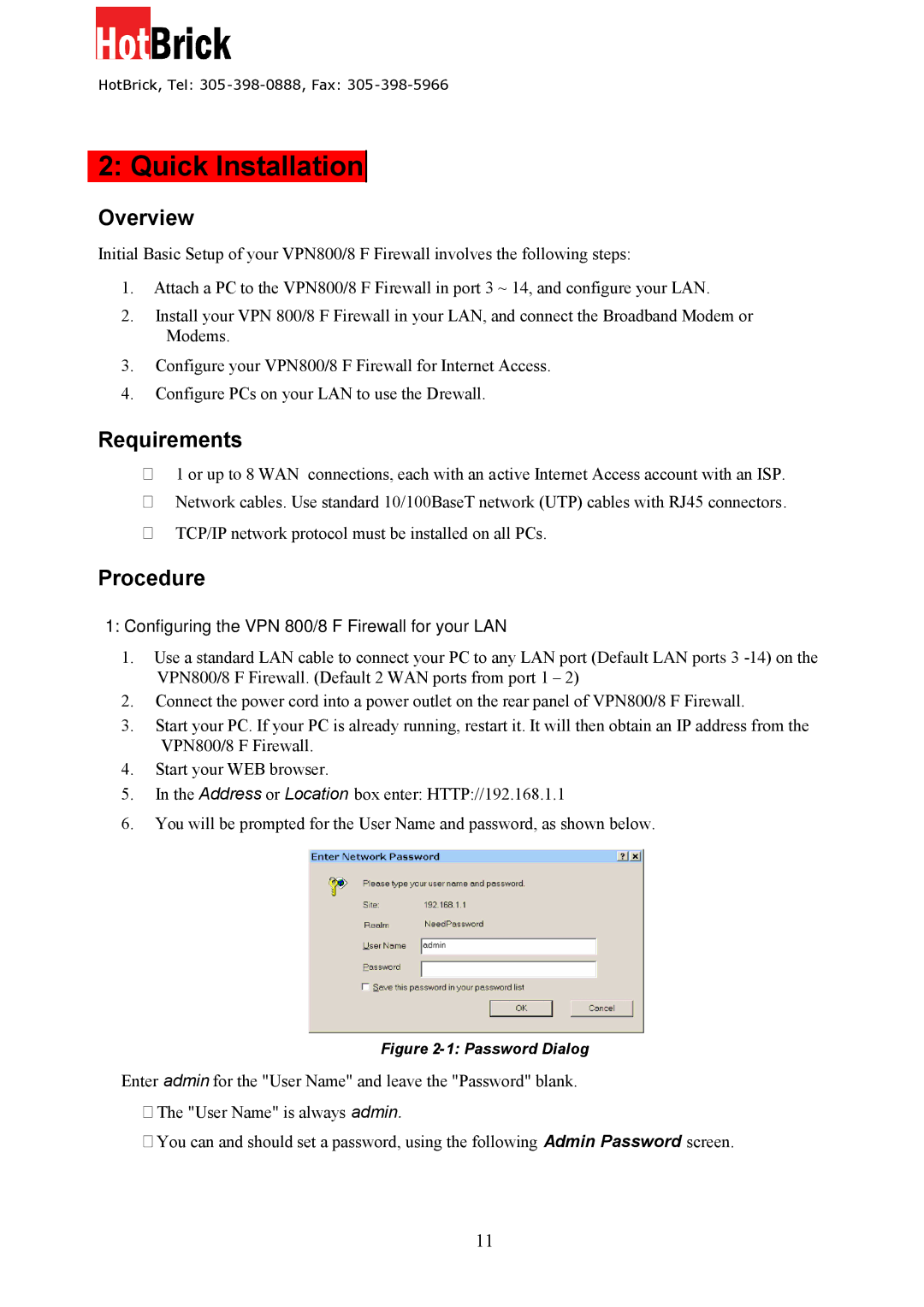HotBrick, Tel: 305 -398-0888, Fax: 305-398-5966
2: Quick Installation
Overview
Initial Basic Setup of your VPN800/8 F Firewall involves the following steps:
1.Attach a PC to the VPN800/8 F Firewall in port 3 ~ 14, and configure your LAN.
2.Install your VPN 800/8 F Firewall in your LAN, and connect the Broadband Modem or Modems.
3.Configure your VPN800/8 F Firewall for Internet Access.
4.Configure PCs on your LAN to use the Drewall.
Requirements
1 or up to 8 WAN connections, each with an active Internet Access account with an ISP.
Network cables. Use standard 10/100BaseT network (UTP) cables with RJ45 connectors.
TCP/IP network protocol must be installed on all PCs.
Procedure
1:Configuring the VPN 800/8 F Firewall for your LAN
1:Configuring the Dual WAN VPN Firewall for your LAN
1.Use a standard LAN cable to connect your PC to any LAN port (Default LAN ports 3
2.Connect the power cord into a power outlet on the rear panel of VPN800/8 F Firewall.
3.Start your PC. If your PC is already running, restart it. It will then obtain an IP address from the VPN800/8 F Firewall.
4.Start your WEB browser.
5.In the Address or Location box enter: HTTP://192.168.1.1
6.You will be prompted for the User Name and password, as shown below.
Figure 2-1: Password Dialog
Enter admin for the "User Name" and leave the "Password" blank.
The "User Name" is always admin.
You can and should set a password, using the following Admin Password screen.
11