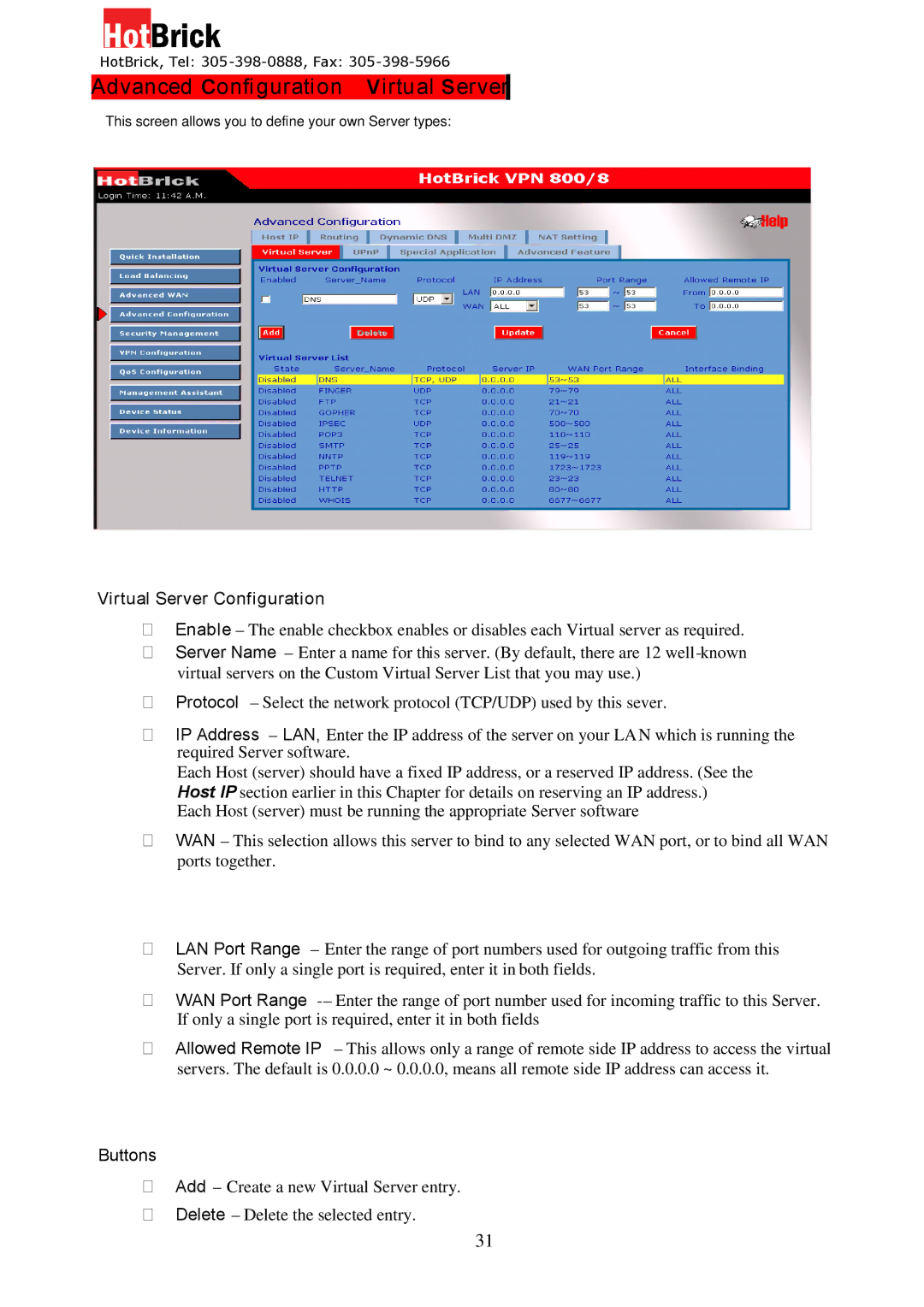HotBrick, Tel:
Advanced configuration – virtual server
This screen allows you to define your own Server types:
Virtual Server Configuration
Enable – The enable checkbox enables or disables each Virtual server as required.
Server Name – Enter a name for this server. (By default, there are 12
Protocol – Select the network protocol (TCP/UDP) used by this sever.
IP Address – LAN, Enter the IP address of the server on your LAN which is running the required Server software.
Each Host (server) should have a fixed IP address, or a reserved IP address. (See the Host IP section earlier in this Chapter for details on reserving an IP address.)
Each Host (server) must be running the appropriate Server software
WAN – This selection allows this server to bind to any selected WAN port, or to bind all WAN ports together.
LAN Port Range – Enter the range of port numbers used for outgoing traffic from this Server. If only a single port is required, enter it in both fields.
WAN Port Range
Allowed Remote IP – This allows only a range of remote side IP address to access the virtual servers. The default is 0.0.0.0 ~ 0.0.0.0, means all remote side IP address can access it.
Buttons
Add – Create a new Virtual Server entry.
Delete – Delete the selected entry.
31