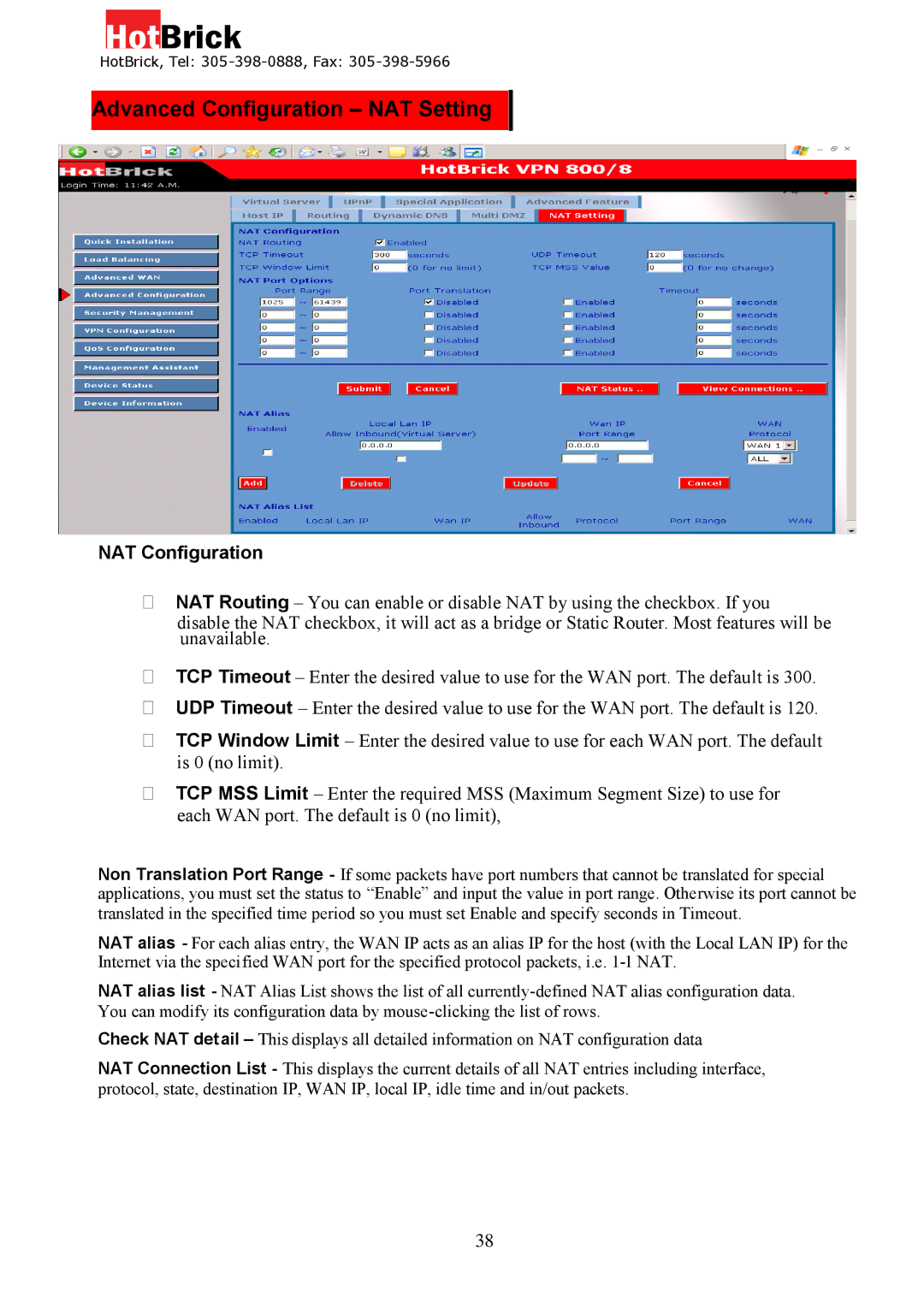HotBrick, Tel:
Advanced Configuration – NAT Setting
NAT Configuration
NAT Routing – You can enable or disable NAT by using the checkbox. If you
disable the NAT checkbox, it will act as a bridge or Static Router. Most features will be unavailable.
TCP Timeout – Enter the desired value to use for the WAN port. The default is 300.
UDP Timeout – Enter the desired value to use for the WAN port. The default is 120.
TCP Window Limit – Enter the desired value to use for each WAN port. The default is 0 (no limit).
TCP MSS Limit – Enter the required MSS (Maximum Segment Size) to use for each WAN port. The default is 0 (no limit),
Non Translation Port Range - If some packets have port numbers that cannot be translated for special applications, you must set the status to “Enable” and input the value in port range. Otherwise its port cannot be translated in the specified time period so you must set Enable and specify seconds in Timeout.
NAT alias - For each alias entry, the WAN IP acts as an alias IP for the host (with the Local LAN IP) for the Internet via the specified WAN port for the specified protocol packets, i.e.
NAT alias list - NAT Alias List shows the list of all
Check NAT detail – This displays all detailed information on NAT configuration data
NAT Connection List - This displays the current details of all NAT entries including interface, protocol, state, destination IP, WAN IP, local IP, idle time and in/out packets.
38