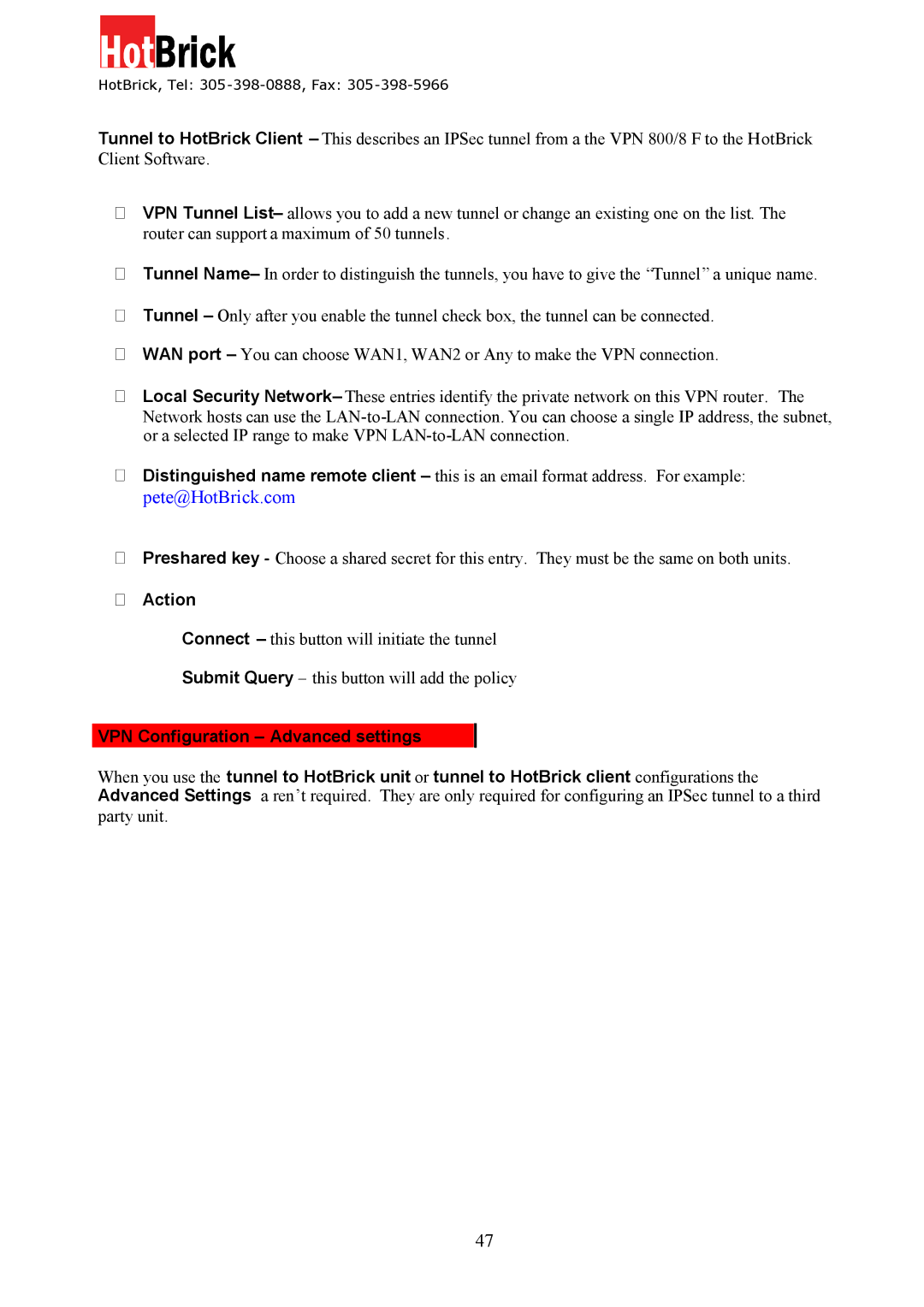HotBrick, Tel: 305 -398-0888, Fax: 305-398-5966
Tunnel to HotBrick Client – This describes an IPSec tunnel from a the VPN 800/8 F to the HotBrick Client Software.
VPN Tunnel List– allows you to add a new tunnel or change an existing one on the list. The router can support a maximum of 50 tunnels.
Tunnel Name– In order to distinguish the tunnels, you have to give the “Tunnel” a unique name.
Tunnel – Only after you enable the tunnel check box, the tunnel can be connected.
WAN port – You can choose WAN1, WAN2 or Any to make the VPN connection.
Local Security Network– These entries identify the private network on this VPN router. The Network hosts can use the
Distinguished name remote client – this is an email format address. For example: pete@HotBrick.com
Preshared key - Choose a shared secret for this entry. They must be the same on both units.
Action
Connect – this button will initiate the tunnel
Submit Query – this button will add the policy
VPN Configuration – Advanced settings
When you use the tunnel to HotBrick unit or tunnel to HotBrick client configurations the Advanced Settings a ren’t required. They are only required for configuring an IPSec tunnel to a third party unit.
47