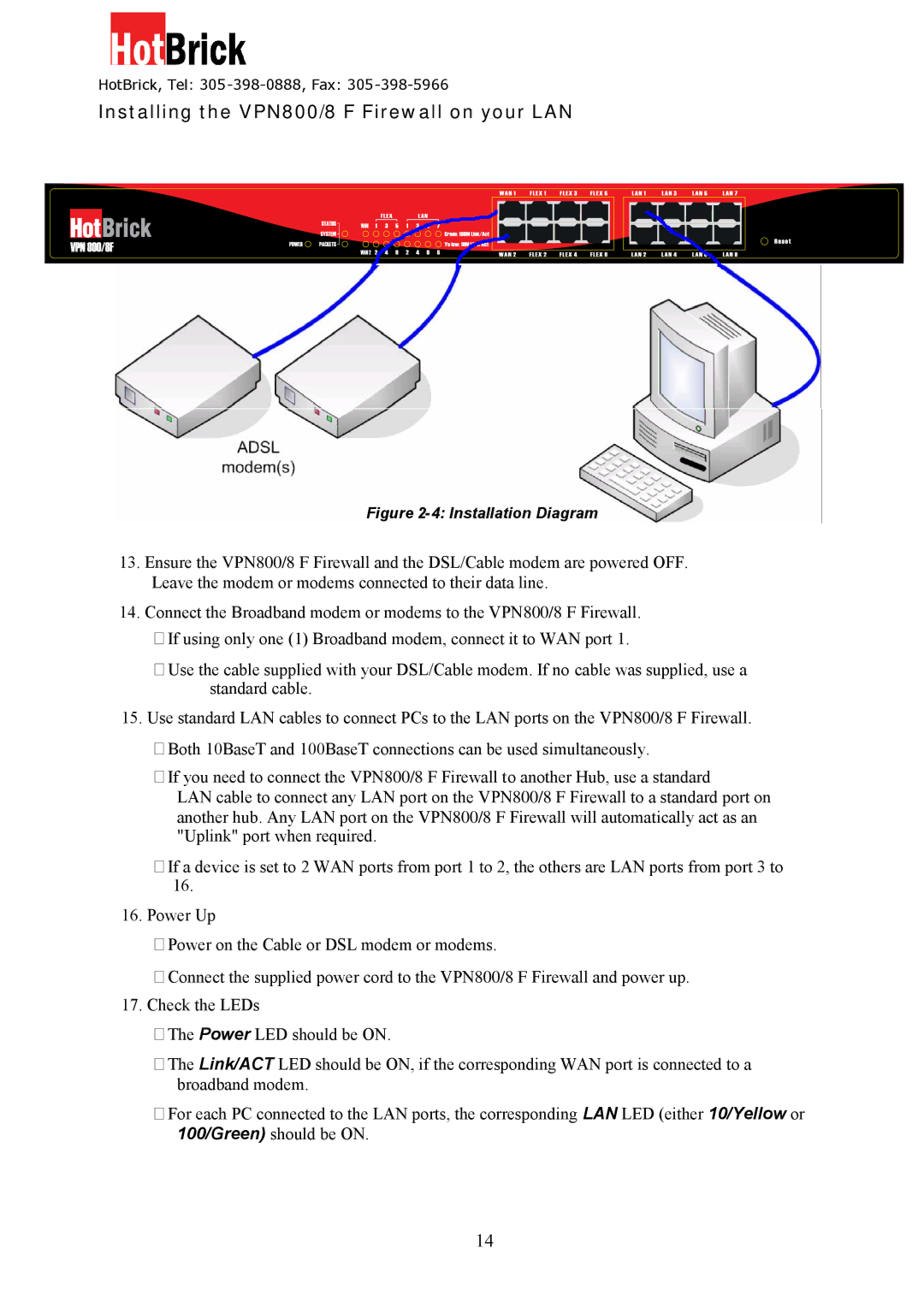HotBrick, Tel: 305 -398-0888, Fax: 305-398-5966
Installing the Dual WAN VPN Firewall on your LAN
Figure 2-4: Installation Diagram
13.Ensure the VPN800/8 F Firewall and the DSL/Cable modem are powered OFF. Leave the modem or modems connected to their data line.
14.Connect the Broadband modem or modems to the VPN800/8 F Firewall.
If using only one (1) Broadband modem, connect it to WAN port 1.
Use the cable supplied with your DSL/Cable modem. If no cable was supplied, use a standard cable.
15. Use standard LAN cables to connect PCs to the LAN ports on the VPN800/8 F Firewall.
Both 10BaseT and 100BaseT connections can be used simultaneously.
If you need to connect the VPN800/8 F Firewall to another Hub, use a standard
LAN cable to connect any LAN port on the VPN800/8 F Firewall to a standard port on another hub. Any LAN port on the VPN800/8 F Firewall will automatically act as an "Uplink" port when required.
If a device is set to 2 WAN ports from port 1 to 2, the others are LAN ports from port 3 to 16.
16.Power Up
Power on the Cable or DSL modem or modems.
Connect the supplied power cord to the VPN800/8 F Firewall and power up.
17.Check the LEDs
The Power LED should be ON.
The Link/ACT LED should be ON, if the corresponding WAN port is connected to a broadband modem.
For each PC connected to the LAN ports, the corresponding LAN LED (either 10/Yellow or 100/Green) should be ON.
14