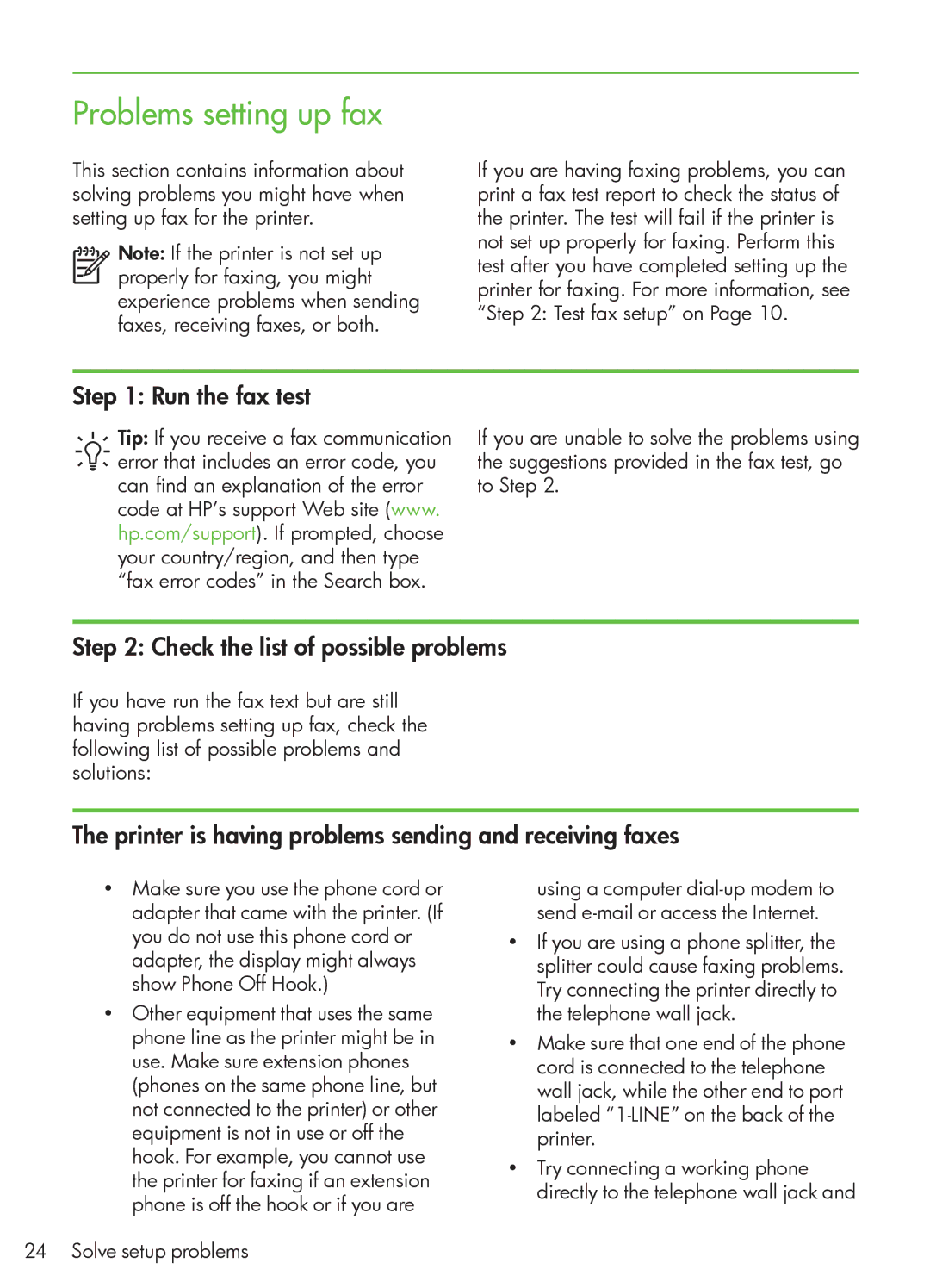Problems setting up fax
This section contains information about solving problems you might have when setting up fax for the printer.
Note: If the printer is not set up properly for faxing, you might experience problems when sending faxes, receiving faxes, or both.
If you are having faxing problems, you can print a fax test report to check the status of the printer. The test will fail if the printer is not set up properly for faxing. Perform this test after you have completed setting up the printer for faxing. For more information, see “Step 2: Test fax setup” on Page 10.
Step 1: Run the fax test
Tip: If you receive a fax communication error that includes an error code, you can find an explanation of the error code at HP’s support Web site (www. hp.com/support). If prompted, choose your country/region, and then type “fax error codes” in the Search box.
If you are unable to solve the problems using the suggestions provided in the fax test, go to Step 2.
Step 2: Check the list of possible problems
If you have run the fax text but are still having problems setting up fax, check the following list of possible problems and solutions:
The printer is having problems sending and receiving faxes
•Make sure you use the phone cord or adapter that came with the printer. (If you do not use this phone cord or adapter, the display might always show Phone Off Hook.)
•Other equipment that uses the same phone line as the printer might be in use. Make sure extension phones (phones on the same phone line, but not connected to the printer) or other equipment is not in use or off the hook. For example, you cannot use the printer for faxing if an extension phone is off the hook or if you are
24 Solve setup problems
using a computer
•If you are using a phone splitter, the splitter could cause faxing problems. Try connecting the printer directly to the telephone wall jack.
•Make sure that one end of the phone cord is connected to the telephone wall jack, while the other end to port labeled
•Try connecting a working phone directly to the telephone wall jack and