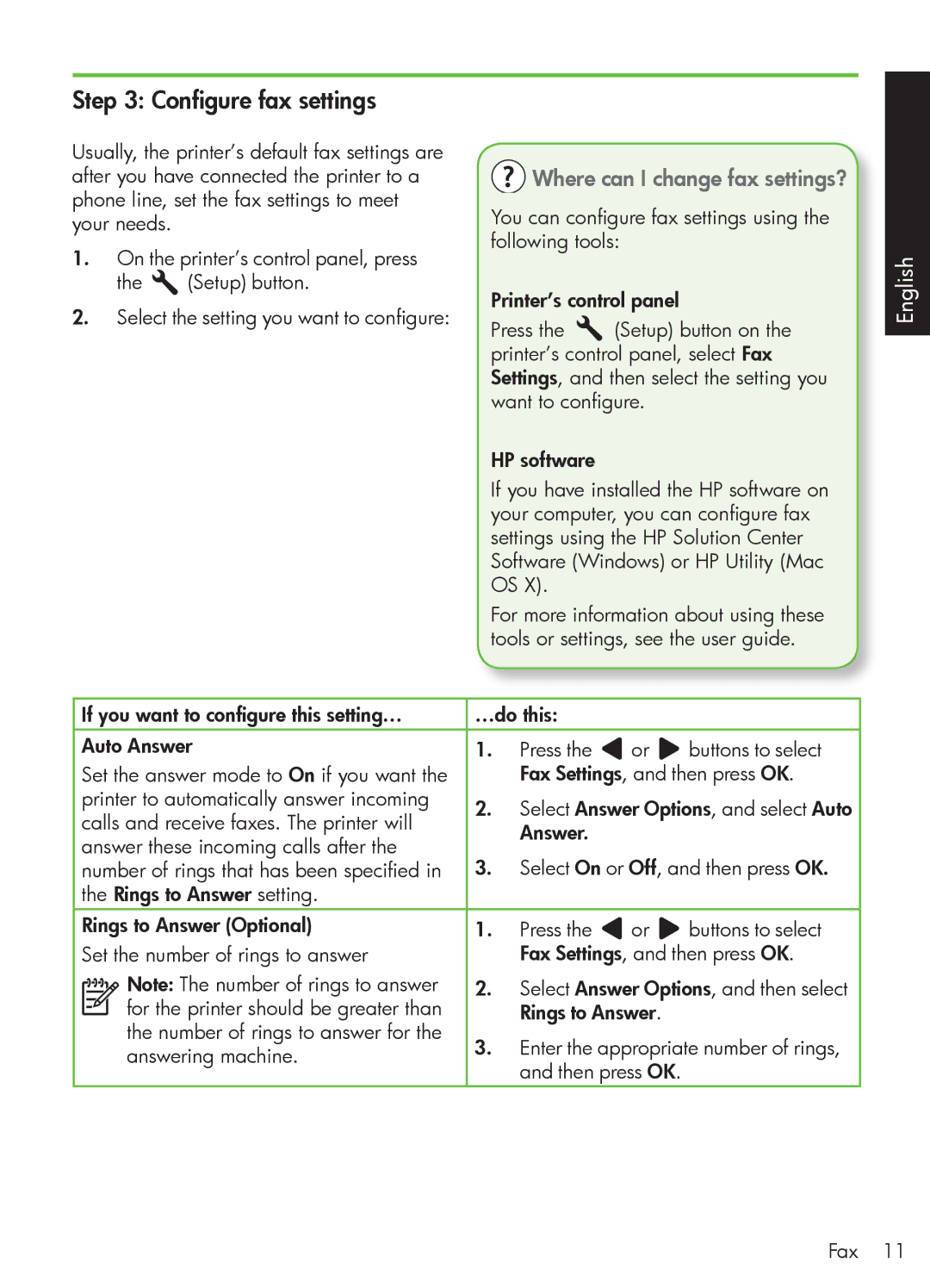Step 3: Configure fax settings
Usually, the printer’s default fax settings are after you have connected the printer to a phone line, set the fax settings to meet your needs.
1.On the printer’s control panel, press
the ![]() (Setup) button.
(Setup) button.
2.Select the setting you want to configure:
 Where can I change fax settings?
Where can I change fax settings?
You can configure fax settings using the following tools:
Printer’s control panel
Press the ![]() (Setup) button on the printer’s control panel, select Fax Settings, and then select the setting you want to configure.
(Setup) button on the printer’s control panel, select Fax Settings, and then select the setting you want to configure.
HP software
If you have installed the HP software on your computer, you can configure fax settings using the HP Solution Center Software (Windows) or HP Utility (Mac OS X).
For more information about using these tools or settings, see the user guide.
English
If you want to configure this setting… | …do this: |
|
| |||||
Auto Answer | 1. | Press the | or | buttons to select | ||||
Set the answer mode to On if you want the |
| Fax Settings, and then press OK. | ||||||
printer to automatically answer incoming | 2. | Select Answer Options, and select Auto | ||||||
calls and receive faxes. The printer will | ||||||||
| Answer. |
|
| |||||
answer these incoming calls after the |
|
|
| |||||
3. | Select On or Off, and then press OK. | |||||||
number of rings that has been specified in | ||||||||
the Rings to Answer setting. |
|
|
|
| ||||
Rings to Answer (Optional) | 1. | Press the | or | buttons to select | ||||
Set the number of rings to answer |
| Fax Settings, and then press OK. | ||||||
|
|
| Note: The number of rings to answer | 2. | Select Answer Options, and then select | |||
|
|
| ||||||
|
|
| for the printer should be greater than |
| Rings to Answer. |
| ||
|
|
|
|
| ||||
|
|
|
|
| ||||
|
|
| the number of rings to answer for the | 3. | Enter the appropriate number of rings, | |||
|
|
| answering machine. | |||||
|
|
|
| and then press OK. |
| |||
|
|
|
|
|
| |||
Fax 11