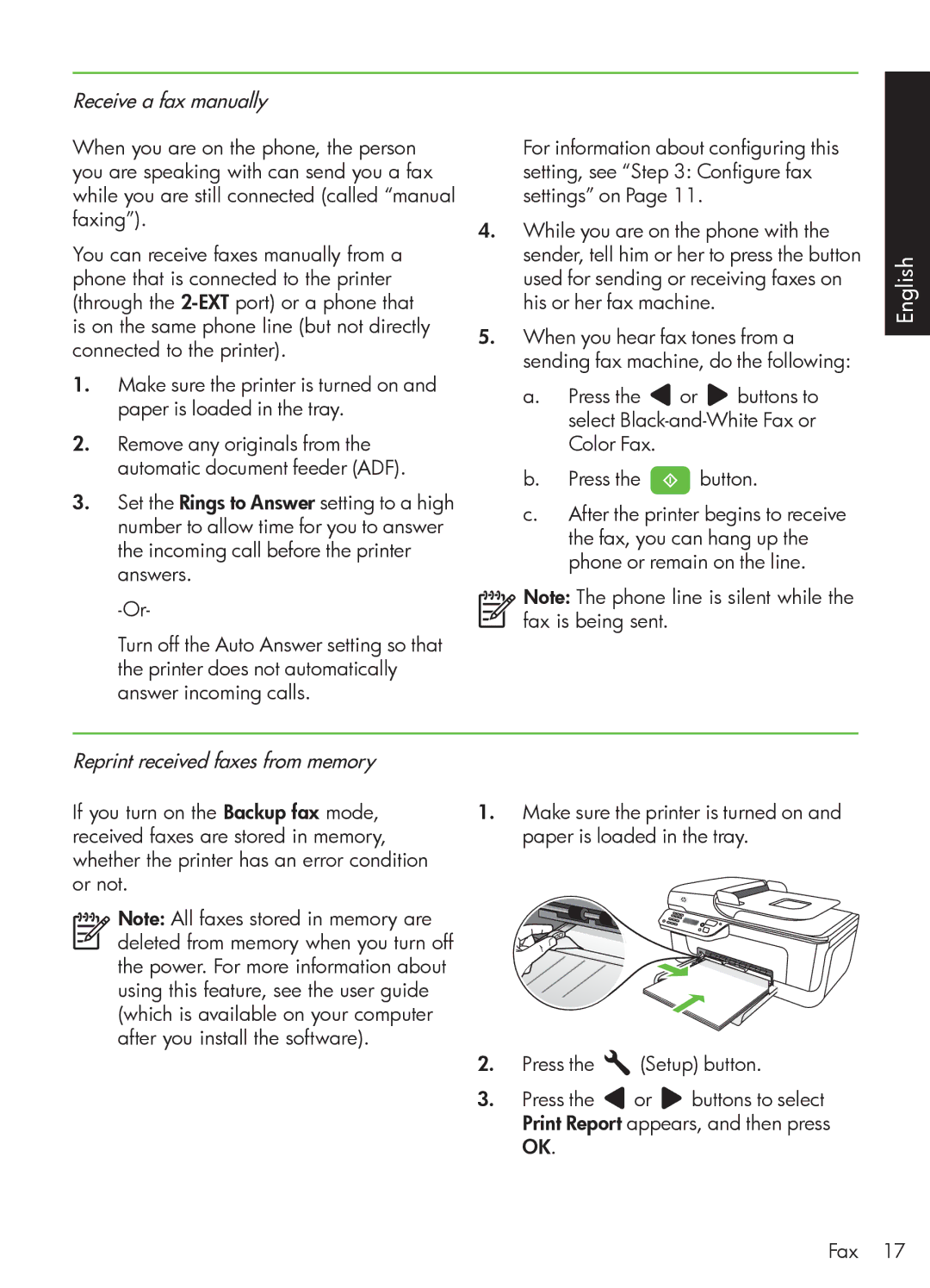Receive a fax manually
When you are on the phone, the person you are speaking with can send you a fax while you are still connected (called “manual faxing”).
You can receive faxes manually from a phone that is connected to the printer (through the
1.Make sure the printer is turned on and paper is loaded in the tray.
2.Remove any originals from the automatic document feeder (ADF).
3.Set the Rings to Answer setting to a high number to allow time for you to answer the incoming call before the printer answers.
Turn off the Auto Answer setting so that the printer does not automatically answer incoming calls.
For information about configuring this setting, see “Step 3: Configure fax settings” on Page 11.
4.While you are on the phone with the sender, tell him or her to press the button used for sending or receiving faxes on his or her fax machine.
5.When you hear fax tones from a sending fax machine, do the following:
a.Press the ![]() or
or ![]() buttons to select
buttons to select
b.Press the ![]() button.
button.
c.After the printer begins to receive the fax, you can hang up the phone or remain on the line.
Note: The phone line is silent while the fax is being sent.
English
Reprint received faxes from memory
If you turn on the Backup fax mode, received faxes are stored in memory, whether the printer has an error condition or not.
Note: All faxes stored in memory are deleted from memory when you turn off the power. For more information about using this feature, see the user guide (which is available on your computer after you install the software).
1.Make sure the printer is turned on and paper is loaded in the tray.
2.Press the ![]() (Setup) button.
(Setup) button.
3.Press the ![]() or
or ![]() buttons to select Print Report appears, and then press OK.
buttons to select Print Report appears, and then press OK.
Fax 17