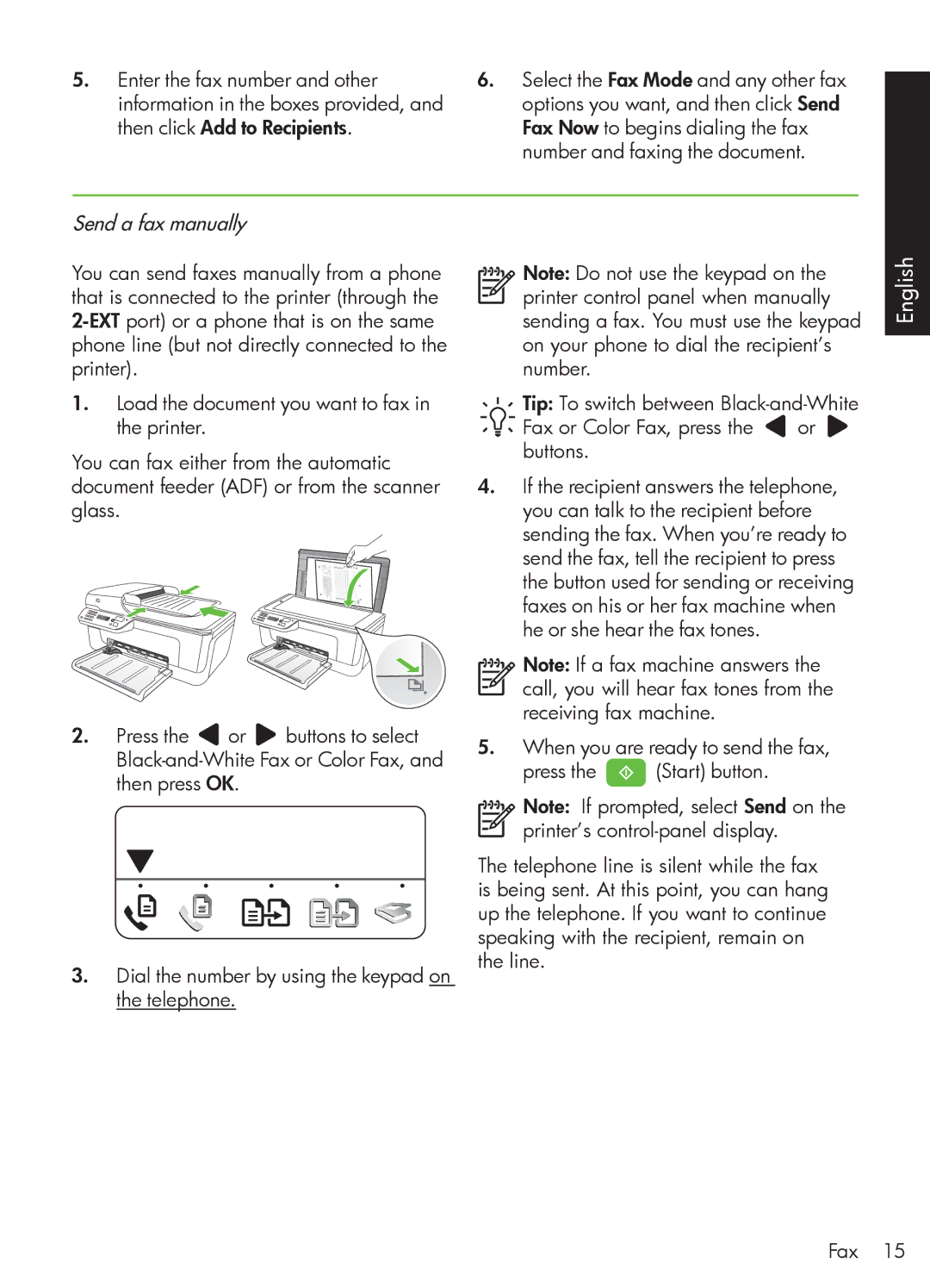5. Enter the fax number and other | 6. Select the Fax Mode and any other fax |
information in the boxes provided, and | options you want, and then click Send |
then click Add to Recipients. | Fax Now to begins dialing the fax |
| number and faxing the document. |
Send a fax manually
You can send faxes manually from a phone that is connected to the printer (through the
1.Load the document you want to fax in the printer.
You can fax either from the automatic document feeder (ADF) or from the scanner glass.
2.Press the ![]() or
or ![]() buttons to select
buttons to select
3.Dial the number by using the keypad on the telephone.
Note: Do not use the keypad on the printer control panel when manually sending a fax. You must use the keypad on your phone to dial the recipient’s number.
Tip: To switch between
Fax or Color Fax, press the ![]() or buttons.
or buttons.
4.If the recipient answers the telephone, you can talk to the recipient before sending the fax. When you’re ready to send the fax, tell the recipient to press the button used for sending or receiving faxes on his or her fax machine when he or she hear the fax tones.
Note: If a fax machine answers the call, you will hear fax tones from the receiving fax machine.
5.When you are ready to send the fax,
press the ![]() (Start) button.
(Start) button.
Note: If prompted, select Send on the
printer’s
The telephone line is silent while the fax is being sent. At this point, you can hang up the telephone. If you want to continue speaking with the recipient, remain on the line.
English
Fax 15