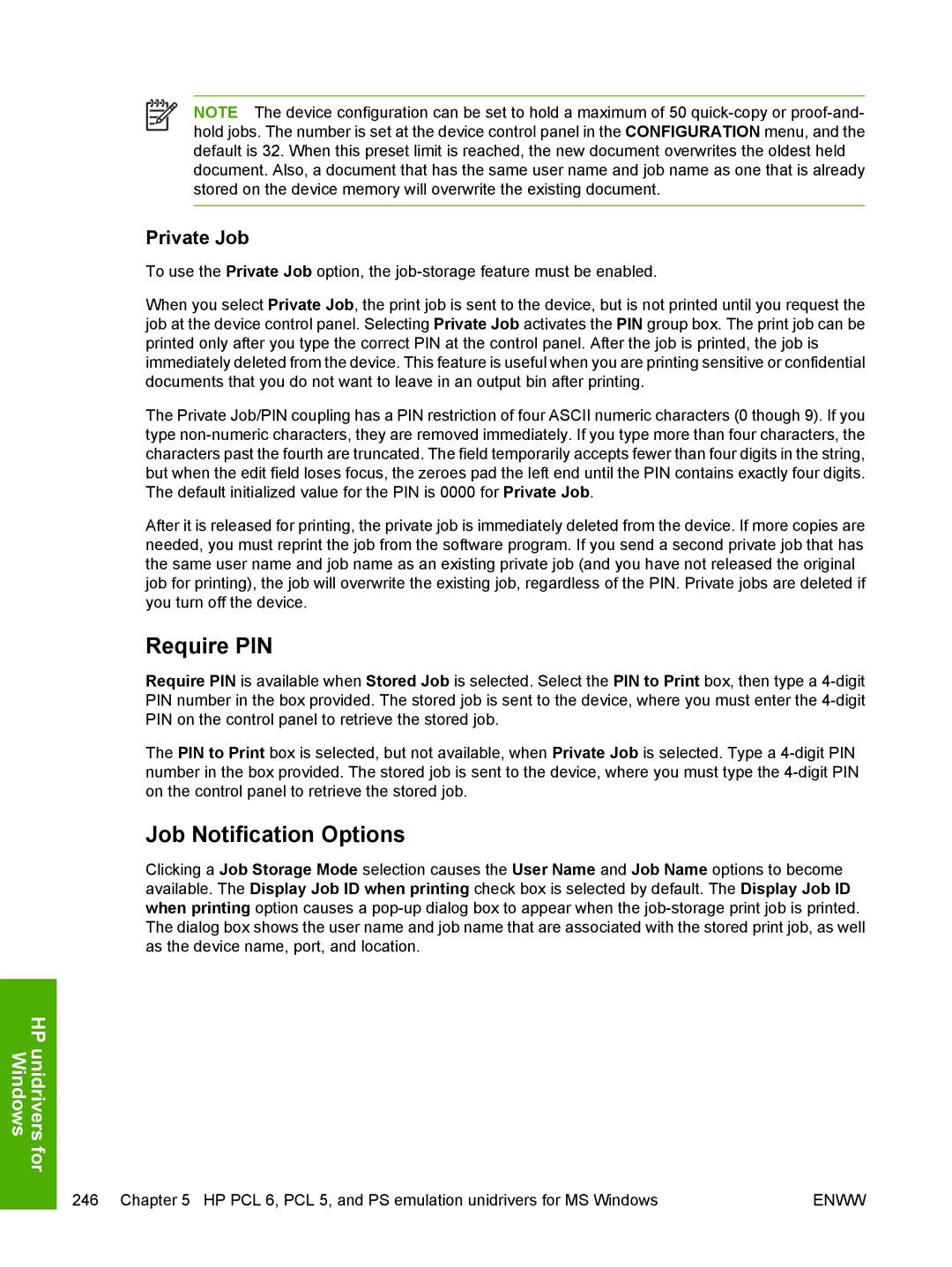HP LaserJet 5200/5200L Printer
Page
HP LaserJet 5200/5200L printer
Copyright and license
Table of contents
Install MS Windows printing-system components
HP traditional print drivers for MS Windows
Effects tab features
Finishing tab features
Paper tab features
Basics tab features
Job Storage tab features
Configure tab features
HP Traditional Postscript 3 Emulation Driver features
HP PCL 6, PCL 5, and PS emulation unidrivers for MS Windows
Printer Features
Paper/Quality tab features
Default Print Settings
User Guide Print Settings
Services tab features
Device Settings tab features
Macintosh
Engineering Details
351
Xiv
Default fonts Additional PS emulation fonts
7Printer-model configuration settings
Update messages
Orientation
18 Driver support for installable options
19 Printer services Services tab
20 Driver support for UI features
21 Driver support for Help features
List of figures
Configure tab
Effects tab
Paper tab
Basics tab
Services tab
Graphics tab
Fonts tab
PostScript tab
IP Printer tab
Resolution screen
Economode screen
Introduction
1Software technical reference overview
Device features Printing-system software
HP LaserJet documentation
Device features
2HP LaserJet 5200 printer features
Energy Star compliant
Standard duplexing unit for automatic two-sided duplex
Printing-system software
System requirements
Operating-system support
Windows
Standalone drivers
Print driver support in other operating systems
Availability
Drivers
Printing-system software on the Web
In-box printing-system software CDs
CD versions
Windows partition
CD AM Americas and Europe part number Q7533-60101
CD EE Eastern Europe part number Q7533-60104
CD WE Western Europe part number Q7533-60102
CD AS Asia part number Q7533-60105
4CD AM Americas and Europe
5CD WE Western Europe
6CD NE Northern Europe, Arabic, and Russian
7CD EE Eastern Europe
8CD AS Asia
Zhcn Zhtw
HP LaserJet documentation
9Documentation availability
HP LaserJet 5200 User Guide
Click User Guide Interactive
Hewlett-Packard LaserJet 5200 Printing-System Install Notes
Click Install Notes
HP Embedded Web Server User Guide
Click User Guide Printer Friendly. The guide opens
Click Embedded Web Server Guide
HP Jetdirect Administrators Guide
Click HP Jetdirect Guide
Software description
Printing system and installer
MS Windows printing-system software
MS Windows printing-system software
Installer features
HP LaserJet print drivers
HP PCL 6, PCL 5, and PS emulation drivers
1Print drivers included with the HP LaserJet 5200 printer
Click Properties
Finishing Effects Paper Job Storage Basics Configure
Click Printers
Driver autoconfiguration
MS Windows driver configuration
Bidirectional communication
Enterprise AutoConfiguration
3EAC availability in MS Windows and Microsoft Share
Update Now
4EAC availability in Novell Netware environments
HP Driver Preconfiguration
Click Printing Preferences Click Device Settings
Automatic Configuration drop-down menu, select Update Now
Automatic Configuration group box, click Update Now
Software description
5Operating systems that support HP Driver Preconfiguration
Lockable features
Continuous export
Software description
HP Driver Diagnostic Printer Check Tool
HP Easy Printer Care
Access to the HP EWS
HP Embedded Web Server
HP EWS frame
Information tab
Links to off-product solutions
Device Status screen
Configuration
3HP EWS Information tab Configuration Page screen, 1
Settings tab
4HP EWS Information tab Configuration Page screen, 2
Configure device
Alerts
6HP EWS Settings tab Alerts screen, 1
7HP EWS Settings tab Alerts screen, 2
Security
Networking tab
Configuration
9HP EWS Networking tab Network Settings screen
Other Settings Privacy Settings Select Language
Diagnostics section
Security section
HP Web Jetadmin
Install MS Windows printing-system components
Default fonts
1Default fonts
Font support
Basic fonts
CGOR45W.TTF
2Additional PS emulation fonts
Clarendon Light Regular PS14513.TTF ClarendonPS PS10269.TTF
MS Windows install
Univers Regular PS14021.TTF Italic PS14022.TTF
General MS Windows install instructions
Print-driver install instructions
Install from the printing-system CD
Install from a network or from downloaded files
Detailed MS Windows install instructions
Help, Back, Next, and Cancel buttons
Modify a pre-existing installation
Direct-connect installation through a USB or parallel port
Basic, Full, and Custom Installation dialog box sequence
3Language Selection dialog box
4Welcome to the HP LaserJet 5200 Setup Wizard dialog box
6Software License Agreement dialog box
Searching dialog box
9Firewall Detected dialog box
10Printer Not Found dialog box
11Printers Found dialog box
13Confirm Network Settings dialog box
14Confirm Changing Setting dialog box
16Specify Printer dialog box
17Printer Settings dialog box
Hardware Address MAC IP Address IP Hostname
18Set Port Name dialog box
19Change TCP/IP Settings dialog box
21 Drivers dialog box
23Additional Software dialog box
MS Windows install
25Ready to Install dialog box
General Sharing
MS Windows install
MS Windows install
28Additional Drivers dialog box
29 Installing dialog box
30 Finish dialog box
HP LaserJet 5200 Next Steps dialog box appears
32 Test Page dialog box
Install print drivers by using Add Printer
33HP Registration screen
Windows 2000, Windows XP, or Windows Server
Installer Customization Wizard for Windows
Windows 98 or Windows Me
To run the Installer Customization Wizard
Run the Installer Customization Wizard
Dialogs
34Language Selection dialog box
36Installer Customization Wizard Welcome dialog box
37 Language dialog box
38Printer Port dialog box
40Printer Connection dialog box
41Specify TCP/IP Port dialog box
MS Windows install
43 Drivers dialog box
MS Windows install
45Additional Software dialog box
MS Windows install
47Custom Installer Location dialog box
48Ready to Create Installer dialog box
MS Windows install
51Additional Drivers dialog box
52 Installing dialog box
53 Finish dialog box
Distribution
Set a default printer
HP traditional print drivers for MS Windows
HP traditional print drivers for MS Windows
Access to print drivers in Windows 98 and Windows Me
Device control panel
Software-program print-dialog box
Print-driver user interface
Paper tab Job Storage tab Basics tab Configure tab
Finishing Effects Paper Job Storage Configure Basics
Help system
Whats this? Help
Context-sensitive Help
Incompatible Options messages
Bubble Help
HP traditional print drivers for MS Windows
Finishing tab features
Print Task Quick Sets
Default Print Settings
Finishing Effects Paper Job Storage Basics
Finishing tab, Document Options group box
Font Attributes group box
User Guide Print Settings
Document Options
Correct Order for Rear Bin
Print on Both Sides is set to on Flip Pages Up is set to on
Labels Transparency Envelope
Print on Both Sides
Tough Paper
Automatically print on both sides
Manually printing on both sides
Select the Print on Both Sides Manually check box
Flip Pages Up
2Page orientation
Book and Booklet Printing
Booklet Printing
Front Cover First Other Pages
Per sheet default Pages per sheet
Pages per Sheet
Print Page Borders
Last Back Cover
Order
Document preview image
Finishing Effects Paper Basics
Print Quality
Best Quality
Faster Printing
Print Quality Details for the HP Traditional PCL 6 Driver
Current Setting
Font Settings
Output Settings
ProRes 1200 170 lpi ProRes 1200 141 lpi default
Print Quality Details for the HP Traditional PCL 5 Driver
Graphic Settings
300 dpi
HP traditional print drivers for MS Windows
Effects tab features
Effects tab
Print Document On
Fit To
Scale to Fit
Normal Size
Finishing Effects
Watermarks
Current Watermarks
First Page Only
Edit…
10Watermark Details dialog box
Current Watermarks
Watermark Message
Message Angle
Document preview image
Font Attributes
Default watermark settings
Font Attribute settings for new and preset watermarks
Paper tab features
11 Paper tab
Paper Options
Size is
Custom
13Custom Paper Size dialog box
Name
Save, Delete, or Rename
4Name drop-down menu text strings
Custom width and height control limits
Custom size width and height controls
5PCL 6 custom media sizes
Source is
Dynamic measurement units
Close
6Close dialog-box text strings
Automatically select Manual Feed in Tray
Type is
Envelope Light 60-75 g/m2 16-20 lb
Front Cover First Other Pages Last Back Cover
Use Different Paper/Covers
Front Cover
Add a Blank or Preprinted Cover check box
First
Other Pages
Last
17 Last Page options
Back Cover
Device image
Job Storage tab features
Under Other Options, click More…
Proof and Hold Private Job
19 Job Storage tab
Job Storage Mode
Status dialog box
Off
Proof and Hold
User Name
Job Notification Options
Private Job
Using job-storage features when printing
Job Name
Releasing a job-storage print job
Deleting a job-storage print job
Basics tab features
20 Basics tab
Copies
Orientation
About…
21About This Driver dialog box
Configure tab features
22 Configure tab
Printer Model
Driver location Setting 5200 5200n 5200tn 5200dtn
Paper Handling Options
Mopier Enabled
Mopier mode and collation
Duplexing unit
Allow Manual Duplexing
8Driver Mopier mode and collation settings
Other Options
Optional Paper Sources
HP 500-Sheet Input Tray
Storage
Fonts
24Configure Font Cards dialog box
Automatic configuration
Alternative Letterhead Mode
Ignore Application Collation
Printer Memory
Printer image
Access to print drivers in Windows 98 and Windows Me
HP Traditional Postscript 3 Emulation Driver features
Paper Graphics
Paper tab features
PS 3 emulation support for the HP LaserJet
Help system
Whats this Help
25 Paper tab
Paper size
26Custom-designed size dialog box
Layout
Orientation
Paper source
Auto Select Tray Printer Auto Select Manual Feed in Tray
Unprintable Area…
Copies
More Options…
Restore Defaults
Graphics tab features
About …
Resolution
1200
Fonts tab features
Halftoning
Special
Scaling
32 Fonts tab
Font Substitution Table
Always use TrueType fonts
Always use built-in printer fonts instead of TrueType fonts
Send Fonts As…
34Send Fonts As… dialog box
Restore Defaults
Device Options tab features
Click Properties Click the Device Options tab
35Device Options tab
Available printer memory
Printer features
FastRes
User
PIN digit 1 for Private Job
PIN digit 2 for Private Job
PIN digit 3 for Private Job
Proof and Hold Private Job
Collate
Fit to
Print Quality
Watermark
Courier Bold Helvetica Bold default Times Bold
Watermark Pages per Sheet
Watermark Font
Watermark Size
Installable options
Watermark Style
Watermark Intensity
Print Watermark
Mopier Mode
Tray
Duplex Unit for 2-sided Printing
Printer Hard Disk
VMOption
PostScript tab features
48 MB
PostScript output format
36 PostScript tab
Print PostScript error information
PostScript timeout values
PostScript header
Advanced…
PostScript Language Level
Bitmap compression
Send CTRL+D before job
Data format
Send CTRL+D after job
HP traditional print drivers for MS Windows
HP PCL 6, PCL 5, and PS emulation unidrivers for MS Windows
HP PCL 6, PCL 5, and PS emulation unidrivers for MS Windows
Printing Preferences driver tabs
Click Printing Preferences
Properties driver tabs
Incompatible Print Settings messages
Windows
Windows
Advanced tab features
Copy Count setting
Paper/Output
True Type Font settings
Graphic
Copy Count
Collated
Advanced Printing Features
Advanced Printing Features Print Optimizations
Print Optimizations
PostScript Options
Print All Text as Black
Graphics Mode
Send True Type as Bitmap
Alternative Letterhead Mode
Layout Options
Paper/Quality tab features
3Paper/Quality tab
Default Print Settings User Guide Print Settings
Finishing tab, Orientation group box
On the Paper/Quality tab, Type Is is set to Unspecified
Will be printed but Not stored on Printer
4Paper Options group box
Custom Paper Size
5Custom Paper Size dialog box
Paper size
Units
2PCL 6 custom media sizes
Tough Paper Glossy Film
Use Different Paper/Covers
Front Cover
First
First Page options
Other Pages
8Other Pages options
Last
Last Page options
Back Cover
10 Back Cover options
Paper/Quality Effects Finishing
EconoMode
Print Quality drop-down menu
600 dpi 300 dpi
Selected Yes Off Not selected
Effects tab features
11 Effects tab
Resizing Options
Actual Size
None Confidential
13Watermark Details dialog box
Message Angle
Watermark Message
Font Attributes
Default watermark settings
Font Attribute settings for new and preset watermarks
Finishing tab features
14 Finishing tab
Document options
Manually print on both sides
Windows
15Print on Both Sides Instructions dialog box
4Page orientation
Booklet layout
Left Edge Binding Right Edge Binding
Order drop-down menu contains four selections
16Page-order preview images
Click Properties Click the Device Settings tab
Windows
17 Job Storage tab
Status group box
Off Proof and Hold Private Job
Require PIN
User Name
Using job-storage features when printing
Windows
Services tab features
18 Services tab
Internet Services
Device services
Device Settings tab features
Form to Tray Assignment
Configuring the trays
Font Substitution Table
Installing external fonts
External Fonts
PS Emulation Unidriver Device Settings
Removing external fonts
Available PostScript Memory
Output Protocol
Send Ctrl-DBefore Each Job
Send Ctrl-DAfter Each Job
Add Euro Currency Symbol to PostScript Fonts
Job Timeout
Wait Timeout
Convert Gray Text to PostScript Gray
Installable Options
Automatic Configuration
Tray
Duplex Unit for 2-Sided Printing
Printer Hard Disk
Mopier Mode
Job storage
5Driver mopier mode and collation settings
Mopier mode and collation
Postscript Passthrough PS Emulation Unidriver only
Jpeg Passthrough PS Emulation Unidriver only
About tab features
23 About tab
Enww
Macintosh
Mac OS
Macintosh printing-system software
Mac OS X Classic Mac OS
Software component availability
Printing-system software
Macintosh partition
CD versions
RU = Russian Russ TR = Turkish Turkçe
Macintosh install and uninstall instructions
Macintosh component descriptions
HP LaserJet PPDs
PDEs
Install the Macintosh printing system
Install notes
HP Embedded Web Server
Online help
General installation for Macintosh operating systems
Detailed Mac OS X installation
Main Install dialog box sequence
1Adding a printer in Macintosh operating systems
1hp LaserJet 5200 CD-ROM icon
4Authenticate dialog box
License dialog box
Installing dialog box
Printer setup
Set up a printer with Mac OS X
13Printer Browser screen
14Installable Options screen
None RAM Disk
Default Browser IP Printer
Generic PostScript Printer
17More Printers screen
AppleTalk Bonjour FireWire Open Directory
18 IP Printer tab
Shared
USB
19Printer List screen
Uninstall the Macintosh printing system
Macintosh HP Printer Utility
Access to the HP Printer Utility
Click Utilities
22Connection Type screen
24Printer Status screen
Supplies Status
26Supplies Information screen
27Order Supplies link
Device Information
28Paper Status screen
File Upload
30 File Upload screen
Update Firmware
Upload Fonts
HP Support
Click HP Support to open the HP Online Support screen
Duplex mode
34HP Instant Support link
35 Duplex Mode screen
Economode
Resolution
36 Economode screen
Trays Configuration
300 600 Fastres Prores
38Trays Configuration screen
Lock Resources
Stored Jobs
39Lock Resources screen
40Enable Job Storing screen
Mail Alerts
Network Settings
Select Network Settings to open the IP Settings screen
BootP Manual
Bonjour Setting
Host Name IP Address Subnet Mask Default Gateway
Additional Settings
Port 9100 default
Macintosh
Macintosh remote firmware updates
Remote firmware update by using the HP Printer Utility
Macintosh, print print-ready documents
FTP
Engineering Details
File to E-mail utility
File to E-mail utility
Media-source commands
2Media-source commands
Media attributes
Media sources and destinations
Driver-supported media sizes
3Supported media sizes and attributes
RA3
Driver-supported media types
4Supported input media types
Custom paper sizes
Media-type commands
6Media-type commands
Remote firmware updates
Determining the current level of firmware
Printer messages during the firmware update
7Troubleshooting a firmware update
Downloading the new firmware from the HP Web site
Downloading the new firmware to the device
8Troubleshooting a firmware update failure
9Update messages
Remote firmware update by using FTP through a browser
Select the Enable folder view for FTP sites
Put c\My Documents\LJ\5200fw.rfu
Remote firmware update through a local MS Windows port
Windows 98 or Windows Me
Windows NT 4.0, Windows 2000, Windows XP, or Windows Server
Remote firmware update through a USB port
Remote firmware update through an MS Windows network
Remote firmware update for Unix systems
Remote firmware update by using the LPR command
Remote firmware update through HP Web Jetadmin
Engineering Details
Print-ready file printing by using FTP through a browser
Printing print-ready documents
Press Enter on the keyboard Engineering Details
Print-ready printing by using a local MS Windows port
Print-ready file printing in an MS Windows network
Print-ready file printing by using the LPR command
Print-ready file printing in Unix systems
Engineering Details
Driver-feature comparison in various operating systems
PJL/PJL Encoding
Job-stream output
Job tracking
13Driver support for connectivity features
Connectivity/Printing
15Driver support for HP Driver Preconfiguration
18Driver support for installable options
Bundle support
Tray and paper assignment
16Bundle support
Printer services
UI features
19Printer services Services tab
20Driver support for UI features
21Driver support for Help features
Help features
22Driver support for Print Task Quick Sets
Media types
Media sizes
Job storage
Print quality and resolution
Color settings
29Color settings
Reordering Options
27Driver support for the reordering options
30Driver support for watermarks feature
Alternative source/paper type
32Driver support for the printing-destination feature
Printing destination
Finishing options and duplexing
Other document options
Postscript-specific features
36Driver support for postscript-specific features
Font support
35Font support
Details
Engineering Details
Symbols/Numerics
Index
LPR
Enww
Inpw
Enww
Enww
Enww
Enww
Enww
Enww
Unix
Enww
Enww
Enww
Page
Hewlett-Packard Development Company, L.P