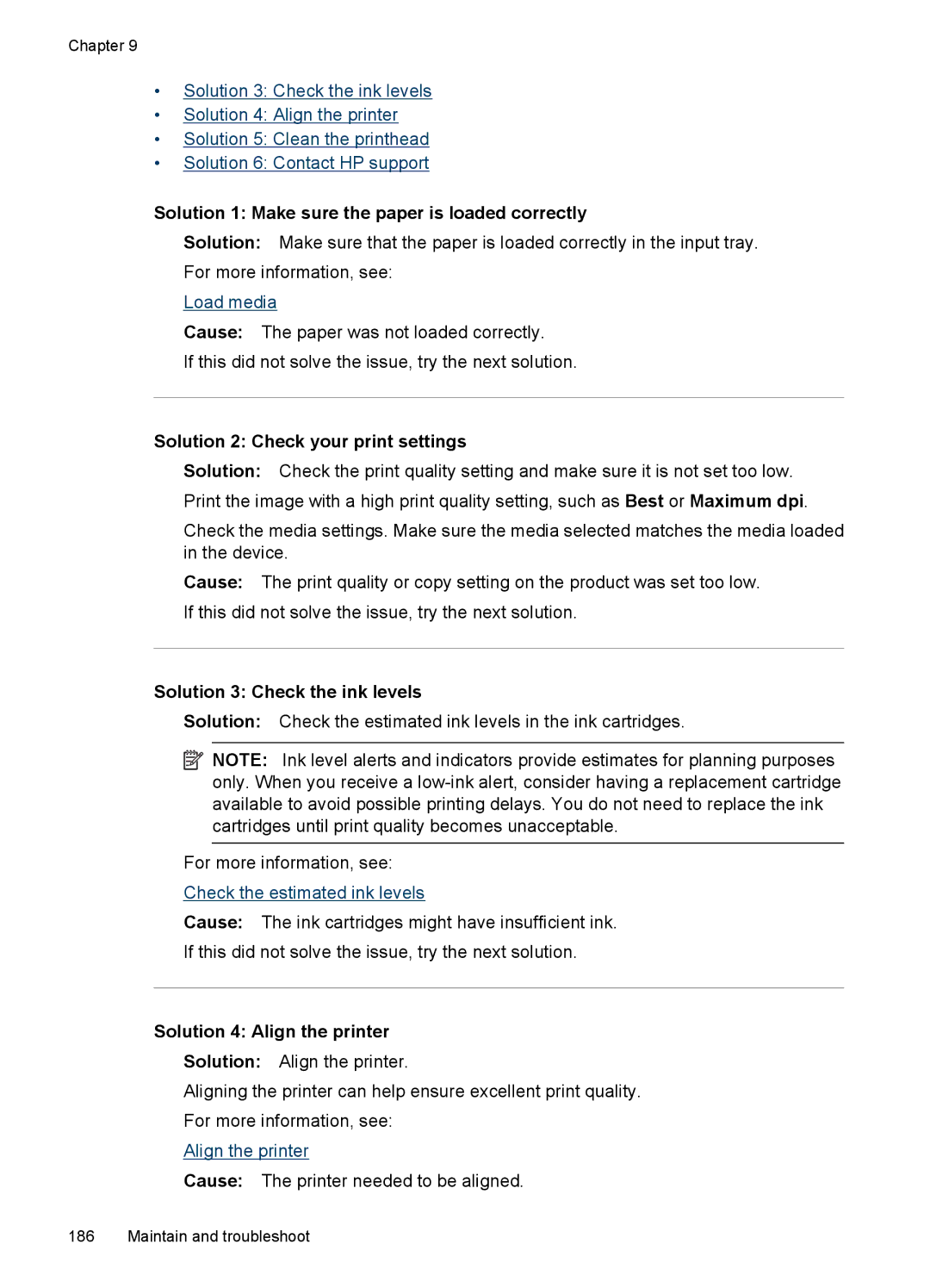Officejet
Page
HP Officejet 6500 E709 All-in-One Series
Hewlett-Packard Company notices
Safety information
Copyright information
Acknowledgements
Contents
Work with memory devices
Scan
Fax
Copy
Configure and manage
Case F Shared voice/fax line with voice mail
Maintain and troubleshoot
Print quality troubleshooting
HP supplies and accessories
Device specifications
Support and warranty
Regulatory information
SHA2
Description
Find other resources for the product
Resource
Location
Finding the device model number
Visual
Accessibility
Understand the device parts
Mobility
Front view
Printing supplies area
Back view
Device control panel buttons and lights
Label Name and Description
Connection information
Network options in this
Turn off the device
Eco-Tips
Use the device
Use device control panel menus
Device control-panel message types
Status messages
Critical error messages
Change device settings
Error messages
To change settings from the device control panel
Use the HP software
To change settings from the HP Device Manager Mac OS
To change settings from the embedded Web server
Use the HP photo and imaging software
Use the HP productivity software
To open the HP Photosmart Software on a Windows computer
Load an original on the scanner glass
Load originals
HP Document Manager allows you to
Load an original in the automatic document feeder ADF
To load an original on the scanner glass
To load an original in the document feeder tray
Select print media
Recommended papers for printing and copying
HP Advanced Photo Paper
Recommended papers for photo printing
HP Photo Value Packs
HP Everyday Photo Paper
Cards and envelopes
Tips for selecting and using print media
Photo media
Custom-sized media
Understand specifications for supported media
Transparencies
Understand supported sizes
Envelopes
Models
Cards
Models Ofuku hagaki
Photo media
Understand supported media types and weights
Media
Set minimum margins
Tray Type
Left Right Top Bottom Margin
Load media
To load Tray 1 main tray
To print on special or custom-sized media Windows
Click the Paper/Features tab
Print on special and custom-sized media
To set a custom media size a. Click the Custom button
Click Manage Custom Sizes in the Paper Size pull-down menu
Print borderless
To print on special or custom-sized media Mac OS
To print a borderless document Windows
To print a borderless document Mac OS
Install the duplexer
Open the Paper Type/Quality panel
To install the duplexer
Change default settings for all future jobs Windows
Change print settings
To change the settings
Guidelines for printing on both sides of a
Change settings Mac OS
Print on both sides duplexing
Perform duplexing
To print automatically on both sides of a page Mac OS
Print a Web
To print automatically on both sides of a page Windows
To print a Web
Cancel a print job
Scan
Scan an original
Scan an original to a computer
Use Webscan via embedded Web server
Scan an original to a memory device
Scan from a TWAIN-compliant program
Scan from a TWAIN-compliant or a WIA-compliant program
Edit a scanned original
Scan from a WIA-compliant program
Cancel a scan job
Change scan settings
To change scan settings
Work with memory devices
Insert a memory card
Print Dpof photos
To insert a memory card
View photos
View photos using your computer
Print Selected Photos
Print an index sheet from the device control panel
Use Photo Fix tools
Save photos to your computer
Use Red Eye Removal
Use Date Stamp
Set New Defaults
To set new defaults
To turn on Red Eye Removal
Fax
Send a fax
Send a fax manually from a phone
Send a basic fax
To send a basic fax from the device control panel
To send a fax manually from a phone
Send a fax using monitor dialing
Press Start FAX Black or Start FAX Color
To send a fax from memory
Send a fax from memory
Schedule a fax to send later
Press Start FAX Black
Send a fax to multiple recipients
To cancel a scheduled fax
To schedule a fax from the device control panel
Send a color original fax
To send a fax to multiple recipients using group speed dial
Click Send Fax Now
To send a color original fax from the device control panel
Change the fax resolution and Lighter / Darker settings
Change the fax resolution
Press Start FAX Color
Change the resolution from the device control panel
Change the Lighter / Darker setting
To set new default settings from the device control panel
Send a fax in Error Correction Mode
Set new default settings
To change the ECM setting from the device control panel
Receive a fax manually
To receive a fax manually
To set backup fax reception from the device control panel
Set up backup fax reception
On Error Only Off
To reprint faxes in memory from the device control panel
Reprint received faxes from memory
Poll to receive a fax
Select Tools, and then select Reprint Faxes in Memory
Set the paper size for received faxes
Select Advanced Fax Setup, and then select Fax Forwarding
Forward faxes to another number
To forward faxes from the device control panel
Block junk fax numbers
Select Basic Fax Setup and then select Fax Paper Size
Set automatic reduction for incoming faxes
To set automatic reduction from the device control panel
Add numbers to the junk fax list
Set the junk fax mode
To set the junk fax mode
To select a number from the caller ID list
To remove numbers from the list of junk fax numbers
Receive faxes to your computer Fax to PC and Fax to Mac
Remove numbers from the junk fax list
View a list of blocked fax numbers
To set up Fax to Mac
To set up the Fax to PC from the Solution Center Windows
Select Settings, and then select Fax to PC Setup Wizard
Fax to Pc and Fax to Mac requirements
Change fax settings
Configure the fax header
Set the answer mode Auto answer
Set the number of rings before answering
Select Basic Fax Setup, and then select Rings to Answer
Change the answer ring pattern for distinctive ring
Press Advanced Fax Setup, and then press Distinctive Ring
Set the fax error correction mode
Set the dial type
Set the redial options
Fax speed setting Fast Medium
Set the fax speed
Set the fax sound volume
Set up speed-dial entries
Set up fax numbers as speed-dial entries or groups
Set up a speed-dial group
Print and view a list of speed-dial entries
Fax over Internet Protocol FoIP
To test fax setup via the device control panel
Test fax setup
Use reports
Press Print Report, and then Fax Confirmation
To enable fax confirmation via the device control panel
Print fax confirmation reports
Off On Fax Send On Fax Receive Send & Receive
Press Print Report, and then press Fax Error Report
Print fax error reports
To enable fax confirmation via the embedded Web server
Print and view the fax log
Clear the fax log
Print the details of the last fax transaction
To cancel a number you are dialing
Cancel a fax
To cancel a fax
Print a Caller ID History Report
Copy
Make copies
Set the number of copies
Change the copy settings
To save the current settings as defaults for future jobs
To make a copy
Change copy speed or quality
Set the copy paper size
Set the copy paper type
To set the paper size from the device control panel
To change the copy quality from the device control panel
Resize an original to fit onto letter or A4 paper
To resize a document from the device control panel
Copy a legal-size document onto letter paper
Adjust the lightness and darkness of your copy
To adjust the copy contrast from the device control panel
To copy a legal-size document onto letter paper
To copy an overexposed photo from the device control panel
Enhance light areas of your copy
Collate a copy job
Press Start Copy Color
To collate copies from the control panel
Apply Margin Shift to a Copy Job
Two-sided copy jobs
To apply margin shift from the control panel
Cancel a copy job
Windows
Manage the device
Mac OS
Administer the device
Monitor the device
Chapter
Toolbox Windows
Use device management tools
Open the Toolbox
To open the Network Toolbox
Toolbox tabs
Network Toolbox
Tabs
Network Toolbox tab
Use the HP Solution Center Windows
Embedded Web server
Utilities
To open the embedded Web server
Embedded Web server pages
Contents
HP Printer Utility Mac OS
HP Printer Utility panels Information and Support panel
Use the HP Device Manager Mac OS
Understand the printer status
To open the HP Device Manager on a Macintosh computer
Understand the network configuration
Configure network options
Network Configuration
View and print network settings
Change basic network settings
Change advanced network settings
Turn the wireless radio on and off some models only
Set up faxing for the device
Set up faxing parallel phone systems
Countries/regions with a parallel-type phone system
Choose the correct fax setup for your home or office
Other equipment or services sharing your fax line
DSL PBX
Case a Separate fax line no voice calls received
Distinct Voice Computer
To set up the device with a separate fax line
Case B Set up the device with DSL
To set up the device with DSL
Case D Fax with a distinctive ring service on the same line
To set up the device with a distinctive ring service
Case E Shared voice/fax line
To set up the device with a shared voice/fax line
Case F Shared voice/fax line with voice mail
To set up the device with voice mail
Set up the device with a computer dial-up modem
To set up the device with a computer dial-up modem
Set up the device with a computer DSL/ADSL modem
Case H Shared voice/fax line with computer modem
To set up the device with a computer DSL/ADSL modem
Shared voice/fax with computer dial-up modem
Example of a parallel splitter
Set up faxing for the device 119
Shared voice/fax with computer DSL/ADSL modem
Case I Shared voice/fax line with answering machine
Configure and manage
10 Example of a parallel splitter
Configure and manage
Page
To set up the device with a computer DSL/ADSL modem
12 Example of a parallel splitter
Serial-type fax setup
Configure the device Windows
Direct connection
Connect the device before installing the software
To connect the device
Share the device on a locally shared network
Network connection
To share the device
To install the device on a network
To install the device software on client computers
Install the software for network or direct connection
Configure the device Mac OS
Share the device on a locally shared network
Communication using the installer Mac OS X or To
To share the device among computers running Mac OS
Communication mode
Understand 802.11 wireless network settings
Network name Ssid
Security settings
Data encryption
To set up wireless communication using the installer Mac OS
To turn off wireless communication
Configure your firewall to work with HP devices
Guidelines for reducing interference on a wireless network
Method
Change the connection method
Change from an Ethernet connection to a wireless connection
On the Wireless Setup tab, press Start Wizard
Press Add a Device
To add hardware addresses to a WAP
Guidelines for ensuring wireless network security
Other guidelines
Uninstall and reinstall the software
To uninstall from a Windows computer, method
To uninstall from a Macintosh computer, method
Double-clickHewlett-Packard
Maintain and troubleshoot
Work with ink cartridges
Check the estimated ink levels
Information on ink cartridges and the printhead
Related topics
Replace the ink cartridges
To replace the ink cartridges
Chapter
Advanced ink cartridge maintenance
Clean the sensor
To clean the sensor in the product
Clean the sensor windows on the ink cartridges
To clean the sensor window on the ink cartridges
To remove the ink cartridges
To clean the printhead from the control panel
Advanced printhead maintenance
Clean the printhead
To clean the printhead from the Printer Toolbox
To align the printhead from the control panel
To clean the printhead from the embedded Web server
Align the printer
To align the printer from the Printer Toolbox
To turn off usage information collection
Usage information collection
To align the printer from the embedded Web server
Select Preferences, and then select Cartridge Chip Info
Print and evaluate a print quality report
To print a print quality report
Good color bars
To evaluate the Print Quality Diagnostic
Ink Levels
Cartridge color
Ragged, irregularly streaked, or faded bars
Regular white streaks in the bars
Bar colors are not uniform
Large Black Font Text
Alignment Patters
Clean the scanner glass
Clean the device
To clean the scanner glass
Clean the exterior
Clean the automatic document feeder
To clean the rollers or separator pad
Chapter
General troubleshooting tips and resources
Check the power and power connections
Solve printing problems
Troubleshooting topics
Device shuts down unexpectedly
Device takes a long time to print
Error message appears on control-panel display
Blank or partial page printed
Placement of the text or graphics is wrong
Something on the page is missing or incorrect
Check the page-orientation setting
Print troubleshooting
Check the media size
Envelopes print incorrectly
Product is not responding
Solution 3 Select the correct printer
Solution 1 Turn on the product
Solution 2 Load paper in the input tray
Solution 4 Check the printer driver status
Solution 7 Clear the paper jam
Solution 6 Remove all cancelled print jobs from the queue
Solution 8 Make sure the print carriage can move freely
Solution 2 Print a previously saved version of the document
Solution 10 Restart the product
Solution 1 Restart the product
Product prints meaningless characters
Nothing happens when I try to print
Print troubleshooting 173
Solution 7 Clear the paper jam
Solution 2 Verify the paper size setting
Solution 1 Check the printer margins
To check your margin settings
Margins are not printing as expected
Solution 1 Check the margin settings
Solution 3 Load the stack of paper correctly
Text or graphics are cut off at the edge
Solution 4 Try printing with borders
Solution 2 Check the layout of the document
Solution 3 Load the stack of papers correctly
To preview the print layout
Solution 4 Clean the printhead
Solution 3 Check the ink levels
Blank page came out while printing
Solution 5 Load paper in the input tray
Print quality troubleshooting
Wrong, inaccurate, or bleeding colors
Solution 2 Check the paper loaded in the input tray
Solution 3 Check the paper type
Solution 5 Check the print settings
Solution 4 Check the ink levels
Solution 6 Align the printer
Solution 8 Contact HP support
Solution 7 Clean the printhead
Ink is not filling the text or graphics completely
Solution 3 Check the print settings
Solution 2 Check the ink levels
Solution 4 Check the paper type
Solution 5 Clean the printhead
Solution 6 Contact HP support
Solution 3 Rotate the image
Solution 1 Check the paper type
Solution 2 Use a higher print quality setting
Printouts have horizontal streaks or lines
Solution 2 Check your print settings
Solution 1 Make sure the paper is loaded correctly
Solution 4 Align the printer
Solution 1 Check the print settings
Printouts are faded or have dull colors
Solution 2 Check the paper type
Solution 2 Use a higher quality image
Solution 5 Contact HP support
Printouts seem blurry or fuzzy
Printouts are slanted or skewed
Solution 3 Print the image in a smaller size
Printouts have vertical streaks
To remove excess ink using plain paper
Solution 2 Make sure only one type of paper is loaded
Solution 1 Print on a page of plain paper
Ink streaks on the back of the paper
Solution 2 Make sure the paper is loaded correctly
Solution 2 Wait while the ink dries
Paper is not picked up from the input tray
Solution 6 Service the product
Solution 4 Clean the rollers
Solution 5 Check for a paper jam
Solution 1 Wait a couple of minutes and attempt to reprint
Solution 2 Use TrueType or OpenType fonts
Solution 3 Align the printer
Solution 3 Contact HP support
Solve paper-feed problems
Solution 1 Use a lower print quality setting
Product prints slowly
Media is not coming out correctly
Media is not picked up from a tray
Pages are skewing
Solve copy problems
No copy came out
Size is reduced
Copies are blank
Documents are missing or faded
Copy quality is poor
Error messages appear
Solve scan problems
Copy defects are apparent
Scanner did nothing
Scan takes too long
Text cannot be edited
Part of the document did not scan or text is missing
Check the originals
Scanned image quality is poor
Take steps to improve the scan quality
Solve fax problems
Scan defects are apparent
Blank pages
Fax Hardware Test failed Solution
Fax test failed
Solve fax problems 205
Phone Cord Connected to Correct Port on Fax test failed
Solve fax problems 207
Dial Tone Detection test failed Solution
Fax Line Condition test failed Solution
Display always shows Phone Off Hook
Device is having problems sending and receiving faxes
Solve fax problems 211
Device is having problems sending a manual fax Solution
Device cannot receive faxes, but can send faxes Solution
Device cannot send faxes, but can receive faxes Solution
To extend your phone cord
Fax tones are recorded on my answering machine Solution
Phone cord that came with my device is not long enough
Computer cannot receive faxes Fax to PC or Fax to Mac
Sent faxes are blank or have vertical lines
Received faxes are blank or have vertical lines
General network troubleshooting
Solve network problems
Solve wireless problems some models only
Problems connecting to a wired network
Make sure the wireless 802.11 light is turned on
Basic wireless troubleshooting
Advanced wireless troubleshooting
Restart components of the wireless network
To check a wireless connection
Make sure the HP device is on the network
Make sure that the HP device is connected to your network
Network Status
To access the EWS
Check to see if you can access the embedded Web server EWS
Make sure the HP device is online and ready
Your wireless router is using a hidden Ssid
Device cannot read the memory card
Solve photo memory card problems
Add hardware addresses to a wireless access point WAP
Check the memory card
Device cannot read photos on the memory card
Solve device management problems
Embedded Web server cannot be opened
Check the device IP address
Troubleshoot installation issues
Hardware installation suggestions
Check the hardware connections
Check the device to ensure the following
Software installation suggestions
Verify installation preliminaries
Check or perform the following
Clear paper jams
Clear jams
To clear a jam
Chapter
Avoid paper jams
Errors
To clear a paper jam in the automatic document feeder
Printhead problem The following printhead has a problem
Printhead Problem
Printhead problem and advanced printhead maintenance
Incompatible Printhead
Advanced printhead maintenance To reinstall the printhead
Chapter
To clean the printhead
To clean the electrical contacts in the product
Ink Alert
Fax Memory Full
Device Disconnected
Devices memory is full
Ink system failure
Paper Mismatch
Cartridge Problem
Following cartridge has a problem
Following cartridge appears to be missing or damaged
Printer is out of paper
Cartridge cradle cannot move
Paper Jam
Incompatible Cartridges
Printer Offline
Printer Paused
Sensor failure
Sensor issue
There is a problem with sensing ink levels
Previously used genuine HP cartridge
Your printer has maximized the Ink Service Capacity
Ink Service Capacity Warning
General printer error
Document failed to print
Order printing supplies online
Accessories
Supplies
Supported ink cartridges
HP media
Support and warranty
Obtain electronic support
Warranty
Ink cartridge warranty information
Support process
If you have a problem, follow these steps
Obtain HP telephone support
Before you call
HP support by phone
Phone support period
Telephone support numbers
Dqpdun
After the phone support period Additional warranty options
Placing a call
HP Quick Exchange Service Japan
HP Korea customer support
Remove the device control-panel faceplate
Prepare the device for shipment
To remove the control-panel faceplate
Page
Remove the rear access panel or duplexer
Remove the output tray
Pack the device
To pack the device
Product features and capacities
Physical specifications
Feature
Processor and memory specifications
System requirements
Network protocol specifications
Embedded Web server specifications
Copy specifications
Print specifications
Fax specifications
Environmental specifications
Scan specifications
Electrical specifications
Sound pressure bystander position
Memory card specifications
Sound power
Supported memory card types
Regulatory information
FCC statement
Vcci Class B compliance statement for users in Japan
Toxic and hazardous substance table LED indicator statement
Noise emission statement for Germany
265
Appendix D
Hinweis für Benutzer des deutschen Telefonnetzwerks
Exposure to radio frequency radiation
Regulatory model number
Australia wired fax statement
European Union regulatory notice
Page
Declaration of conformity
Declaration of Conformity
Safety
Environmental product stewardship program
Power consumption
Απόρριψη άχρηστων συσκευών στην Ευρωπαϊκή Ένωση
Chemical Substances
Expat
Third-party licenses
OpenSSL
Page
SHA2
Third-party licenses 279
Symbols/Numerics
Index
Page
Page
Page
OCR
Page
Page
Twain
Page
Page
Podręcznik użytkownika