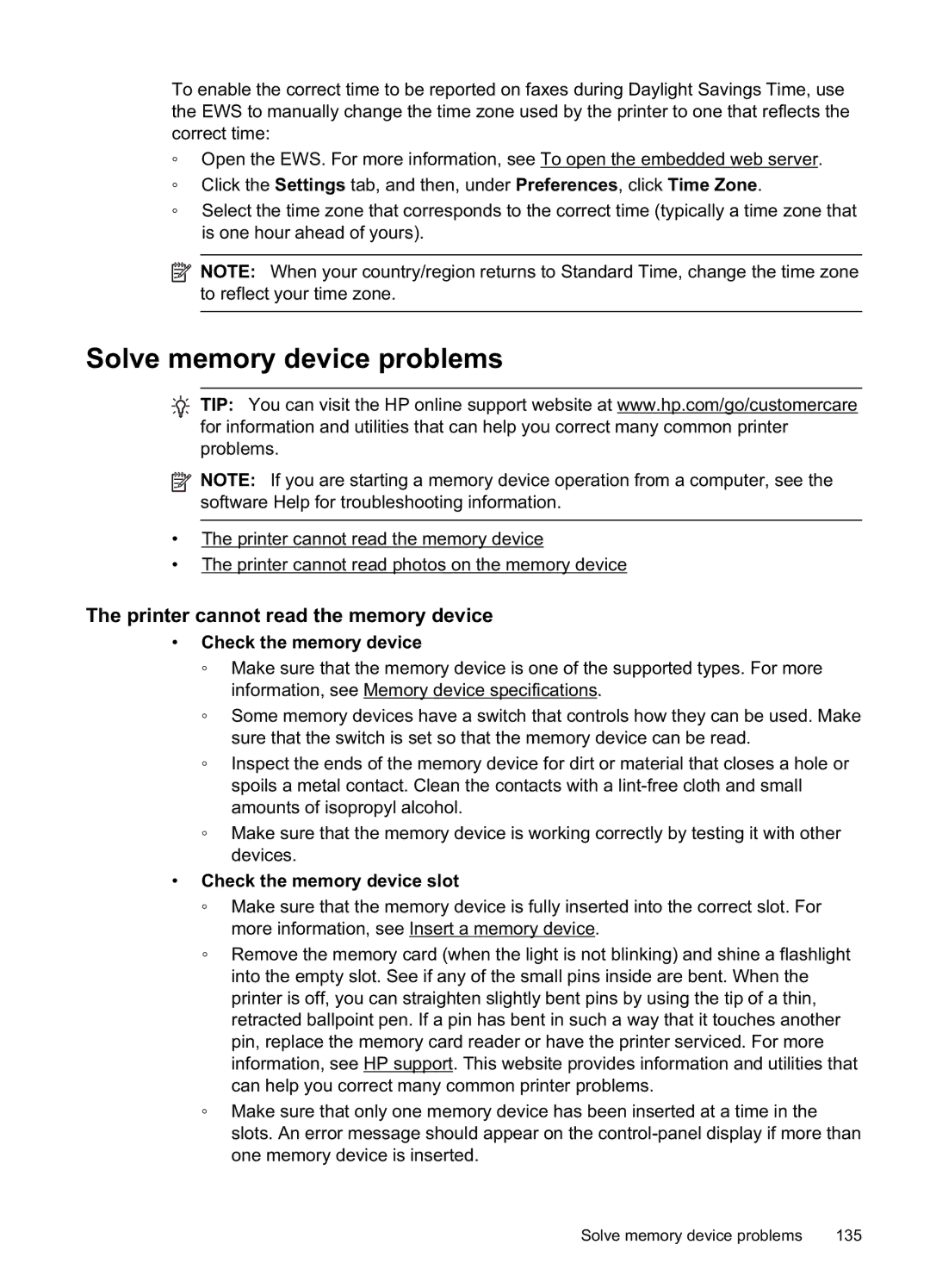Officejet PRO
Page
HP Officejet Pro 8600 e-All- in-One series
Hewlett-Packard Company notices
Safety information
Accessibility
Copyright information
Contents
Copy
HP Digital Solutions
Print
Scan
Fax
Solve a problem
Web Services
Work with ink cartridges
Error messages appear
Technical information
Contents Printer specifications
Additional fax setup
HP supplies and accessories
Network setup
Printer management tools
Mobility
Accessibility
Get started
Visual
Eco
Manage power
Conserve printing supplies
Front view
Understand the printer parts
Back view
Printing supplies area
Overview of buttons and lights
Use the printer control panel
Icon Purpose
Control-panel display icons
Icon Purpose
Need to replace cartridges until prompted to do so
To change settings for a mode
Change printer settings
Select the mode
To select a different mode
Select print media
Finding the printer model number
Recommended papers for printing and copying
Recommended papers for photo printing
Tips for selecting and using media
To load an original on the scanner glass
Load an original on the scanner glass
To load an original in the document feeder tray
Load an original in the automatic document feeder ADF
Load standard-size media
Load media
To load media
To load envelopes
Load envelopes
To load cards and photo paper
Load cards and photo paper
To load custom-size media
Load custom-size media
To insert a memory card
Insert a memory device
Install the duplexer
Install the accessories
To connect a storage device
To install Tray
Install Tray
To load Tray
Want to Follow these steps
Configure trays
Clean the scanner glass
Turn on accessories in the printer driver
Maintain the printer
Clean the automatic document feeder
Clean the exterior
To clean the scanner glass
Turn the printer off
To clean the rollers or separator pad
Print documents
Print
Print documents Windows
Print documents Mac OS
Print brochures
Print brochures Windows
Print brochures Mac OS
Print on envelopes
QualityNormal or Best
Print on envelopes Windows
Print photos
Print on envelopes Mac OS
Print photos on photo paper Mac OS
Print photos on photo paper Windows
QualityBest or Maximum dpi
Print photos from a memory device
Print on special and custom-size paper
To print selected photos
Print on special or custom-size paper Mac OS
Set up custom sizes Mac OS
Select Manage Custom Sizes in the Paper Size pop-up menu
Paper
Print borderless documents
Print borderless documents Windows
Print borderless documents Mac OS
Print on both sides duplexing
HP ePrint
Perform two-sided printing Windows
Perform two-sided printing Mac OS
Scan an original
Scan
Scan to a computer
Touch Start Scan
Scan to a memory card
To scan documents as editable text
Scan using Webscan
To scan using Webscan
Scanning documents as editable text
Select the Save as Editable Text OCR
Mac OS
Text .rtf from the File Type drop-down
Make sure the text on the document is clear
Make sure the scanner glass or ADF window is clean
Guidelines for scanning documents as editable text
Make sure the document is loaded correctly
HP Digital Fax
HP Digital Solutions
What are HP Digital Solutions?
HP Direct Digital Filing
Requirements
Set up HP Direct Digital Filing
Set up HP Digital Solutions
Set up Scan to Network Folder
Set the Outgoing Email Profiles
Set up Scan to Email
Click Scan to Email
Configure other email options
Set up the outgoing email profiles
Add email addresses to the Email Address Book
On the Scan tab, click Email Address Book
Set up HP Digital Fax
Click Digital Fax Archive
Use the HP Digital Solutions
Use HP Scan to Network Folder
Use Scan to Email
Use HP Digital Fax
To copy documents
Change copy settings
Copy
Copy documents
To change copy settings for a single job
Send a fax
Fax
Send a standard fax
To send a standard fax from the printer control panel
Send a standard fax from the computer
Touch Start Black or Start Color
To send a fax manually from an extension phone
Send a fax manually from a phone
Send a fax from memory
Send a fax using monitor dialing
Schedule a fax to send later
Send a fax to multiple recipients
Send a fax in Error Correction Mode
Receive a fax manually
Receive a fax
To receive a fax manually
Reprint received faxes from memory
Set up backup fax
To set backup fax from the printer control panel
On Error Only
To forward faxes from the printer control panel
Poll to receive a fax
Forward faxes to another number
To reprint faxes in memory from the printer control panel
Block unwanted fax numbers
Touch Fax Setup, and then select Advanced Fax Setup
Set the paper size for received faxes
Set automatic reduction for incoming faxes
Touch Add Numbers
Add numbers to the junk fax list
To add a number to the junk fax list
Touch Junk Fax Blocker
Fax to PC and Fax to Mac requirements
Print a Junk Fax Report
To print a Junk Fax Report
Touch Print Reports, and then touch Junk Fax List
To modify settings from the printer’s control panel
To set up Fax to PC Windows
To set up Fax to Mac Mac OS
Modify Fax to PC or Fax to Mac settings
Turn off Fax to PC or Fax to Mac
Set up speed-dial entries
Set up and change speed-dial entries
To set up speed-dial entries
Delete speed-dial entries
Set up and change group speed-dial entries
To set up group speed-dial entries
Touch Fax Setup, and then touch Speed Dial Setup
Print a list of speed-dial entries
Change fax settings
Configure the fax header
Set the answer mode Auto answer
To set the number of rings before answering
To set the answer mode
Set the number of rings before answering
Change the answer ring pattern for distinctive ring
To set the dial type
Set the dial type
Set the redial options
To change the answer ring pattern for distinctive ring
Set the fax speed
Set the fax sound volume
Fax over Internet Protocol
Fax and digital phone services
Use reports
To enable fax confirmation
Print fax confirmation reports
Print and view the fax log
Print fax error reports
Clear the fax log
Print a Caller ID Report
Print the details of the last fax transaction
View the Call History
Printer Apps
Web Services
What are Web Services?
HP ePrint
Set up Web Services using the HP printer software
Set up Web Services
Set up Web Services using the printer’s control panel
Set up Web Services using the embedded web server
Use Web Services
Touch Enter Proxy
Use Printer Apps
Print using HP ePrint
Find the printer’s email address
Turn off HP ePrint
Touch Remove Web Services
Remove Web Services
Turn off Printer Apps
Information on ink cartridges and the printhead
Work with ink cartridges
Related topics
Check the estimated ink levels
Print with one or more depleted cartridges
Replace the ink cartridges
To replace the ink cartridges
Usage information collection
Store printing supplies
To turn off usage information collection
If you have a problem, follow these steps
Solve a problem
HP support
HP support by phone
Obtain electronic support
Phone support period
Before you call
Telephone support numbers
$XVWUDOLD
After the phone support period
Solve printer problems
General troubleshooting tips and resources
Alignment fails
Printer shuts down unexpectedly
Printer is not responding nothing prints
Solution 2 Check the ink levels
Solution 1 Use a lower print quality setting
Printer prints slowly
Blank or partial page printed
Printer is making some unexpected noises
Something on the page is missing or incorrect
Placement of the text or graphics is wrong
Solution 1 Make sure you are using genuine HP ink cartridges
Print quality troubleshooting
Solution 3 Check the paper loaded in the input tray
Solution 5 Check the print settings
Solution 4 Check the paper type
Chapter
Media is not picked up from a tray
Solve paper-feed problems
Solution 7 Contact HP support
Media is not supported for the printer or tray
Multiple pages are being picked up
Pages are skewing
No copy came out
Solve copy problems
Copies are blank
Check the original
Documents are missing or faded
Size is reduced
Copy quality is poor
Printer prints half a page, then ejects the paper
Copy defects are apparent
Paper mismatch
Check the HP software
Solve scan problems
Scanner did nothing
Scan takes too long
Text cannot be edited
Part of the document did not scan or text is missing
Reload document and then restart job
Error messages appear
Scanned image quality is poor
Check the originals
Take steps to improve the scan quality
Image quality is better when printed
Scanned image is skewed crooked
Graphics look different from the original
Size is reduced
Solve fax problems
Scan defects are apparent
Blank pages
Fax test failed
Fax Hardware Test failed Solution
Phone Cord Connected to Correct Port on Fax test failed
Back view of the printer
Chapter
Dial Tone Detection test failed Solution
Display always shows Phone Off Hook
Fax Line Condition test failed Solution
Printer is having problems sending and receiving faxes
Chapter
Printer is having problems sending a manual fax Solution
Printer cannot receive faxes, but can send faxes Solution
Solve fax problems 127
Fax tones are recorded on my answering machine Solution
Printer cannot send faxes, but can receive faxes Solution
Phone cord that came with my printer is not long enough
Computer cannot receive faxes Fax to PC and Fax to Mac
Solve problems using Web Services and HP websites
To extend your phone cord
Color faxes do not print
Solve problems using Web Services
Printer is not set up correctly on the network
Solve HP Digital Solutions problems
Solve problems using HP websites
Solving HP Direct Digital Filing problems
Server name cannot be found or resolved
Network folder has not been set up correctly
Disk is full
Sending large email messages
Solving HP Digital Fax problems
Internal memory is full
Error conditions are interfering with HP Digital Fax
Incorrect date and time on faxes
Check the memory device slot
Solve memory device problems
Printer cannot read the memory device
Check the memory device
Printer cannot read photos on the memory device
Solve wired Ethernet network problems
Solve wireless problems
General network troubleshooting
Restart components of the wireless network
Basic wireless troubleshooting
Advanced wireless troubleshooting
Make sure the wireless 802.11 light is turned on
To check a wireless connection
To check a wired Ethernet connection
Make sure your computer is connected to your network
Make sure the printer is on the network
Make sure that the printer is connected to your network
To access the EWS
Check to see if you can access the EWS
Make sure the printer is online and ready
Solve wireless problems 141
Wireless Direct Printing
After resolving the problems
To turn on Wireless Direct Printing
Update the printer
Configure your firewall software to work with the printer
To print using Wireless Direct Printing
Check the computer
Solve printer management problems
Check your network setup
Embedded web server cannot be opened
Check the printer IP address
Troubleshoot installation issues
Hardware installation suggestions
Check your web browser
Solve network problems
HP software installation suggestions
Click Start, then click Printers or Printers and Faxes
Problems connecting to a wired network
To reset the printers network settings
Understand the Printer Status Report
To print the Printer Status Report
To clean the printhead from Toolbox Windows
Printhead maintenance
Clean the printhead
To clean the printhead from the control panel
Align the printhead
Reinstall the printhead
To reinstall the printhead
Understand the network configuration
Understand the network configuration 153
Clear paper jams
Clear jams
To clear a jam
To clear a paper jam in the automatic document feeder
Avoid paper jams
Technical information
Warranty information
HP product Duration of limited warranty
Hewlett-Packard limited warranty statement
Ink cartridge warranty information
Physical specifications
Printer specifications
Product features and capacities
System requirements
Processor and memory specifications
Embedded web server specifications
Network protocol specifications
Media specifications
Envelopes
Understand specifications for supported media
Understand supported sizes Media size Tray Duplexer
Standard media sizes
Cards
Media size Tray Duplexer
Photo media
Other media
Set minimum margins
Tray Type Weight Capacity
Media Left Right Top Bottom Margin
Guidelines for printing on both sides of a
Print specifications
Copy specifications
Fax specifications
HP ePrint
Scan specifications
Fax to PC Specifications
Photo dpi Very Fine dpi Standard dpi
Acoustic emission specifications
HP website specifications
Environmental specifications
Electrical specifications
Memory card specifications
Memory device specifications
USB flash drives
Regulatory information
FCC statement
FCC statement
European Union Regulatory Notice
Geräuschemission
France
Products with wireless LAN devices
Appendix a
Hinweis für Benutzer des deutschen Telefonnetzwerks
Australia wired fax statement
Exposure to radio frequency radiation
Regulatory information for wireless products
Regulatory model number
Environmental product stewardship program
Environmental product stewardship program 181
Chemical substances Battery information
Power consumption
Battery disposal in Taiwan
Environmental product stewardship program 183
Third-party licenses
LICENSE.md4-pubdom--jmsharefolder Third-party licenses 185
Technical information
Page
Page
Page
Page
Page
Appendix a Technical information
Ink cartridges and printheads
HP supplies and accessories
Order printing supplies online
Supplies
HP media
Set up faxing parallel phone systems
Additional fax setup
USA
Select the correct fax setup for your home or office
DSL PBX
Case a Separate fax line no voice calls received
To set up the printer with a separate fax line
Case B Set up the printer with DSL
To set up the printer with DSL
To set up the printer with a distinctive ring service
Case D Fax with a distinctive ring service on the same line
Case E Shared voice/fax line
To set up the printer with a shared voice/fax line
Case F Shared voice/fax line with voice mail
To set up the printer with voice mail
Set up the printer with a computer dial-up modem
To set up the printer with a computer dial-up modem
Set up the printer with a computer DSL/ADSL modem
Example of a parallel splitter
To set up the printer with a computer DSL/ADSL modem
Case H Shared voice/fax line with computer modem
Shared voice/fax with computer dial-up modem
Back view of the printer
Shared voice/fax with computer DSL/ADSL modem
To set up the printer with a computer DSL/ADSL modem
Case I Shared voice/fax line with answering machine
Example of a parallel splitter
Back view of the printer
Appendix C
Provided for your country/region
Example of a parallel splitter
Serial-type fax setup
To test fax setup via the printer control panel
Test fax setup
View and print network settings
Network setup
Change basic network settings
Change advanced network settings
Creating and using firewall rules
View IP settings
Change IP settings
Configure the printer’s firewall settings
Reset firewall settings
Click the Settings tab, click Firewall Rules
Click the Settings tab, click Firewall Rules Priority
Click the Settings tab, click Firewall Options
Reset network settings
Set up the printer for wireless communication
Before you begin
Set up the printer using WiFi Protected Setup WPS
Set up the printer on your wireless network
Set up the printer using the HP printer software
Set up the printer using the Wireless Setup Wizard
Change the connection type
Set up the printer using the embedded web server EWS
To connect the printer using the Push Button Method
To connect the printer using the PIN Method
Guidelines for ensuring wireless network security
Test the wireless connection
Add hardware addresses to a wireless router MAC filtering
Overview of security settings
Other wireless security guidelines
Guidelines for reducing interference on a wireless network
Uninstall and reinstall the HP software
To uninstall method
To uninstall from a Macintosh computer
Embedded web server
Printer management tools
Toolbox Windows
HP Utility Mac OS
To open the embedded web server
About cookies
How do I?
Printer disconnected
Errors Windows
Printhead problem
Fax memory full
Solution 4 Replace the ink cartridge
Cartridge Problem
Solution 1 Reinstall the printhead
Solution 2 Install the ink cartridges correctly
Printer is out of paper
Paper Mismatch
Cartridge cradle cannot move
Paper Jam
Door or cover open
Previously used ink cartridge installed
Document failed to print
Printer failure
Ink cartridges depleted
Printer supply upgrade
Printer supply upgrade successful
Printer supply upgrade problem
Use black ink only?
Use Setup cartridges
Do not use Setup cartridges
New printhead ink alert
Color cartridge very low on ink
Problem with printer preparation
Problem with ink system
Ink sensor warning
Replace the ink cartridge 239
Replace the ink cartridge
Index
Symbols/Numerics
Page
Page
OCR
Page
Twain
Page
Page
Podręcznik użytkownika

![]() NOTE: When your country/region returns to Standard Time, change the time zone to reflect your time zone.
NOTE: When your country/region returns to Standard Time, change the time zone to reflect your time zone.![]()
![]() TIP: You can visit the HP online support website at www.hp.com/go/customercare for information and utilities that can help you correct many common printer problems.
TIP: You can visit the HP online support website at www.hp.com/go/customercare for information and utilities that can help you correct many common printer problems.![]() NOTE: If you are starting a memory device operation from a computer, see the software Help for troubleshooting information.
NOTE: If you are starting a memory device operation from a computer, see the software Help for troubleshooting information.