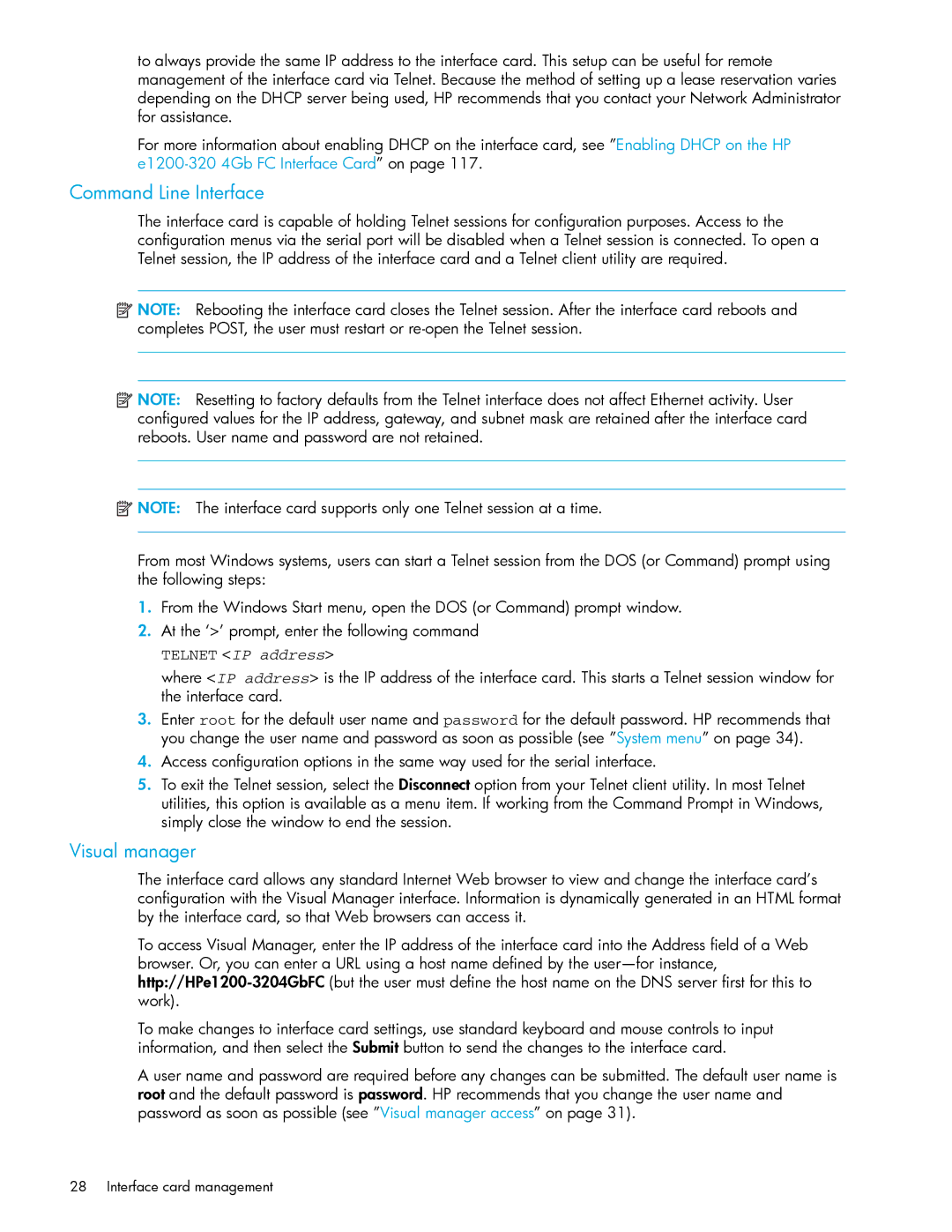to always provide the same IP address to the interface card. This setup can be useful for remote management of the interface card via Telnet. Because the method of setting up a lease reservation varies depending on the DHCP server being used, HP recommends that you contact your Network Administrator for assistance.
For more information about enabling DHCP on the interface card, see ”Enabling DHCP on the HP
Command Line Interface
The interface card is capable of holding Telnet sessions for configuration purposes. Access to the configuration menus via the serial port will be disabled when a Telnet session is connected. To open a Telnet session, the IP address of the interface card and a Telnet client utility are required.
![]() NOTE: Rebooting the interface card closes the Telnet session. After the interface card reboots and completes POST, the user must restart or
NOTE: Rebooting the interface card closes the Telnet session. After the interface card reboots and completes POST, the user must restart or
![]()
![]()
![]() NOTE: Resetting to factory defaults from the Telnet interface does not affect Ethernet activity. User configured values for the IP address, gateway, and subnet mask are retained after the interface card reboots. User name and password are not retained.
NOTE: Resetting to factory defaults from the Telnet interface does not affect Ethernet activity. User configured values for the IP address, gateway, and subnet mask are retained after the interface card reboots. User name and password are not retained.
![]() NOTE: The interface card supports only one Telnet session at a time.
NOTE: The interface card supports only one Telnet session at a time.
From most Windows systems, users can start a Telnet session from the DOS (or Command) prompt using the following steps:
1.From the Windows Start menu, open the DOS (or Command) prompt window.
2.At the ‘>’ prompt, enter the following command
TELNET <IP address>
where <IP address> is the IP address of the interface card. This starts a Telnet session window for the interface card.
3.Enter root for the default user name and password for the default password. HP recommends that you change the user name and password as soon as possible (see ”System menu” on page 34).
4.Access configuration options in the same way used for the serial interface.
5.To exit the Telnet session, select the Disconnect option from your Telnet client utility. In most Telnet utilities, this option is available as a menu item. If working from the Command Prompt in Windows, simply close the window to end the session.
Visual manager
The interface card allows any standard Internet Web browser to view and change the interface card’s configuration with the Visual Manager interface. Information is dynamically generated in an HTML format by the interface card, so that Web browsers can access it.
To access Visual Manager, enter the IP address of the interface card into the Address field of a Web browser. Or, you can enter a URL using a host name defined by the
To make changes to interface card settings, use standard keyboard and mouse controls to input information, and then select the Submit button to send the changes to the interface card.
A user name and password are required before any changes can be submitted. The default user name is root and the default password is password. HP recommends that you change the user name and password as soon as possible (see ”Visual manager access” on page 31).
28 Interface card management