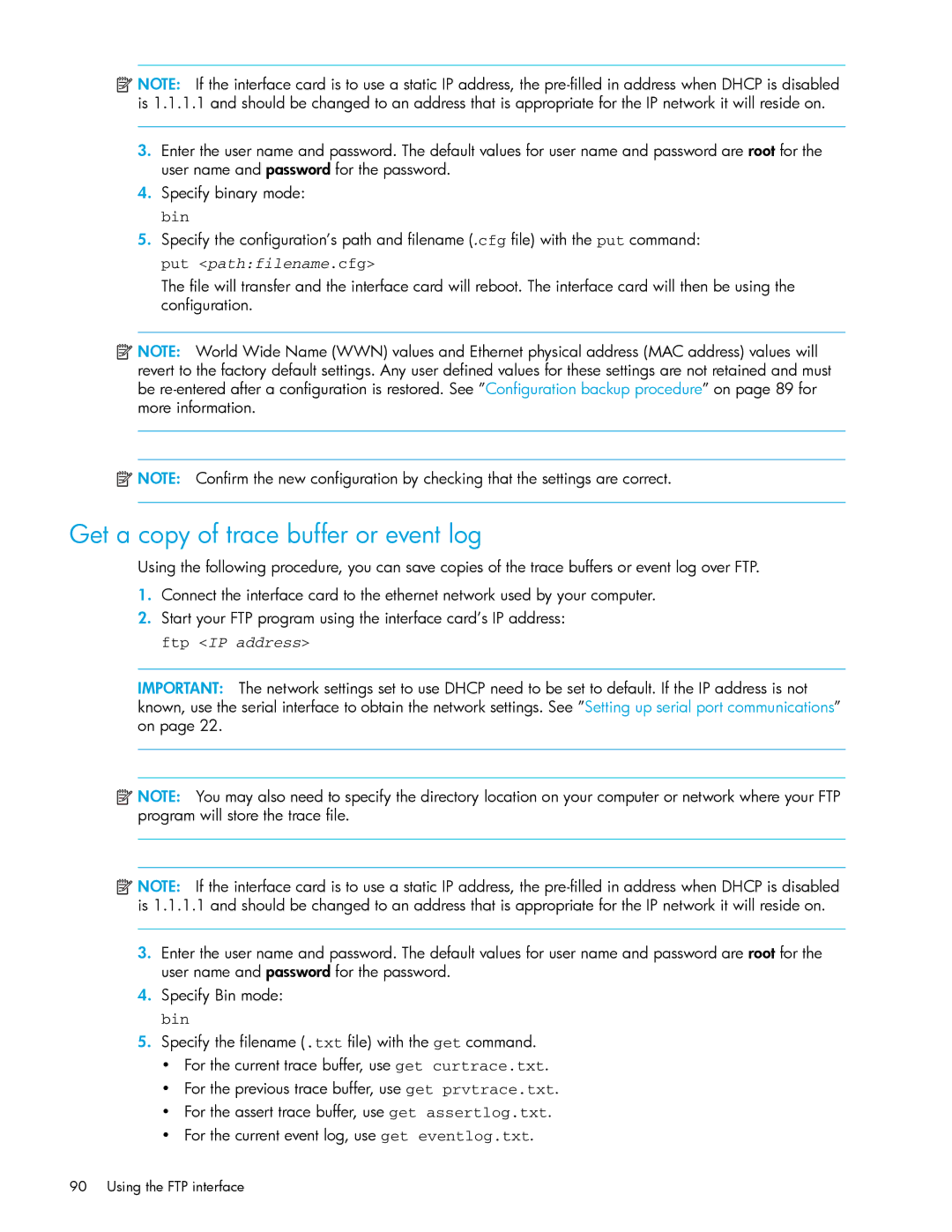![]() NOTE: If the interface card is to use a static IP address, the
NOTE: If the interface card is to use a static IP address, the
3.Enter the user name and password. The default values for user name and password are root for the user name and password for the password.
4.Specify binary mode: bin
5.Specify the configuration’s path and filename (.cfg file) with the put command:
put <path:filename.cfg>
The file will transfer and the interface card will reboot. The interface card will then be using the configuration.
![]()
![]()
![]() NOTE: World Wide Name (WWN) values and Ethernet physical address (MAC address) values will revert to the factory default settings. Any user defined values for these settings are not retained and must be
NOTE: World Wide Name (WWN) values and Ethernet physical address (MAC address) values will revert to the factory default settings. Any user defined values for these settings are not retained and must be
![]() NOTE: Confirm the new configuration by checking that the settings are correct.
NOTE: Confirm the new configuration by checking that the settings are correct.
Get a copy of trace buffer or event log
Using the following procedure, you can save copies of the trace buffers or event log over FTP.
1.Connect the interface card to the ethernet network used by your computer.
2.Start your FTP program using the interface card’s IP address: ftp <IP address>
IMPORTANT: The network settings set to use DHCP need to be set to default. If the IP address is not known, use the serial interface to obtain the network settings. See ”Setting up serial port communications” on page 22.
![]()
![]()
![]() NOTE: You may also need to specify the directory location on your computer or network where your FTP program will store the trace file.
NOTE: You may also need to specify the directory location on your computer or network where your FTP program will store the trace file.
![]()
![]()
![]() NOTE: If the interface card is to use a static IP address, the
NOTE: If the interface card is to use a static IP address, the
3.Enter the user name and password. The default values for user name and password are root for the user name and password for the password.
4.Specify Bin mode: bin
5.Specify the filename (.txt file) with the get command.
•For the current trace buffer, use get curtrace.txt.
•For the previous trace buffer, use get prvtrace.txt.
•For the assert trace buffer, use get assertlog.txt.
•For the current event log, use get eventlog.txt.
90 Using the FTP interface