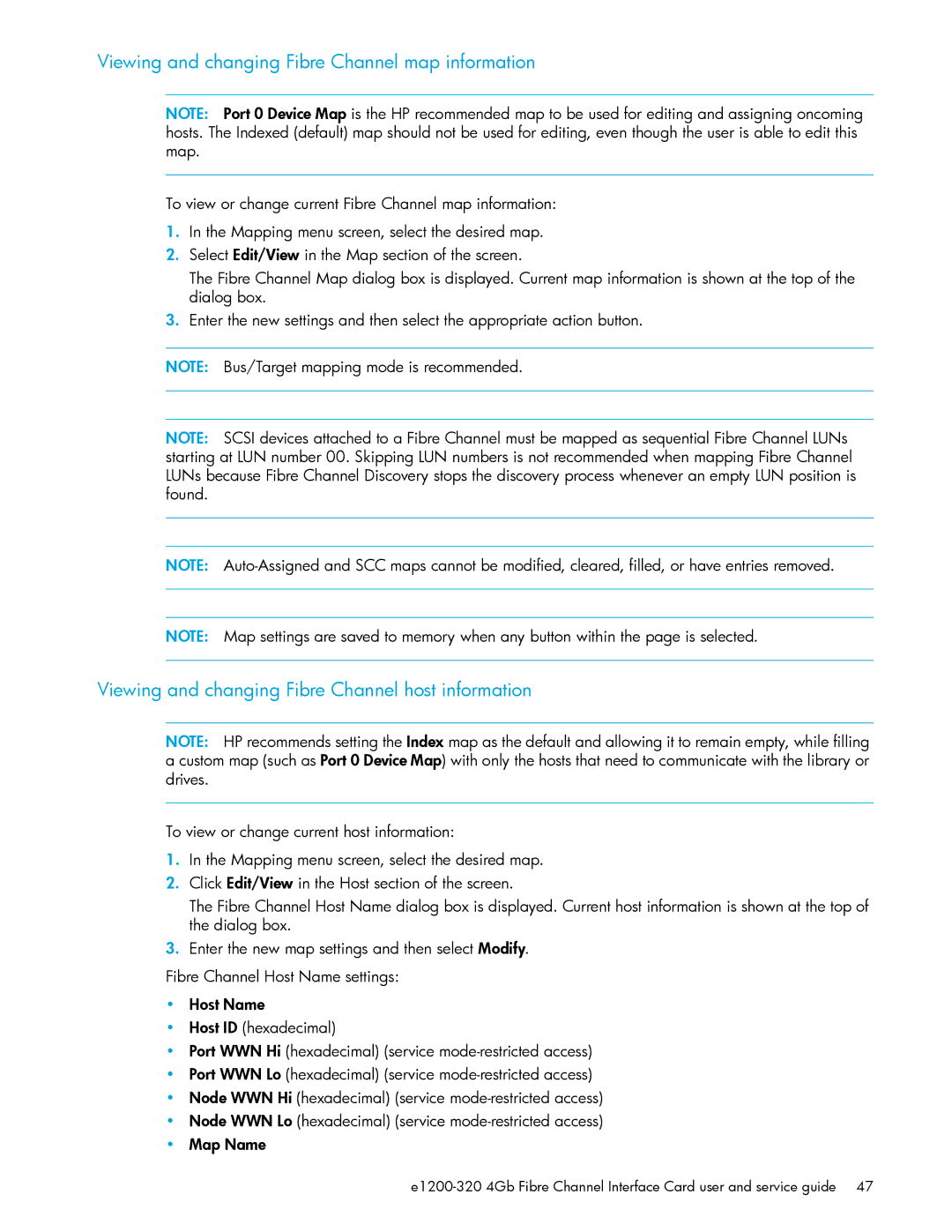Viewing and changing Fibre Channel map information
NOTE: Port 0 Device Map is the HP recommended map to be used for editing and assigning oncoming hosts. The Indexed (default) map should not be used for editing, even though the user is able to edit this map.
To view or change current Fibre Channel map information:
1.In the Mapping menu screen, select the desired map.
2.Select Edit/View in the Map section of the screen.
The Fibre Channel Map dialog box is displayed. Current map information is shown at the top of the dialog box.
3.Enter the new settings and then select the appropriate action button.
NOTE: Bus/Target mapping mode is recommended.
NOTE: SCSI devices attached to a Fibre Channel must be mapped as sequential Fibre Channel LUNs starting at LUN number 00. Skipping LUN numbers is not recommended when mapping Fibre Channel LUNs because Fibre Channel Discovery stops the discovery process whenever an empty LUN position is found.
NOTE:
NOTE: Map settings are saved to memory when any button within the page is selected.
Viewing and changing Fibre Channel host information
NOTE: HP recommends setting the Index map as the default and allowing it to remain empty, while filling a custom map (such as Port 0 Device Map) with only the hosts that need to communicate with the library or drives.
To view or change current host information:
1.In the Mapping menu screen, select the desired map.
2.Click Edit/View in the Host section of the screen.
The Fibre Channel Host Name dialog box is displayed. Current host information is shown at the top of the dialog box.
3.Enter the new map settings and then select Modify.
Fibre Channel Host Name settings:
•Host Name
•Host ID (hexadecimal)
•Port WWN Hi (hexadecimal) (service
•Port WWN Lo (hexadecimal) (service
•Node WWN Hi (hexadecimal) (service
•Node WWN Lo (hexadecimal) (service
•Map Name