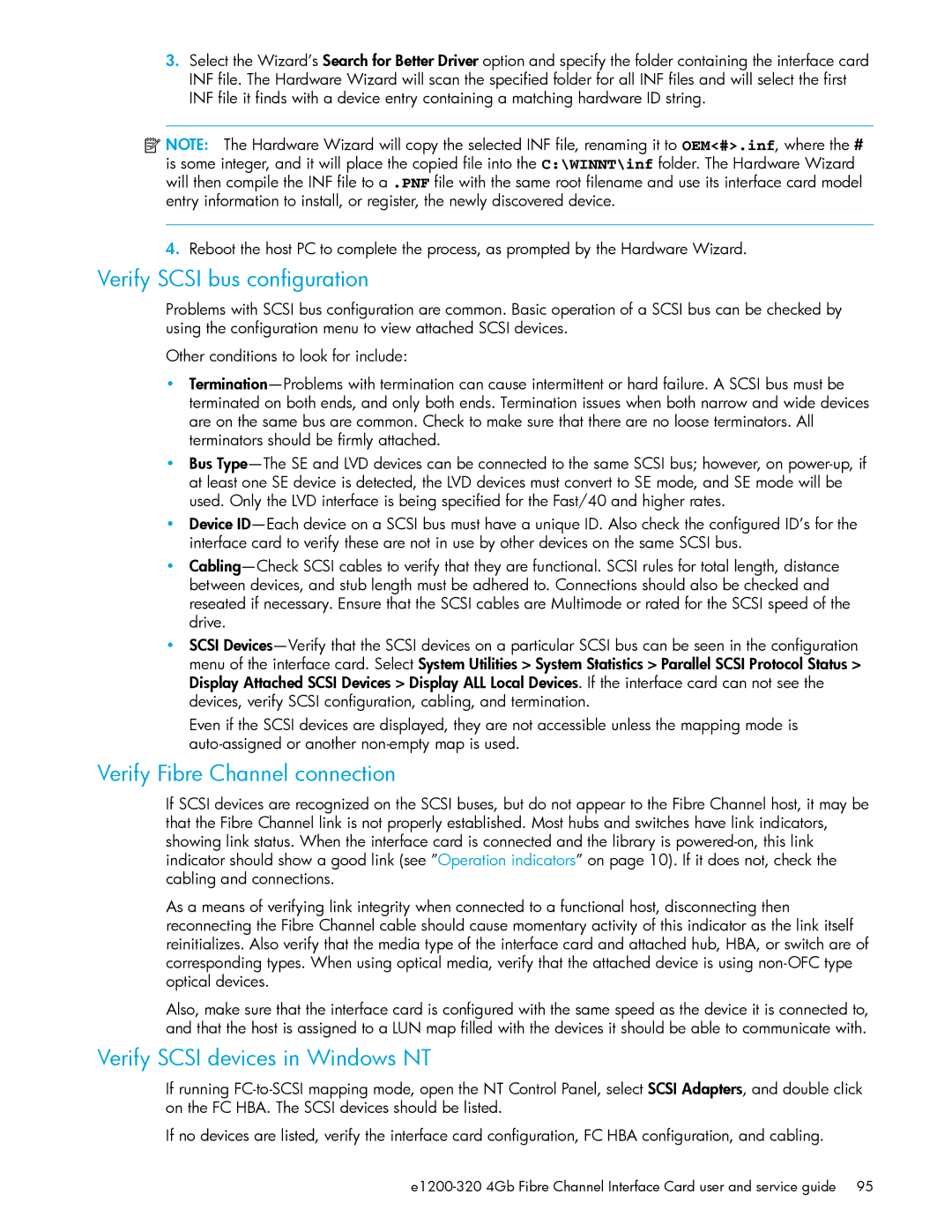3.Select the Wizard’s Search for Better Driver option and specify the folder containing the interface card INF file. The Hardware Wizard will scan the specified folder for all INF files and will select the first INF file it finds with a device entry containing a matching hardware ID string.
![]() NOTE: The Hardware Wizard will copy the selected INF file, renaming it to OEM<#>.inf, where the # is some integer, and it will place the copied file into the C:\WINNT\inf folder. The Hardware Wizard will then compile the INF file to a .PNF file with the same root filename and use its interface card model entry information to install, or register, the newly discovered device.
NOTE: The Hardware Wizard will copy the selected INF file, renaming it to OEM<#>.inf, where the # is some integer, and it will place the copied file into the C:\WINNT\inf folder. The Hardware Wizard will then compile the INF file to a .PNF file with the same root filename and use its interface card model entry information to install, or register, the newly discovered device.
4.Reboot the host PC to complete the process, as prompted by the Hardware Wizard.
Verify SCSI bus configuration
Problems with SCSI bus configuration are common. Basic operation of a SCSI bus can be checked by using the configuration menu to view attached SCSI devices.
Other conditions to look for include:
•
•Bus
•Device
•
•SCSI
Even if the SCSI devices are displayed, they are not accessible unless the mapping mode is
Verify Fibre Channel connection
If SCSI devices are recognized on the SCSI buses, but do not appear to the Fibre Channel host, it may be that the Fibre Channel link is not properly established. Most hubs and switches have link indicators, showing link status. When the interface card is connected and the library is
As a means of verifying link integrity when connected to a functional host, disconnecting then reconnecting the Fibre Channel cable should cause momentary activity of this indicator as the link itself reinitializes. Also verify that the media type of the interface card and attached hub, HBA, or switch are of corresponding types. When using optical media, verify that the attached device is using
Also, make sure that the interface card is configured with the same speed as the device it is connected to, and that the host is assigned to a LUN map filled with the devices it should be able to communicate with.
Verify SCSI devices in Windows NT
If running
If no devices are listed, verify the interface card configuration, FC HBA configuration, and cabling.