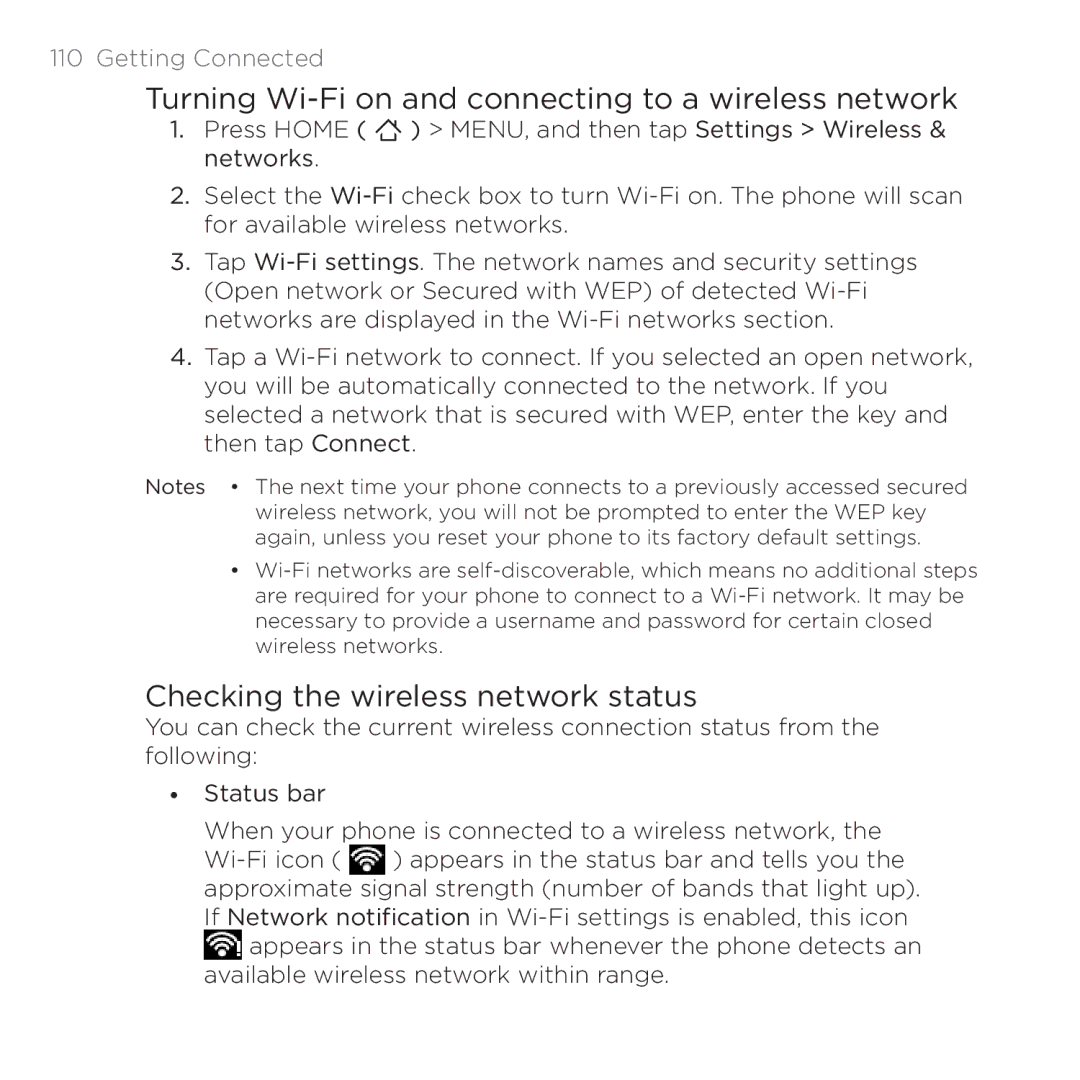110 Getting Connected
Turning Wi-Fi on and connecting to a wireless network
1.Press HOME ( ![]() ) > MENU, and then tap Settings > Wireless & networks.
) > MENU, and then tap Settings > Wireless & networks.
2.Select the
3.Tap
4.Tap a
Notes • The next time your phone connects to a previously accessed secured wireless network, you will not be prompted to enter the WEP key again, unless you reset your phone to its factory default settings.
•
Checking the wireless network status
You can check the current wireless connection status from the following:
•Status bar
When your phone is connected to a wireless network, the ![]() ) appears in the status bar and tells you the approximate signal strength (number of bands that light up). If Network notification in
) appears in the status bar and tells you the approximate signal strength (number of bands that light up). If Network notification in ![]() appears in the status bar whenever the phone detects an available wireless network within range.
appears in the status bar whenever the phone detects an available wireless network within range.