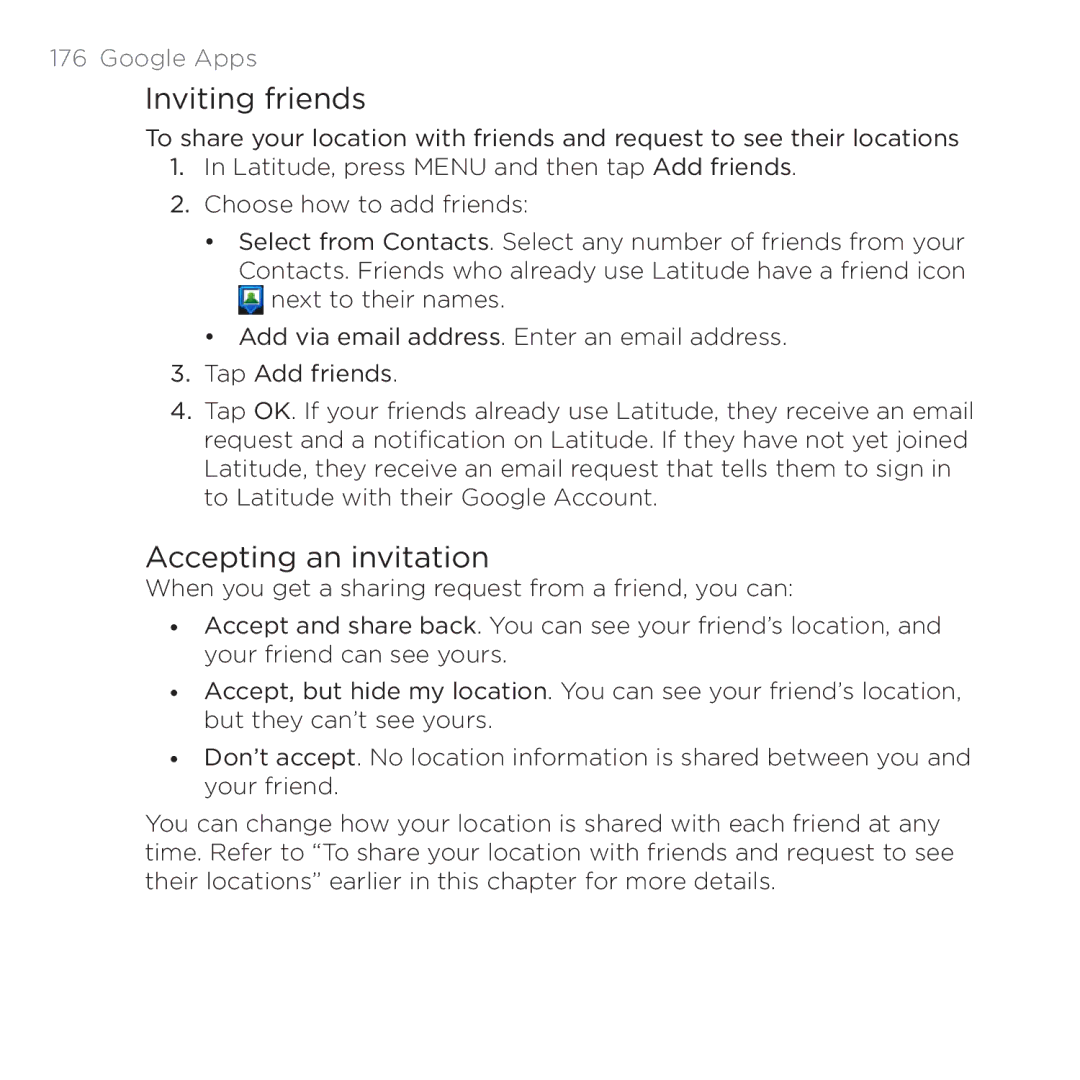176 Google Apps
Inviting friends
To share your location with friends and request to see their locations
1.In Latitude, press MENU and then tap Add friends.
2.Choose how to add friends:
•Select from Contacts. Select any number of friends from your Contacts. Friends who already use Latitude have a friend icon ![]() next to their names.
next to their names.
•Add via email address. Enter an email address.
3.Tap Add friends.
4.Tap OK. If your friends already use Latitude, they receive an email request and a notification on Latitude. If they have not yet joined Latitude, they receive an email request that tells them to sign in to Latitude with their Google Account.
Accepting an invitation
When you get a sharing request from a friend, you can:
•Accept and share back. You can see your friend’s location, and your friend can see yours.
•Accept, but hide my location. You can see your friend’s location, but they can’t see yours.
•Don’t accept. No location information is shared between you and your friend.
You can change how your location is shared with each friend at any time. Refer to “To share your location with friends and request to see their locations” earlier in this chapter for more details.