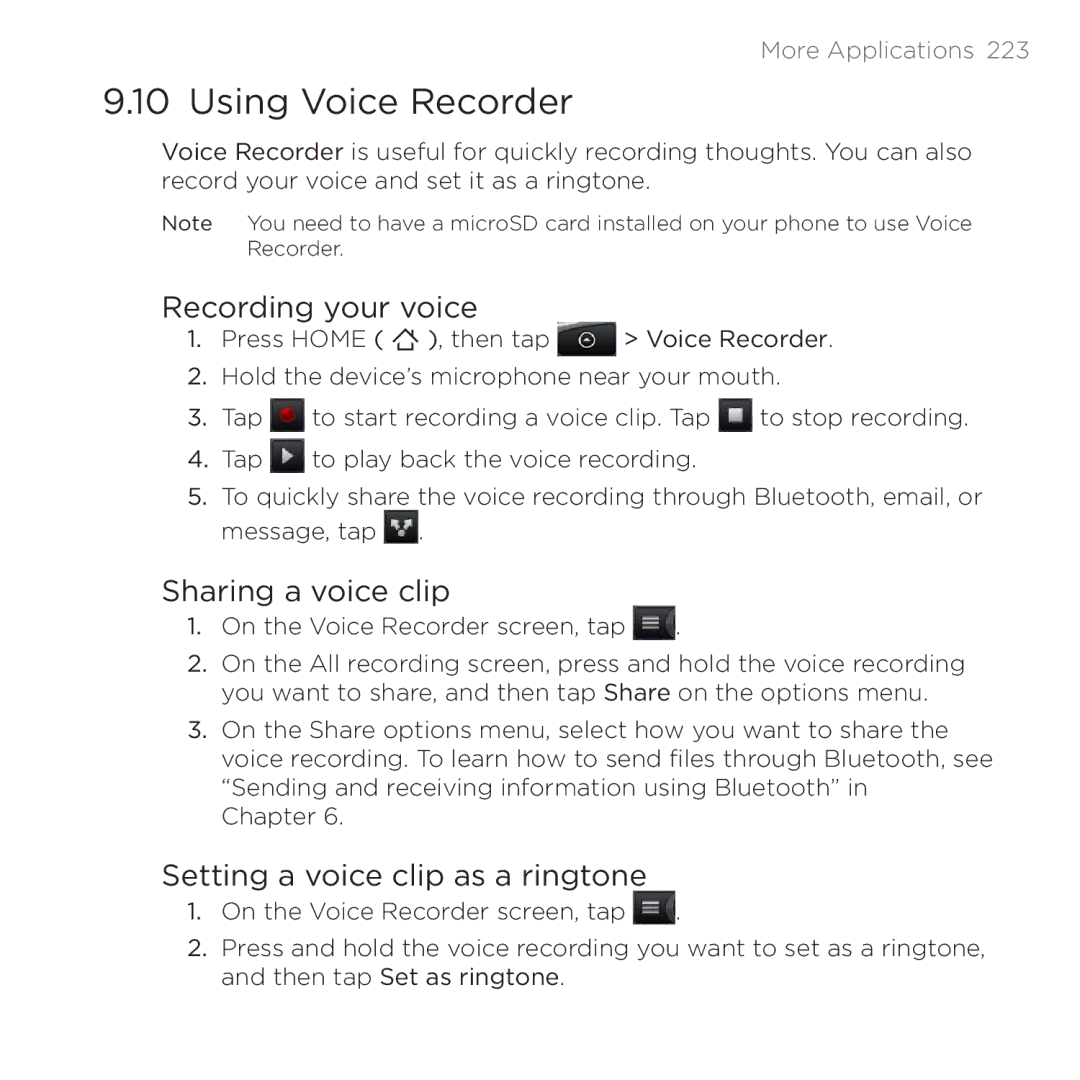More Applications 223
9.10 Using Voice Recorder
Voice Recorder is useful for quickly recording thoughts. You can also record your voice and set it as a ringtone.
Note You need to have a microSD card installed on your phone to use Voice Recorder.
Recording your voice
1.Press HOME ( ![]() ), then tap
), then tap ![]() > Voice Recorder.
> Voice Recorder.
2.Hold the device’s microphone near your mouth.
3.Tap ![]() to start recording a voice clip. Tap
to start recording a voice clip. Tap ![]() to stop recording.
to stop recording.
4.Tap ![]() to play back the voice recording.
to play back the voice recording.
5.To quickly share the voice recording through Bluetooth, email, or message, tap ![]() .
.
Sharing a voice clip
1.On the Voice Recorder screen, tap ![]() .
.
2.On the All recording screen, press and hold the voice recording you want to share, and then tap Share on the options menu.
3.On the Share options menu, select how you want to share the voice recording. To learn how to send files through Bluetooth, see “Sending and receiving information using Bluetooth” in Chapter 6.
Setting a voice clip as a ringtone
1.On the Voice Recorder screen, tap ![]() .
.
2.Press and hold the voice recording you want to set as a ringtone, and then tap Set as ringtone.