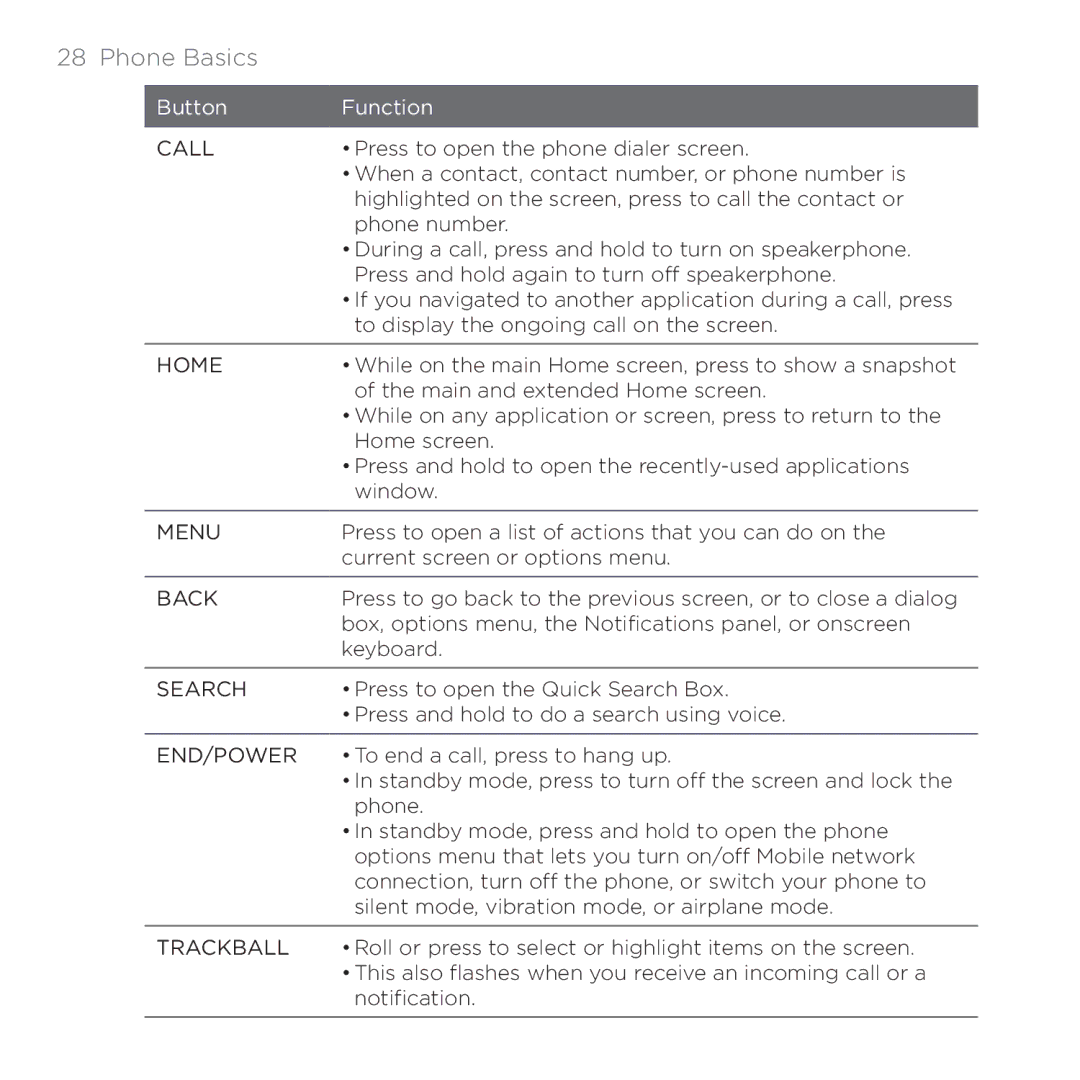28 Phone Basics
Button | Function |
|
|
CALL | • Press to open the phone dialer screen. |
| • When a contact, contact number, or phone number is |
| highlighted on the screen, press to call the contact or |
| phone number. |
| • During a call, press and hold to turn on speakerphone. |
| Press and hold again to turn off speakerphone. |
| • If you navigated to another application during a call, press |
| to display the ongoing call on the screen. |
|
|
HOME | • While on the main Home screen, press to show a snapshot |
| of the main and extended Home screen. |
| • While on any application or screen, press to return to the |
| Home screen. |
| • Press and hold to open the |
| window. |
|
|
MENU | Press to open a list of actions that you can do on the |
| current screen or options menu. |
|
|
BACK | Press to go back to the previous screen, or to close a dialog |
| box, options menu, the Notifications panel, or onscreen |
| keyboard. |
|
|
SEARCH | • Press to open the Quick Search Box. |
| • Press and hold to do a search using voice. |
END/POWER • To end a call, press to hang up.
•In standby mode, press to turn off the screen and lock the phone.
•In standby mode, press and hold to open the phone options menu that lets you turn on/off Mobile network connection, turn off the phone, or switch your phone to silent mode, vibration mode, or airplane mode.
TRACKBALL • Roll or press to select or highlight items on the screen.
•This also flashes when you receive an incoming call or a notification.