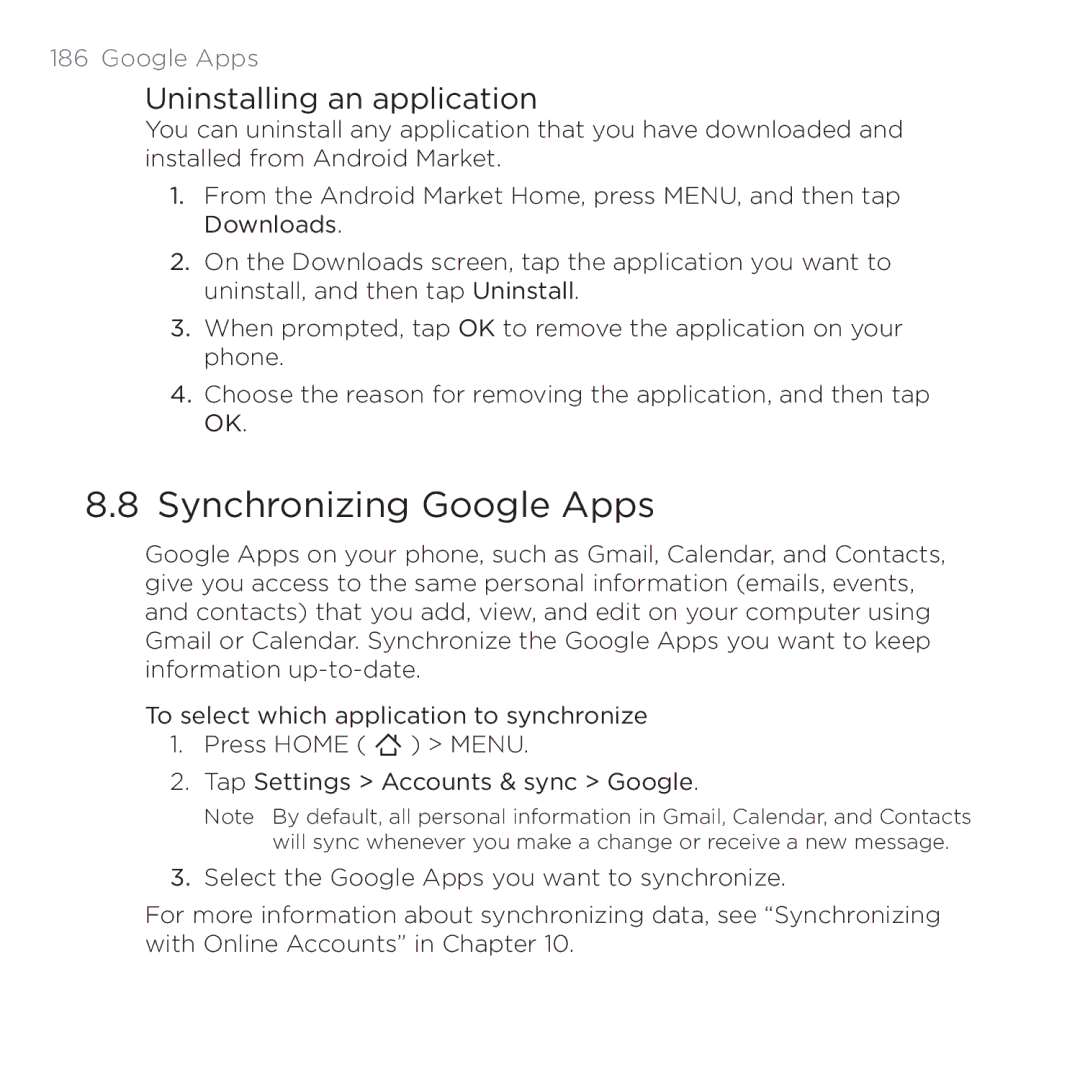186 Google Apps
Uninstalling an application
You can uninstall any application that you have downloaded and installed from Android Market.
1.From the Android Market Home, press MENU, and then tap Downloads.
2.On the Downloads screen, tap the application you want to uninstall, and then tap Uninstall.
3.When prompted, tap OK to remove the application on your phone.
4.Choose the reason for removing the application, and then tap OK.
8.8 Synchronizing Google Apps
Google Apps on your phone, such as Gmail, Calendar, and Contacts, give you access to the same personal information (emails, events, and contacts) that you add, view, and edit on your computer using Gmail or Calendar. Synchronize the Google Apps you want to keep information
To select which application to synchronize
1.Press HOME ( ![]() ) > MENU.
) > MENU.
2.Tap Settings > Accounts & sync > Google.
Note By default, all personal information in Gmail, Calendar, and Contacts will sync whenever you make a change or receive a new message.
3.Select the Google Apps you want to synchronize.
For more information about synchronizing data, see “Synchronizing with Online Accounts” in Chapter 10.