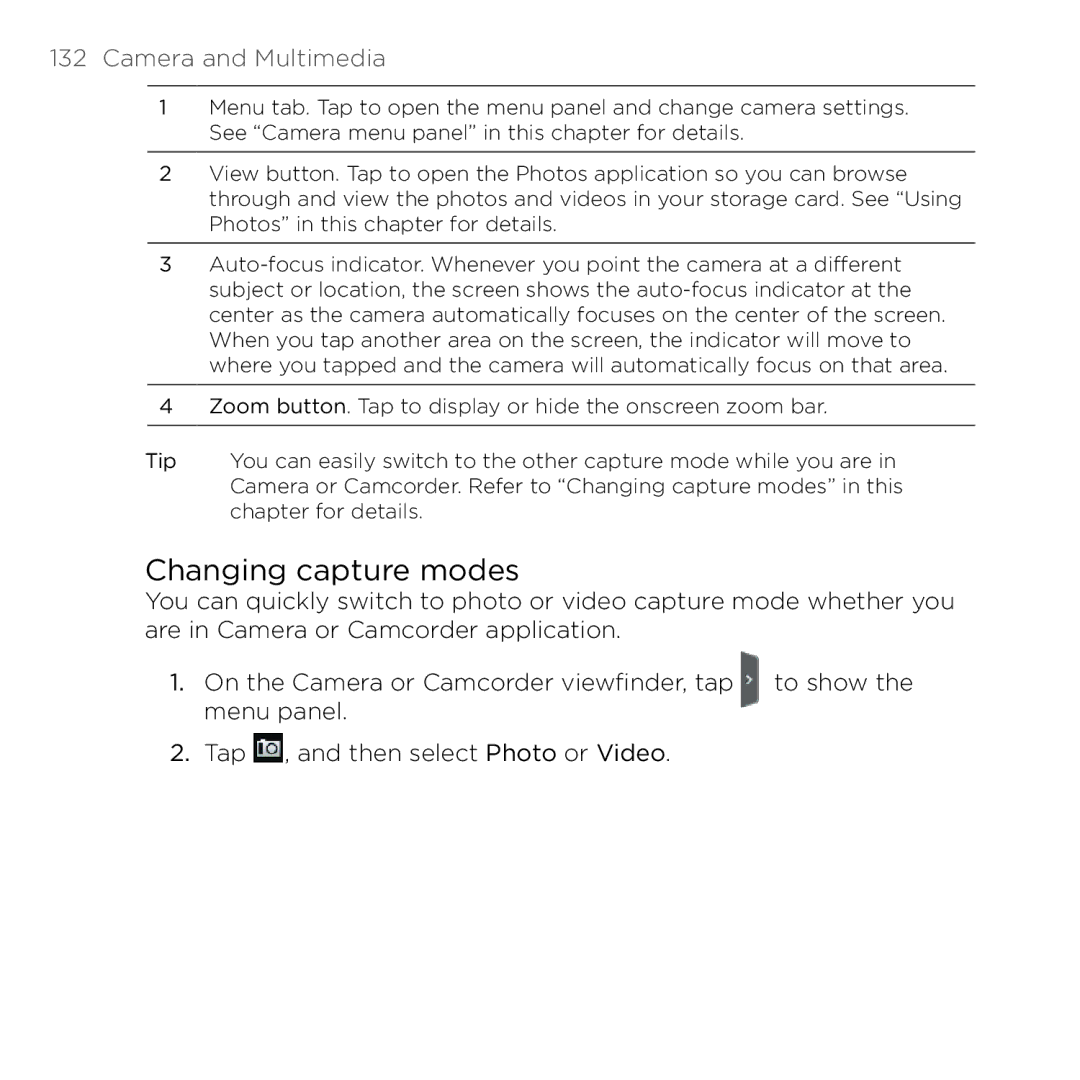132Camera and Multimedia
1Menu tab. Tap to open the menu panel and change camera settings. See “Camera menu panel” in this chapter for details.
2View button. Tap to open the Photos application so you can browse through and view the photos and videos in your storage card. See “Using Photos” in this chapter for details.
3
4Zoom button. Tap to display or hide the onscreen zoom bar.
Tip You can easily switch to the other capture mode while you are in Camera or Camcorder. Refer to “Changing capture modes” in this chapter for details.
Changing capture modes
You can quickly switch to photo or video capture mode whether you are in Camera or Camcorder application.
1. On the Camera or Camcorder viewfinder, tap to show the menu panel.
2.Tap ![]() , and then select Photo or Video.
, and then select Photo or Video.