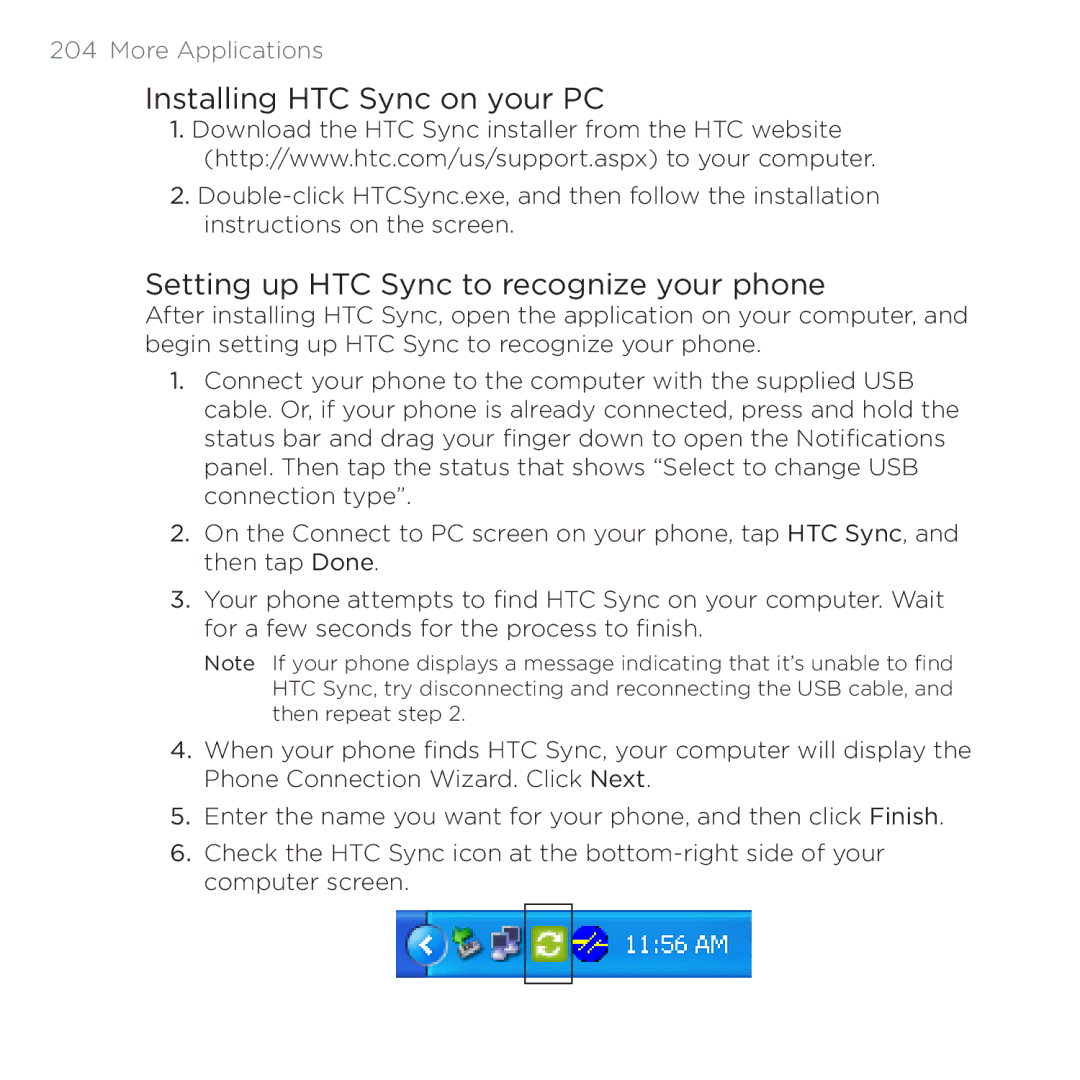204 More Applications
Installing HTC Sync on your PC
1.Download the HTC Sync installer from the HTC website (http://www.htc.com/us/support.aspx) to your computer.
2.
Setting up HTC Sync to recognize your phone
After installing HTC Sync, open the application on your computer, and begin setting up HTC Sync to recognize your phone.
1.Connect your phone to the computer with the supplied USB cable. Or, if your phone is already connected, press and hold the status bar and drag your finger down to open the Notifications panel. Then tap the status that shows “Select to change USB connection type”.
2.On the Connect to PC screen on your phone, tap HTC Sync, and then tap Done.
3.Your phone attempts to find HTC Sync on your computer. Wait for a few seconds for the process to finish.
Note If your phone displays a message indicating that it’s unable to find HTC Sync, try disconnecting and reconnecting the USB cable, and then repeat step 2.
4.When your phone finds HTC Sync, your computer will display the Phone Connection Wizard. Click Next.
5.Enter the name you want for your phone, and then click Finish.
6.Check the HTC Sync icon at the