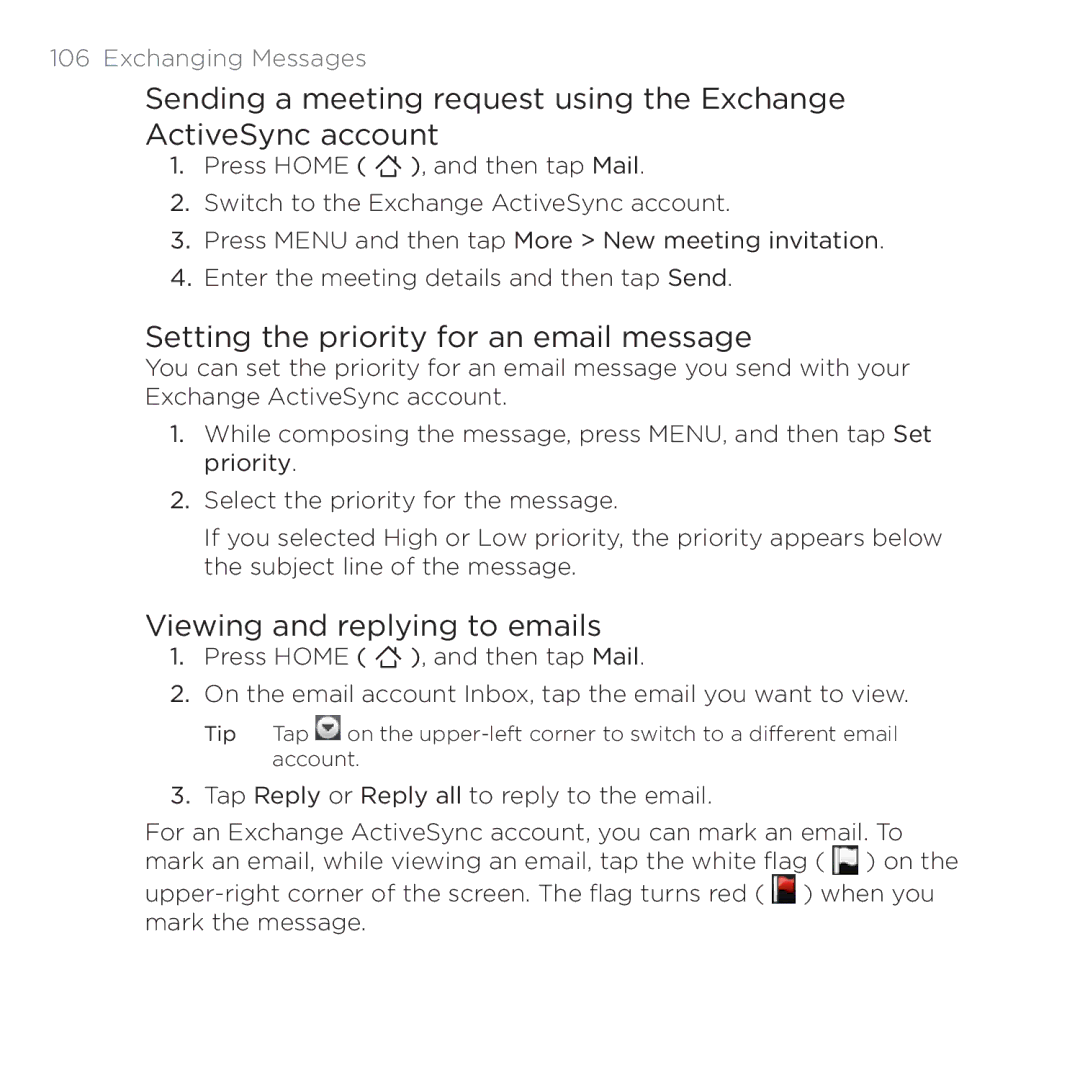106 Exchanging Messages
Sending a meeting request using the Exchange ActiveSync account
1.Press HOME ( ![]() ), and then tap Mail.
), and then tap Mail.
2.Switch to the Exchange ActiveSync account.
3.Press MENU and then tap More > New meeting invitation.
4.Enter the meeting details and then tap Send.
Setting the priority for an email message
You can set the priority for an email message you send with your Exchange ActiveSync account.
1.While composing the message, press MENU, and then tap Set priority.
2.Select the priority for the message.
If you selected High or Low priority, the priority appears below the subject line of the message.
Viewing and replying to emails
1.Press HOME ( ![]() ), and then tap Mail.
), and then tap Mail.
2.On the email account Inbox, tap the email you want to view.
Tip Tap ![]() on the
on the
3.Tap Reply or Reply all to reply to the email.
For an Exchange ActiveSync account, you can mark an email. To mark an email, while viewing an email, tap the white flag ( ![]() ) on the
) on the