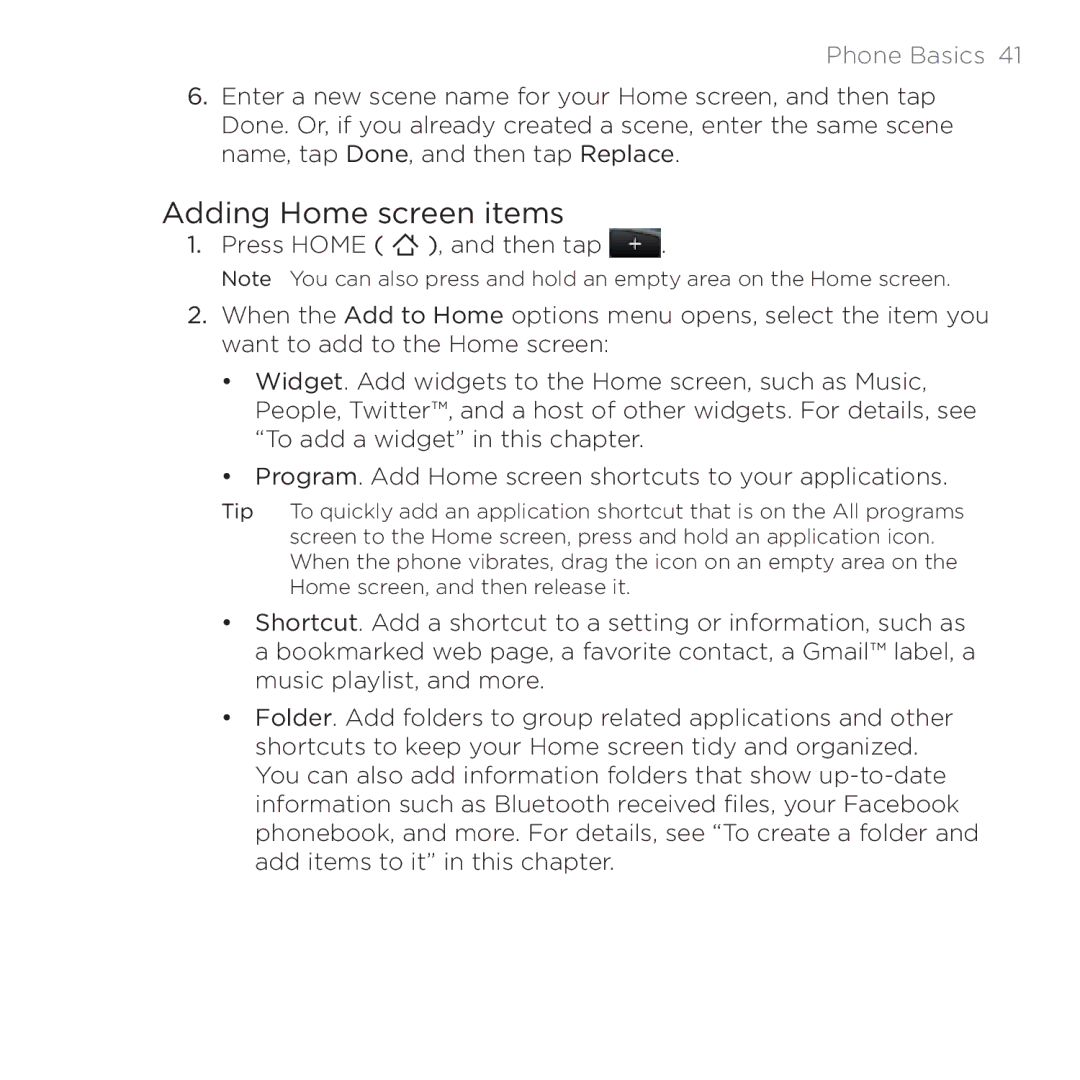Phone Basics 41
6.Enter a new scene name for your Home screen, and then tap Done. Or, if you already created a scene, enter the same scene name, tap Done, and then tap Replace.
Adding Home screen items
1.Press HOME ( ![]() ), and then tap
), and then tap ![]() .
.
Note You can also press and hold an empty area on the Home screen.
2.When the Add to Home options menu opens, select the item you want to add to the Home screen:
•Widget. Add widgets to the Home screen, such as Music, People, Twitter™, and a host of other widgets. For details, see “To add a widget” in this chapter.
•Program. Add Home screen shortcuts to your applications.
Tip To quickly add an application shortcut that is on the All programs screen to the Home screen, press and hold an application icon. When the phone vibrates, drag the icon on an empty area on the Home screen, and then release it.
•Shortcut. Add a shortcut to a setting or information, such as a bookmarked web page, a favorite contact, a Gmail™ label, a music playlist, and more.
•Folder. Add folders to group related applications and other shortcuts to keep your Home screen tidy and organized. You can also add information folders that show