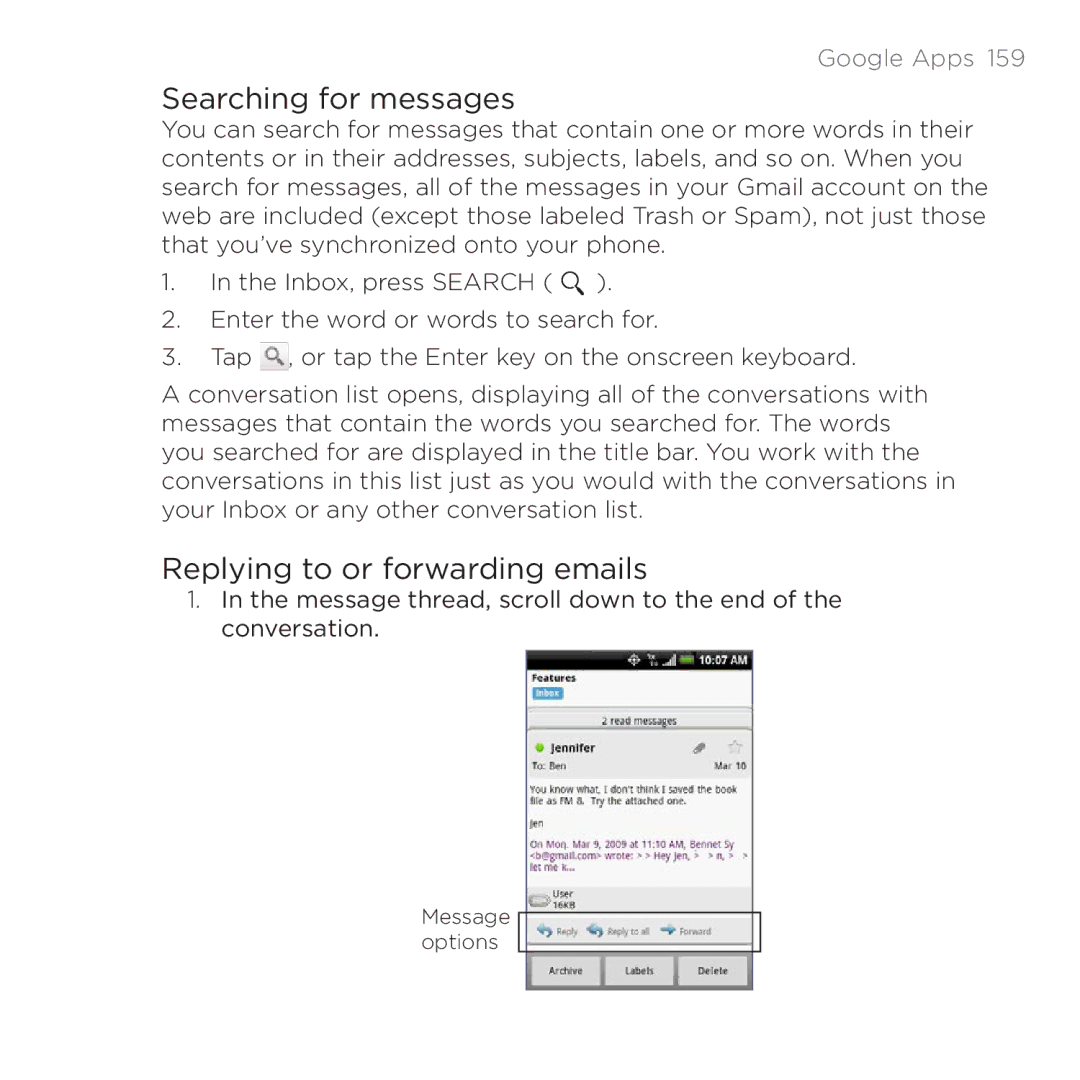Google Apps 159
Searching for messages
You can search for messages that contain one or more words in their contents or in their addresses, subjects, labels, and so on. When you search for messages, all of the messages in your Gmail account on the web are included (except those labeled Trash or Spam), not just those that you’ve synchronized onto your phone.
1.In the Inbox, press SEARCH ( ![]() ).
).
2.Enter the word or words to search for.
3.Tap ![]() , or tap the Enter key on the onscreen keyboard.
, or tap the Enter key on the onscreen keyboard.
A conversation list opens, displaying all of the conversations with messages that contain the words you searched for. The words you searched for are displayed in the title bar. You work with the conversations in this list just as you would with the conversations in your Inbox or any other conversation list.
Replying to or forwarding emails
1.In the message thread, scroll down to the end of the conversation.
Message options